| In a previous blogpost, a brief discussion on how to configure a static web proxy on MS Teams Room on Windows (MTRoW) devices was provided, However many organizations require the use of Web Proxy Automatic Configuration (PAC) files to determine which web proxy to use depending on what websites are requested. In this post, we walk through step-by-step on how to configure Web Proxy PAC on an MTRoW device. Note that Microsoft strongly recommends that Teams media traffic should bypass web proxies as stated in this official doc as it may impact the network performance for real-time media. Nonetheless, organizations that require the use of Web Proxy for MTRoW devices may do so for normal web traffic. However, its important to note that MTRoW does not support web proxy authentication. |
|
0 Comments
Deploying 8021.x EAP-TLS with Polycom VVX phones using SCEP Simple Certificate Enrollment Protocol9/30/2019
Just last Friday Microsoft announced in their blog page https://techcommunity.microsoft.com/t5/Microsoft-Teams-Blog/Microsoft-Teams-is-now-a-complete-meeting-and-calling-solution/ba-p/236042 that MS Teams now has all the meetings and calling functionality of Skype for Business Online. The article describes how MSTeams is now a complete meeting and calling solution and a Teams Conferencing Gateway, which allows you to use existing Skype for Business certified SIP-based phones with Teams; and USB HID Support for Teams, enabling customers to answer, end calls and control mute and volume using USB peripherals. In addition, cloud video interop services to support Teams meetings with existing VTC systems are underway with offerings from Pexip, Polycom, and Blue Jeans to be generally available later this calendar year. Of course this does not mean that the roadmap has been competed as there are additional features coming in Q4 of this year as can be seen in the MS Roadmap available here: http://aka.ms/skype2teamsroadmap. The purpose of this blog post is to serve as an add-on to go into detail the configuration of the O365 tenant to allow for calls to work between MSTeams and Skype for Business users.
|
Important LinksMicrosoft Teams Docs Archives
March 2023
Categories
All
This website uses marketing and tracking technologies. Opting out of this will opt you out of all cookies, except for those needed to run the website. Note that some products may not work as well without tracking cookies. Opt Out of Cookies |

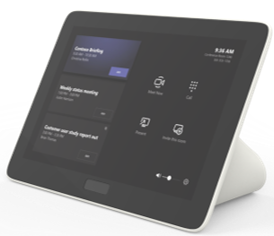




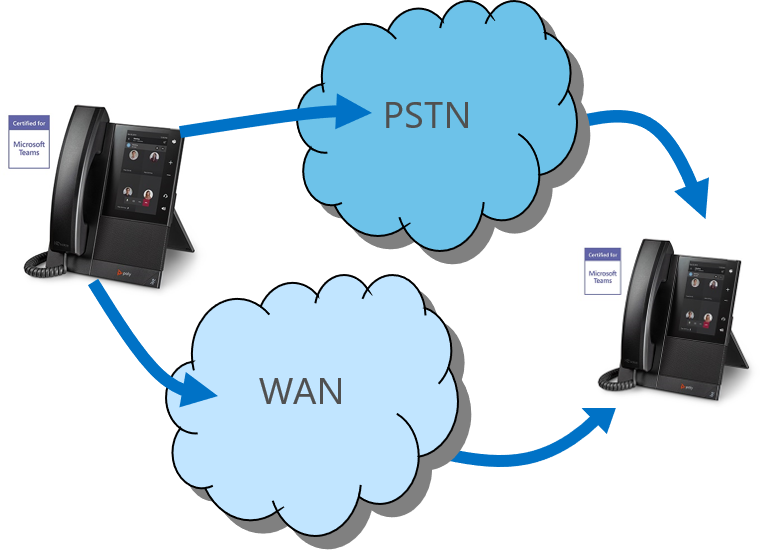

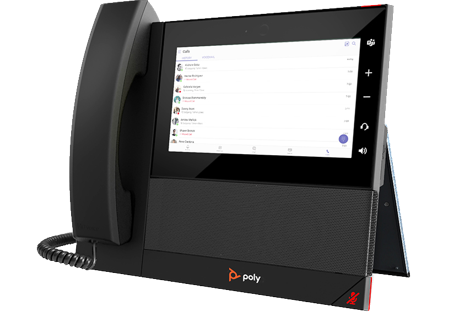
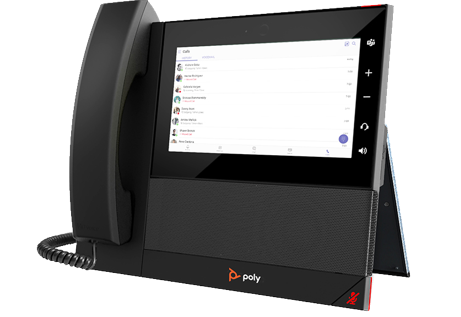



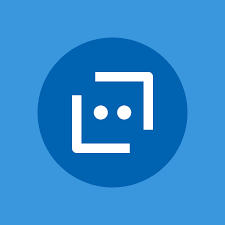


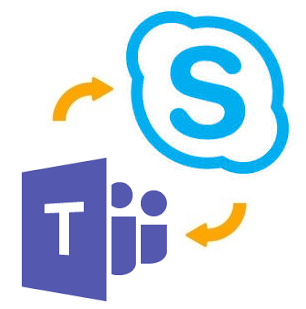
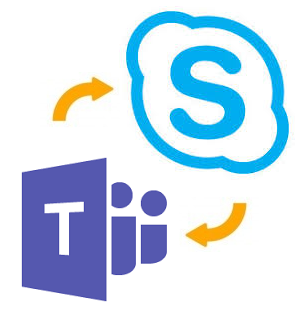
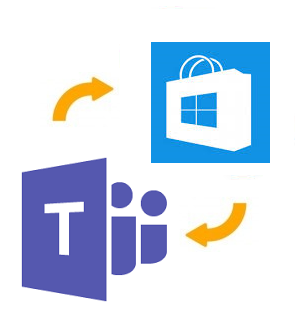
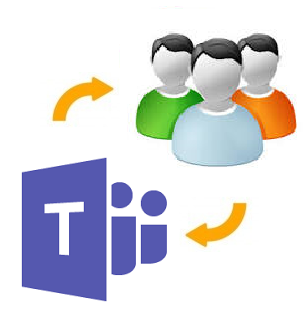
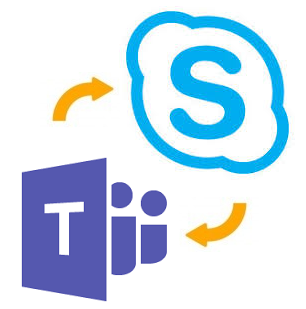



 RSS Feed
RSS Feed