| Proximity Join and Teams Casting are 2 excellent features that are available on Teams Rooms devices. They allow easy joining of a Team Room system into a meeting using a personal iOS or Android smartphone without the need to even touch the control panel of the room device. This is certainly welcome for back to office scenarios in the post-pandemic world of hybrid work. However, not many people are familiar with how to get these 2 features working and in this blog post, we explore 5 tips on how to get Proximity Join and Teams Casting working smoothly. |
This may be the most basic thing to check but sometimes its just exactly the reason why Proximity Join or Casting doesn't work. Both features make use of Bluetooth Low Energy (BLE) beacon to allow clients to detect that the room device is nearby. Make sure that on the device settings, the Bluetooth beaconing is enabled as shown below:
When using Proximity Join from a PC/Laptop, its important to know that the Teams client must be running the 64-bit version and not the 32-bit version. To check this, simply click on the [...] at the top bar near your user icon, then select About->Version. It should show "(64-bit)" in the version info. If this is not the case, uninstall the Teams client and re-install using a 64-bit client installer:
Since both Proximity Join and Casting relies heavily on the Teams Room device being detected by a PC or mobile Teams client nearby, its important to make sure the BLE signal from the compute (whether the PC in the case of MTRoW or the codec in the case of MTRoA) is strong enough to be detected. Often times, the MTRoW PC is kept in a rack behind the conference room or in a cabinet and this results in a weak BLE signal which is difficult to detect by the Teams client. One way to boost this signal on MTRoW is to attach a WiFi antenna to the PC.
Understanding the flow of how Proximity Join works can provide clues on where things might be preventing the feature from working properly. For Proximity Join, its important to note that it works across different tenants using federation trust as control mechanism. The diagram below summarizes what happens when a user initiates a proximity join request from the Teams mobile client to a MTR device within range of the BLE signal:
When the MTR device is enrolled in inTune, there are possible policies that may affect bluetooth connectivity. To check if there are such policies being enforced, we can login into WindowsOS with the admin account, go to Settings -> Access work or school. Here we can see the device connected to MDM and click on the "Info" button to get details:
When all else fails, its time to raise a support ticket with the vendor whom the Teams Room device was purchased from. Often there will be a need to collect logs on the MTRoW PC while working with the support person. This process is well documented in the MS Docs webpage here: Collecting logs on Microsoft Teams Rooms

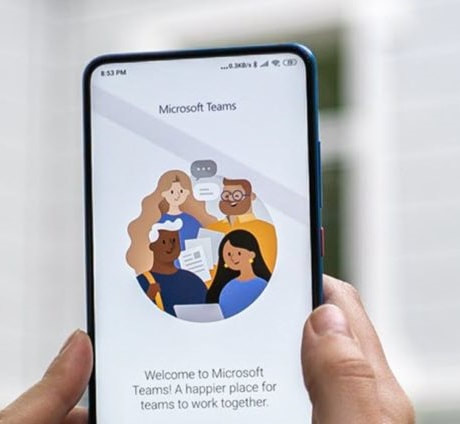
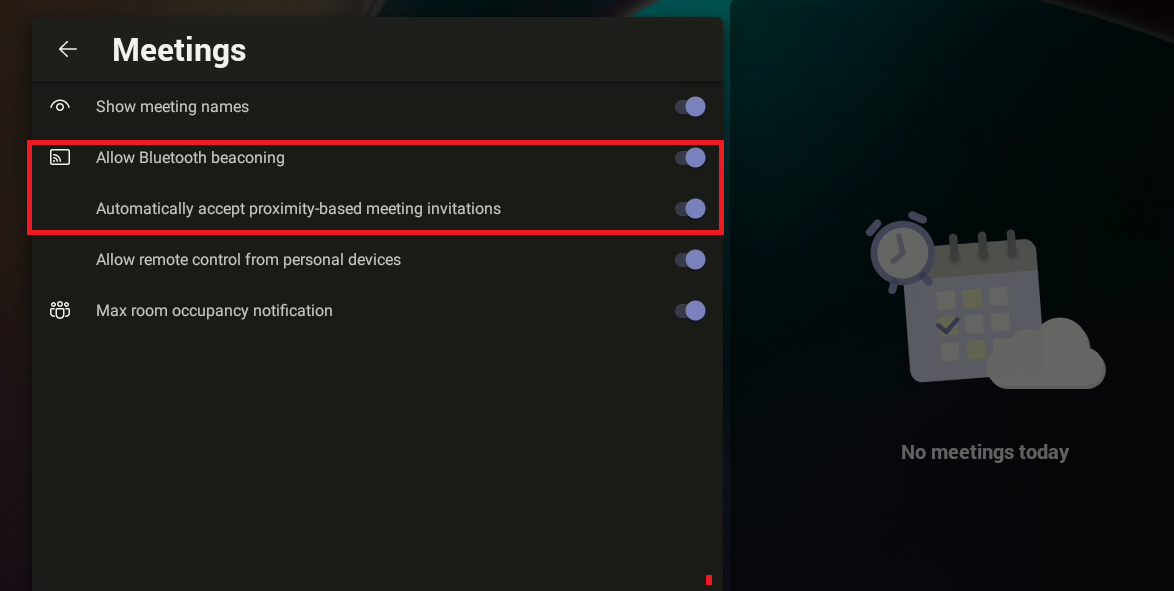


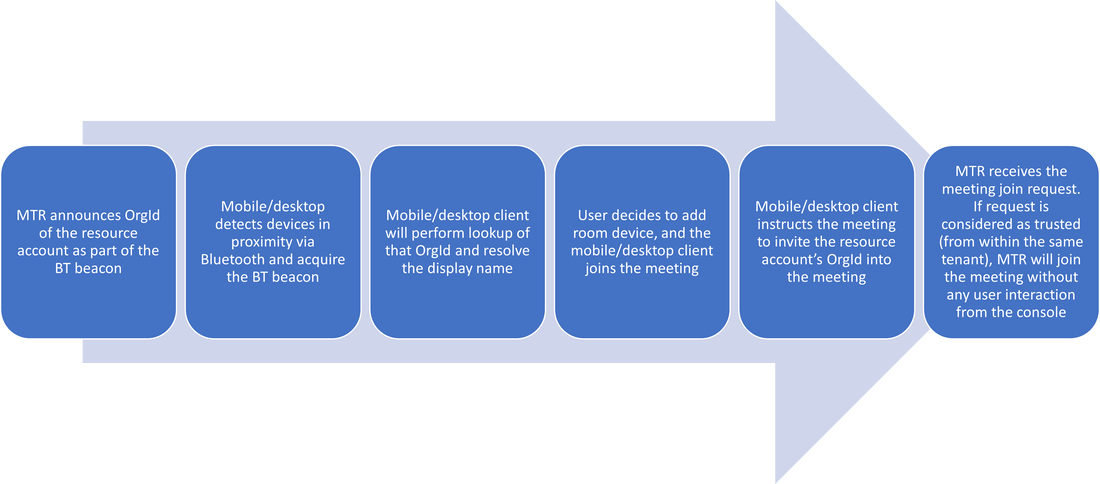
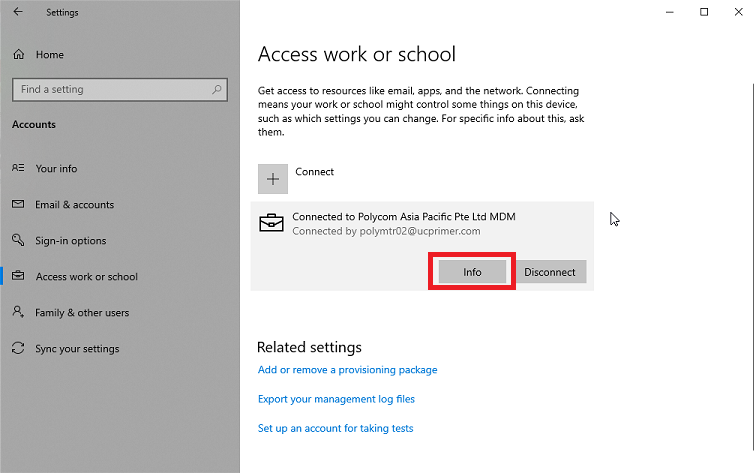
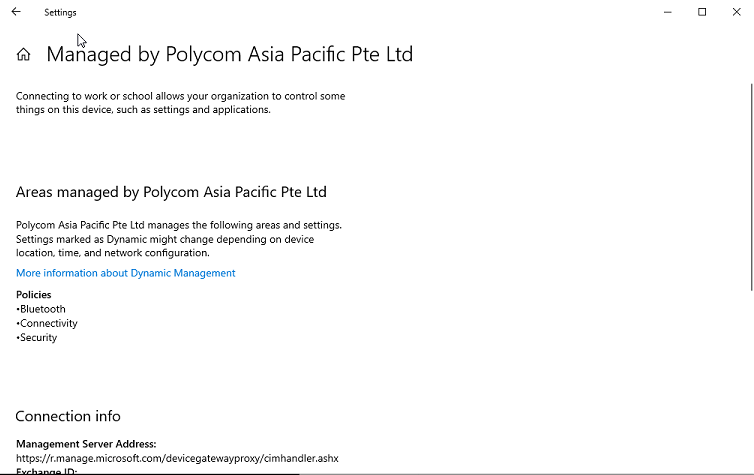
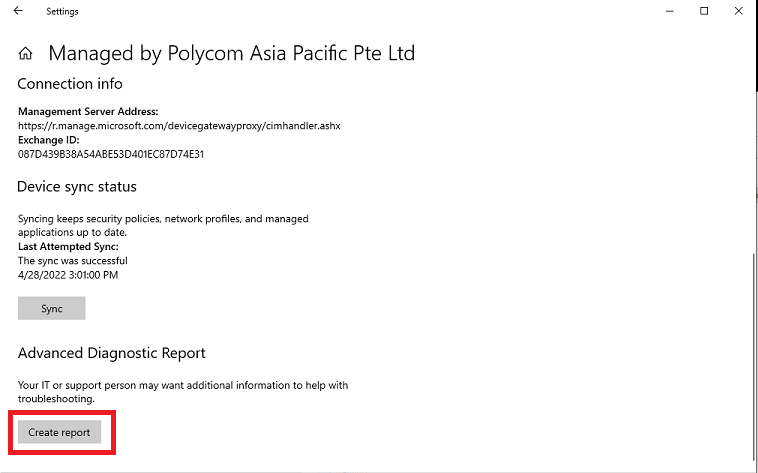



 RSS Feed
RSS Feed