
The VVX phones can currently participate in Lync AVMCU conferences by being invited via drag-n-drop from a Lync client. However the phone itself cannot be used to start a AVMCU conference as it lacks the full support for C3P, something which should be in the roadmap for future releases. By default, when attempting to create a conference on the phone itself, a 3-way local DSP conference is created which may not be desirable in certain countries where PSTN Toll-Bypass is not allowed. This is because the 3-way local DSP conferencing feature can be used to bridge an overseas Lync user with a local PSTN call which would violate regulations. To disable this and force all users to use Lync server based AVMCU conferencing, set the parameters as shown:
By default the VVX uses a media port range beginning with 2222, which is usually not a problem if the default Lync client port range of 1024-65535 has not been changed. However, for reasons such as to enforce QoS, the port range could have been configured differently from the default. In such cases, then the phone must be configured to match the audio port range in Lync. To set the port range, use the following parameter:
VVX phones have a local digit map feature that, when configured, will automatically call a dialed number that matches any string of a digit map. While useful in many cases, the digit map does not support the full set of regular expressions. If the local digit map is causing issues with number normalization, it is recommended to disable it on the phone and just use Lync's server side normalization. To do this use the parameters show below:
Better Together over Ethernet (BToE) on VVX phones enables features similar to the USB tethering capability for Lync Phone Edition (LPE) handsets. It allows users to you to sign in automatically and control phone activity the Lync client. Instead of using USB cable, BToE requires the PC to be connected via LAN RJ45 cable to the phones PC LAN port. As per the BToE documentation, the following ports must be enabled on network computers using third party firewalls or PC and Voice routing between VLANS:
UDP port 2081
TCP port 2480
For phones and PC configured in different VLANs, any firewalls in between must allow these ports. On the PC side, installing the BToE connector application on the PC automatically creates the Windows Firewall rules to allow these ports:
As mentioned in the document, the VVX can use DHCP Option 43 to download the private CA root security certificate used by Lync Server. In conjunction with DHCP Option 43, the phone also needs to be able to access the Lync Server Certificate Provisioning web service over HTTP (TCP 80) and HTTPS (TCP 443). If for any reason DHCP Option43 is not available in the VLAN that the phone is in, then a quick way to manually import the root CA cert into the phone is via it's web browser interface. Place the root CA cert in Base64 format on any internal web server. Next open a browser to the phone's IP address and navigate to Settings->Network->TLS as shown below. Simply enter the web server's URL for the certificate into the "Application CA 6" field and click Install. The phone will download and install the root CA.





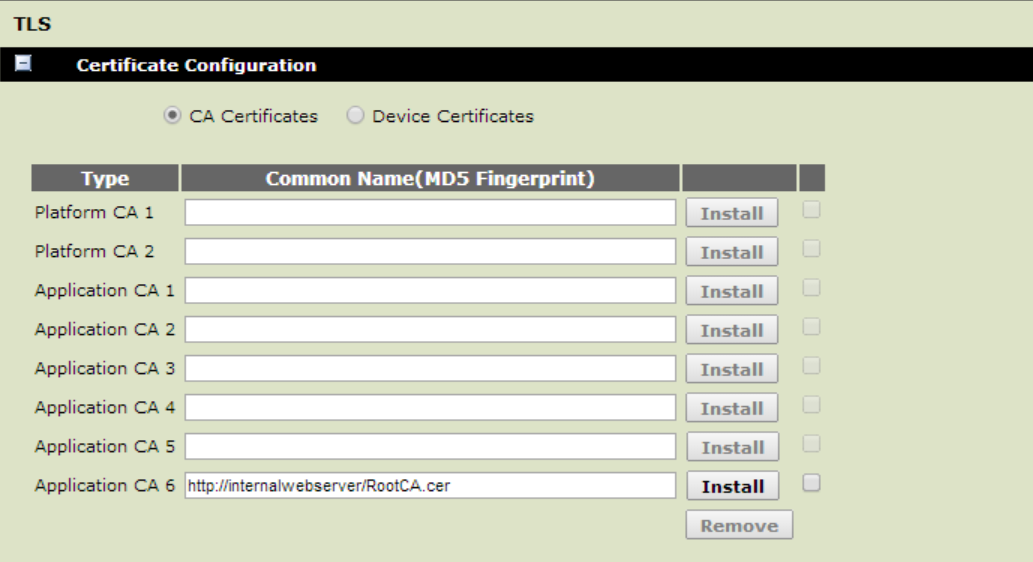



 RSS Feed
RSS Feed