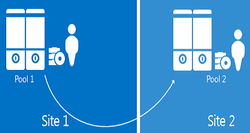
If the pool in one site fails, you can fail over the users from that pool to the pool in the other site, which then provides services to all the users in both pools. In addition to providing disaster recovery ability, two paired pools serve as the backup Registrars for each other. In Lync Server 2013, backup Registrar relationships between Front End pools are always 1:1 and reciprocal. This is a change from Lync Server 2010, in which Front End pool backup relationships could be many to one. Even though backup relationships between two
Front End pools must be 1:1 and symmetrical, each Front End pool can still also be the backup registrar for any number of Survivable Branch Appliances, just as in Lync Server 2010.
This article explores in detail how to setup this pairing relationship and puts the failover capabilities to the test in a lab environment.
Recap: Lync2010 Pool Failover
| In this mode, most voice related functionality is still available such as: - PSTN Inbound outbound calls (carrier provided) - Intra-Site and Inter site calls - Hold, Retrieve, Transfer - 2 Party Intra Site IM and Audio/Video - Call Detail Records (CDR) - Call Forwarding, Simultaneous Ringing, Delegation, Team-call - Join conferences scheduled by users homed on other pool. What's not available would be: - Schedule IM, A/V & Web Conferences - Presence and Do Not Disturb (DND) based routing - Updating Call Forwarding settings - Response Group Service & Call Park - Voicemail Deposit (Redirect to Exchange UM in the DC) - Voicemail Retrieve (through PSTN) An excellent blog post has been written regarding this at this blog. |
Lync2013 Pool Failover/Failback time objectives
low-latency transport between the two sites
Setting up Lync2013 Pool Pairing
Invoke-CsBackupServiceSync on one of the FE server. If you encounter some WCF permissions error running this cmdlet, you need to add yourself to the RTCUniversalServerAdmins” group, re-login to windows and rerun the cmdlet. A sucessful result looks like the screen capture below:
Configuring and Monitoring the Backup Service
The following new Powershell commands are for managing the Backup Service:
Get–CsBackupServiceConfiguration (Default sync interval is 2 minutes)
Set-CsBackupServiceConfiguration –SyncInterval 00:03:00
Get-CSBackupServiceStatus –PoolFQDN (Get service stats)
Get-CSPoolBackupRelationship –PoolFQDN (Who am I paired with?)
Invoke-CSBackupServiceSync –PoolFQDN [-BackupModule {All|PresenceFocus|DataConf|CMSMaster}] (Force Sync)
Central Management store failover
When you establish a pool pairing that includes the pool hosting the Central Management store, a backup Central Management store
database is set up in the backup pool, and Central Management store services are installed in both pools. At any point in time, one of the two Central Management store databases is the active master, and the other is a standby. The content is replicated by the Backup Service from the active master to the standby.
During a pool failover that involves the pools hosting the Central Management store, the administrator must fail over the Central Management store before failing over the Front End pool. After the disaster is repaired, it is not necessary to fail back the Central Management store. After repair, the Central Management store in the original backup pool can remain as the active master.
Simulating a Pool Failure
| At this stage, let's shutdown the FE server Lync2013.apbeta.local and see what happens to the Lync client. After a few minutes, the client will show that there is an outage and that limited functionality is available. Presence is no longer available but the current call is still connected and ongoing without any issues. The screen capture is shown on the right: |

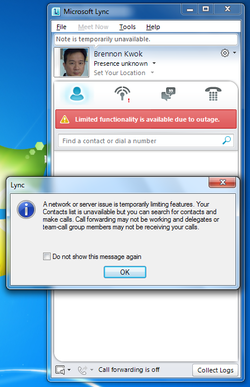
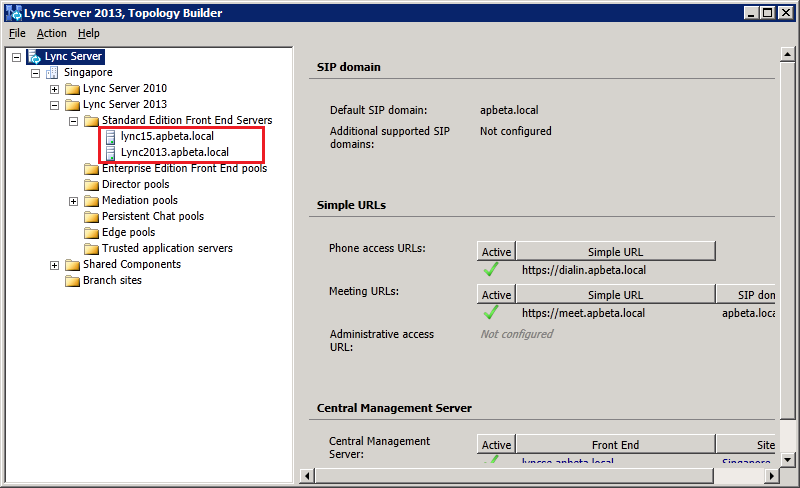
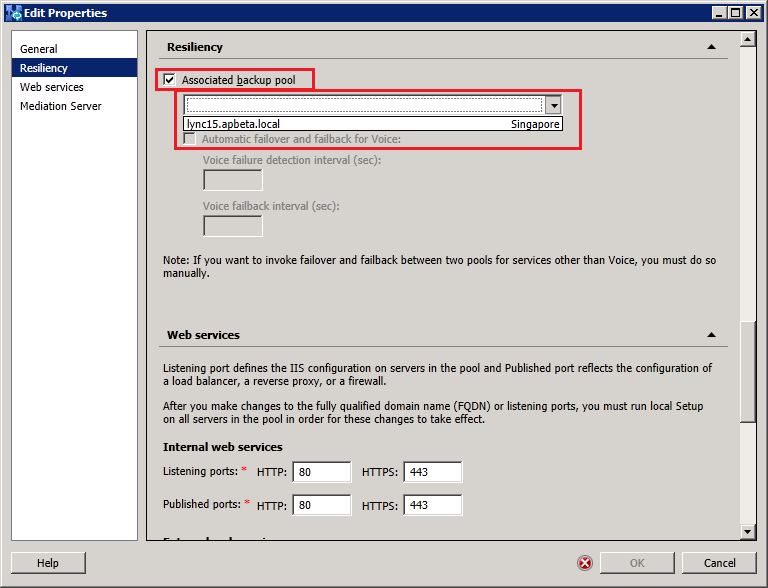
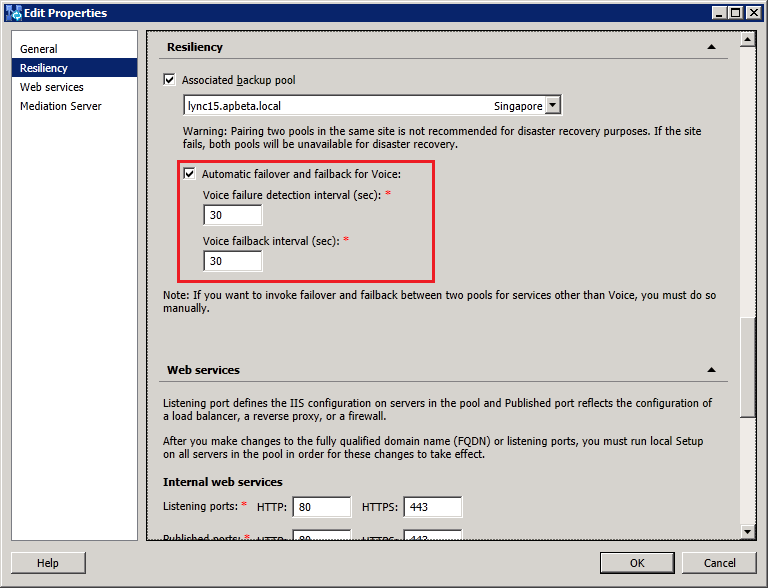
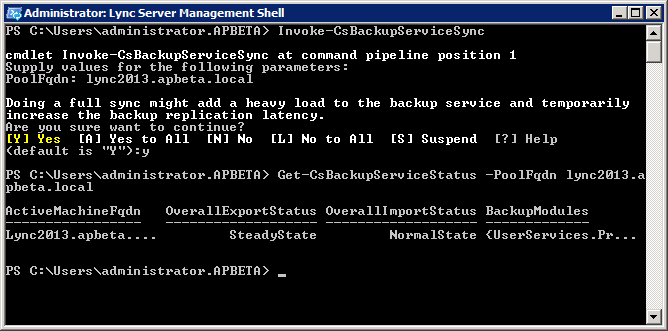
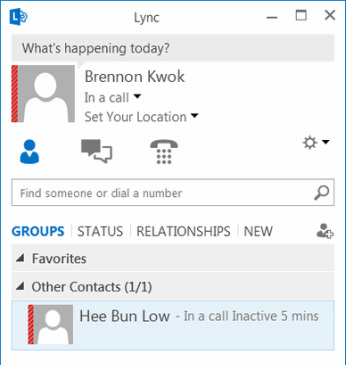
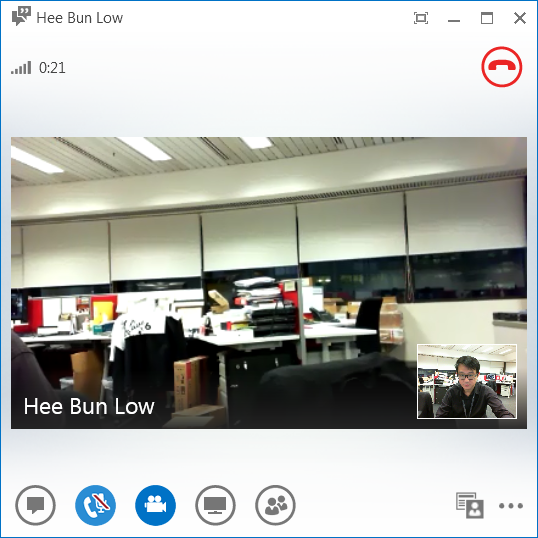
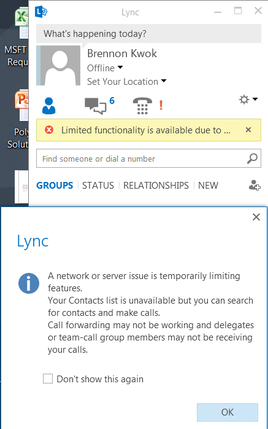
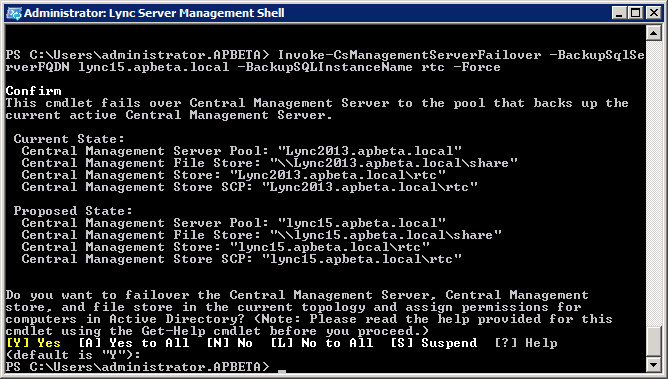
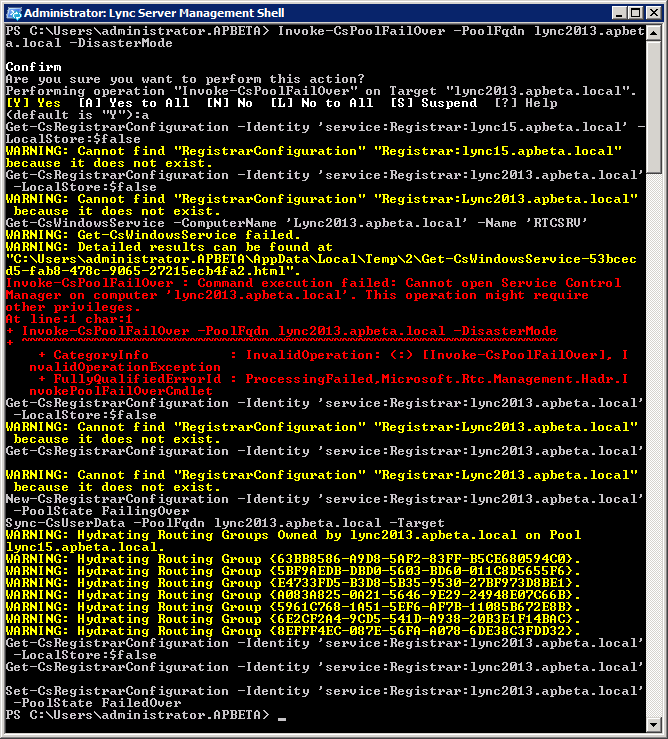
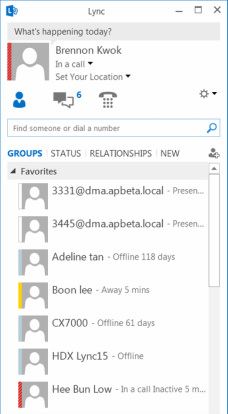
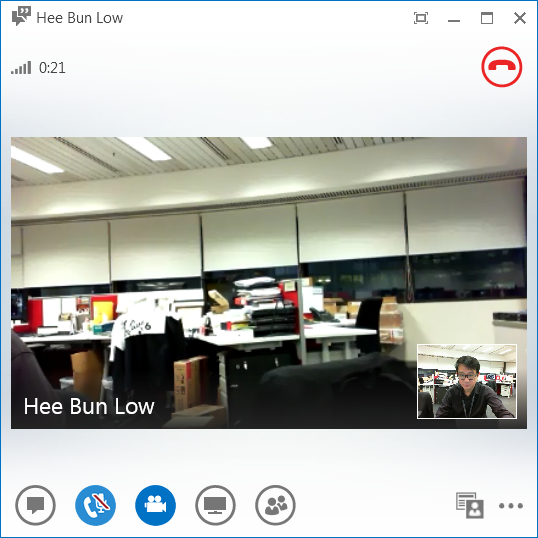
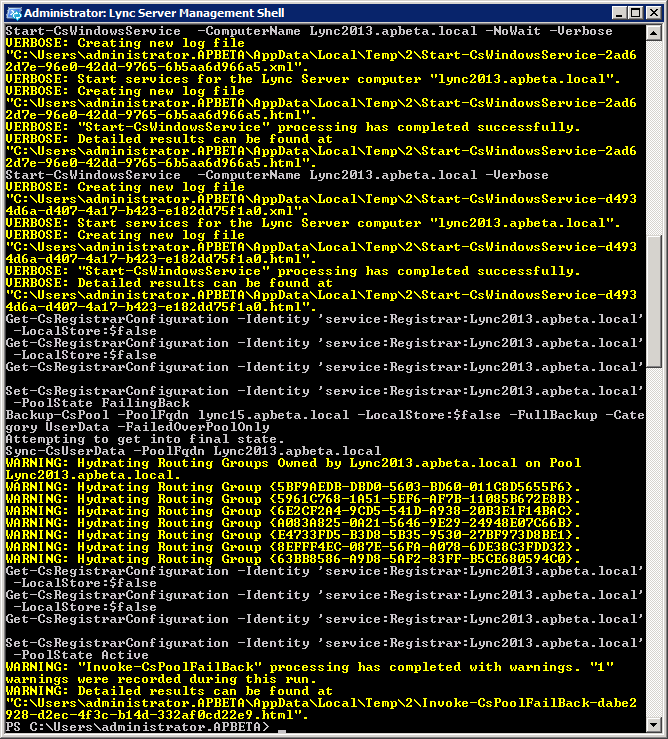



 RSS Feed
RSS Feed