| In the previous blog post, we prepared our host server for CCE1.4.1 installation with the necessary hardware and software pre-requisites and customized the CloudConnector.ini file. In this post, we will start building the VMs which will actually download the necessary software bits from the internet as well and downloading and installing updates, while leveraging the base OS iso image on the host server. After that, we will configure the CCE components to work with our Office365 E5 tenant. As mentioned, we are using an Asterisk IP-PBX to emulate a PSTN Gateway. One additional point that I did not mention in the previous post is that we are using pure Azure AD user accounts for CCE, as opposed to on-premise AD synchronized user accounts required by PSTN Connectivity via an on-premise instance of Skype4B. |
Convert-CcIsoToVhdx -IsoFilePath <Windows ISO File Path, including file name> as shown below:
Set-CsTenantHybridConfiguration -PeerDestination <External Access Edge FQDN> -UseOnPremDialPlan $false
Set-CsTenantFederationConfiguration -SharedSipAddressSpace $True
Set-CsUser -Identity "<User name>" -EnterpriseVoiceEnabled $true -HostedVoiceMail $true -OnPremLineURI <tel:+phonenumber>
Output of these commands are shown below:


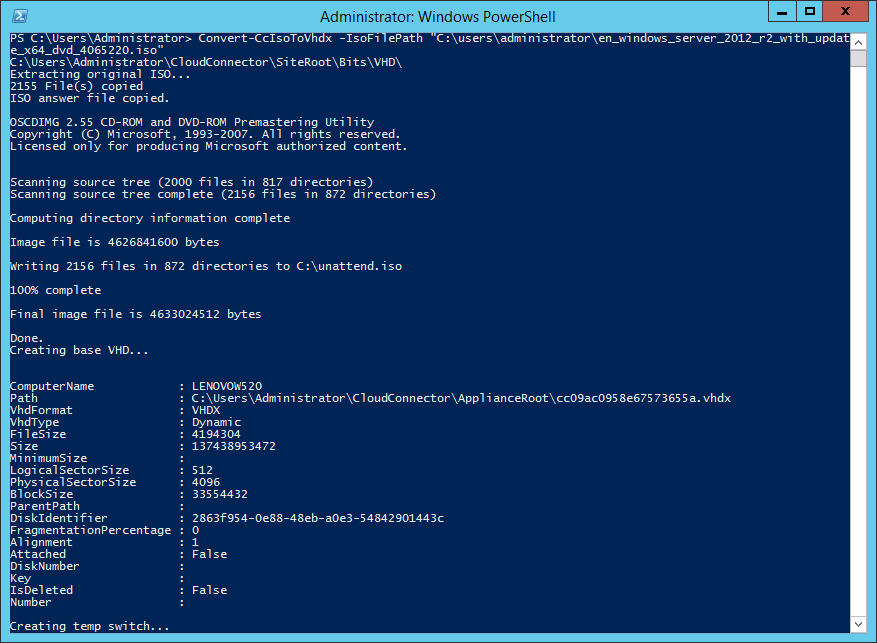
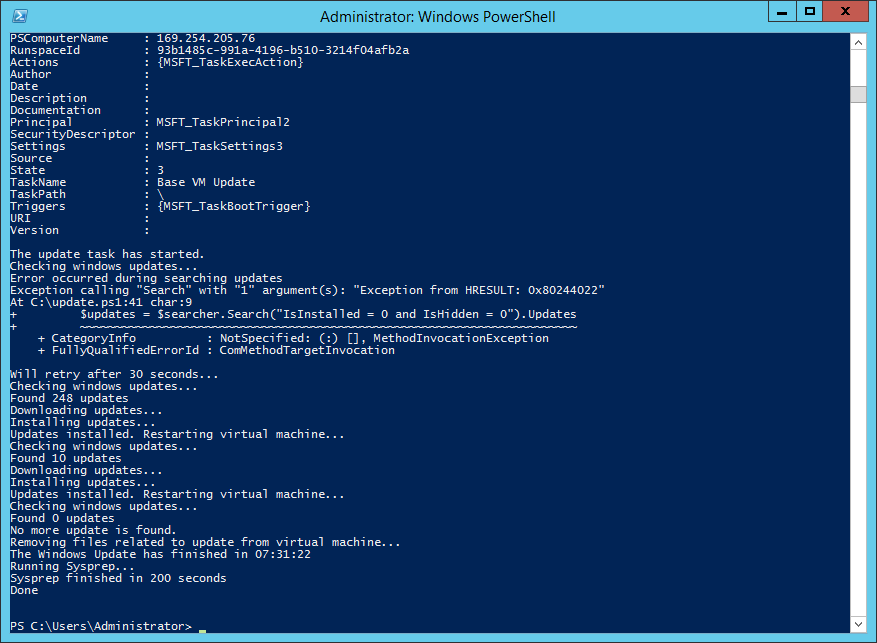

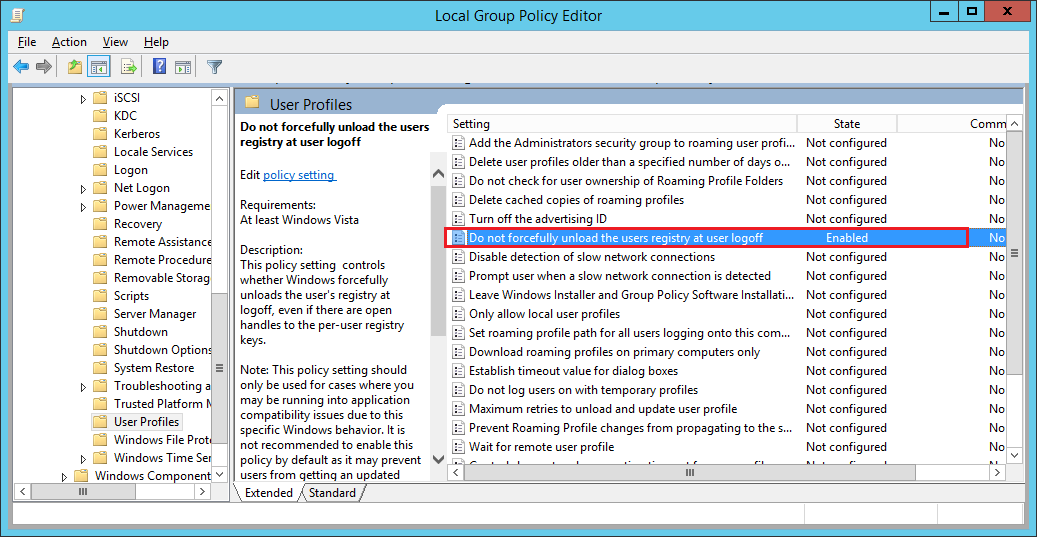
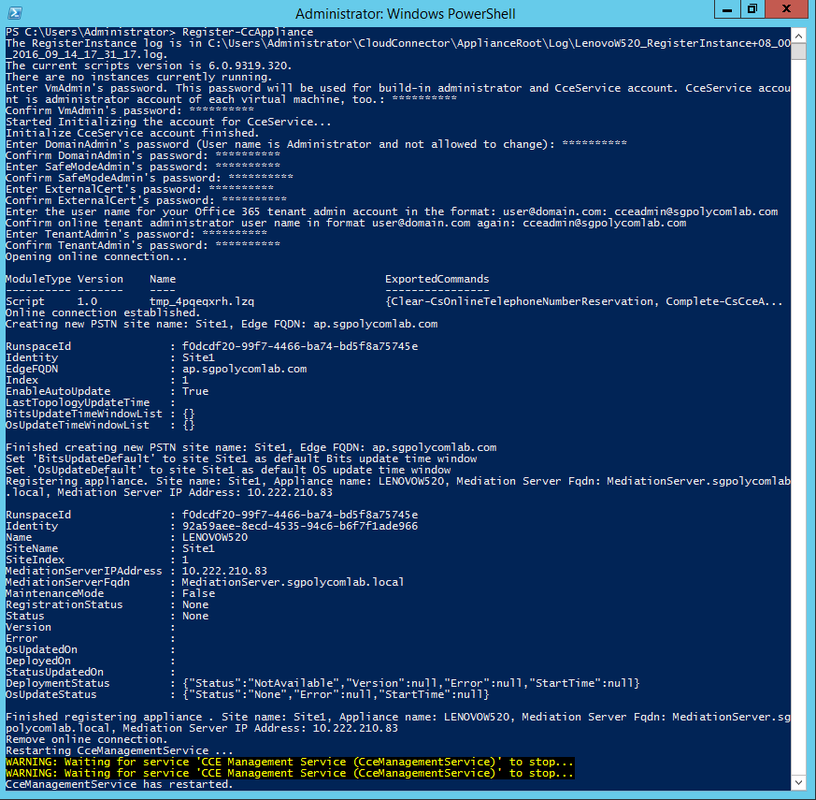
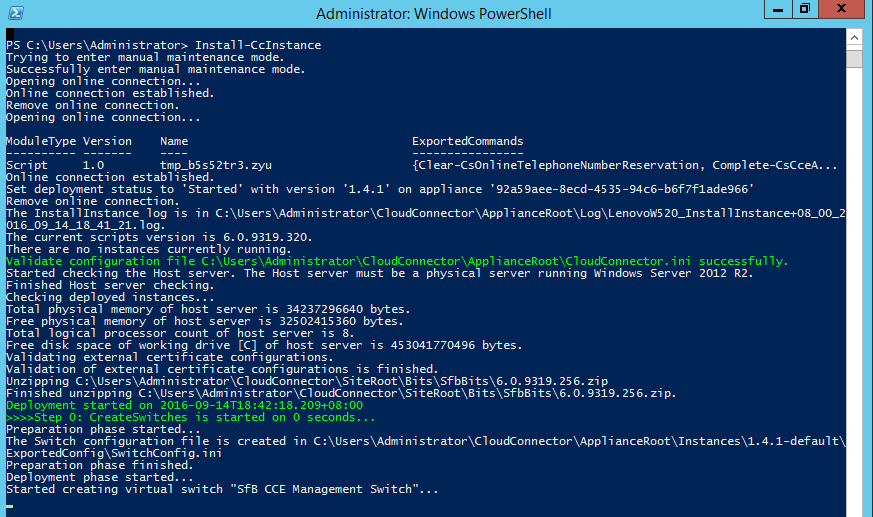
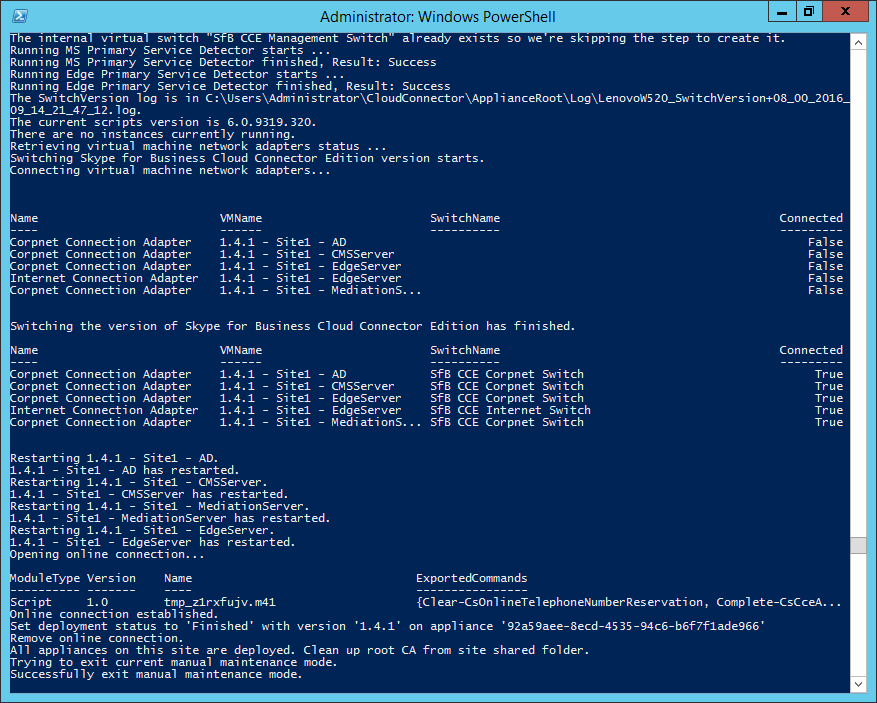
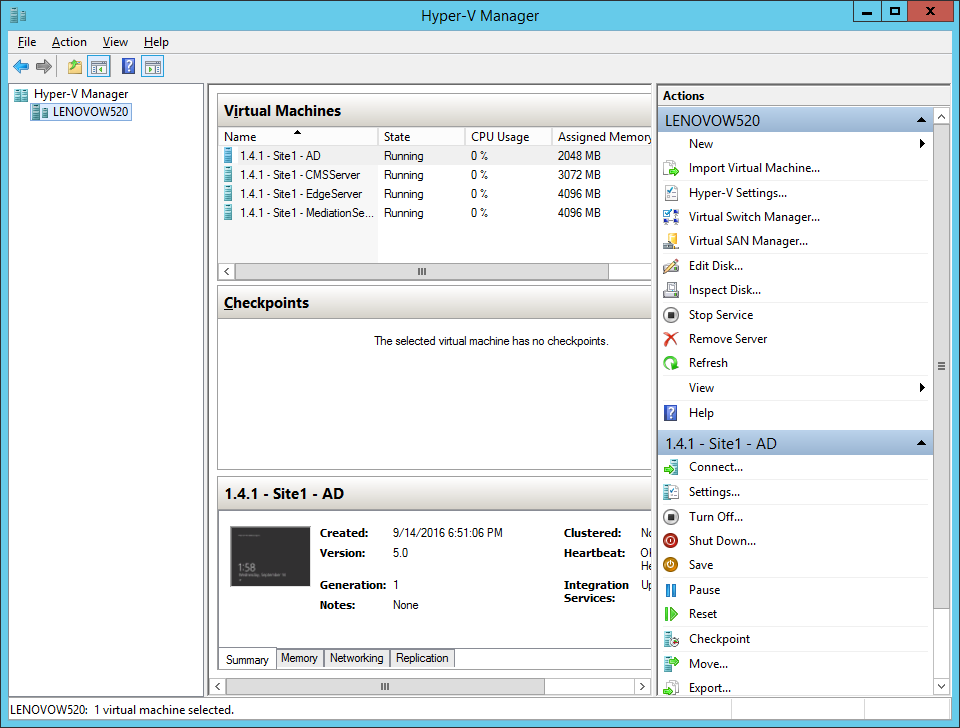
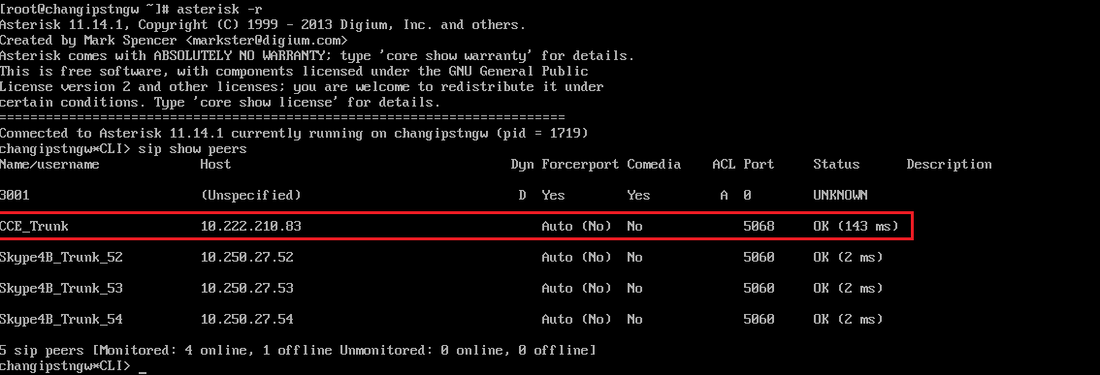

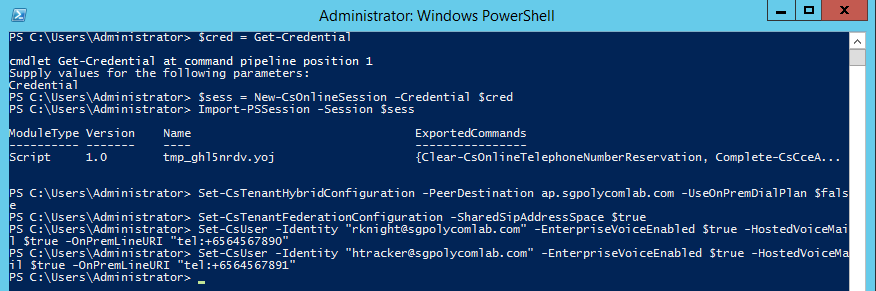
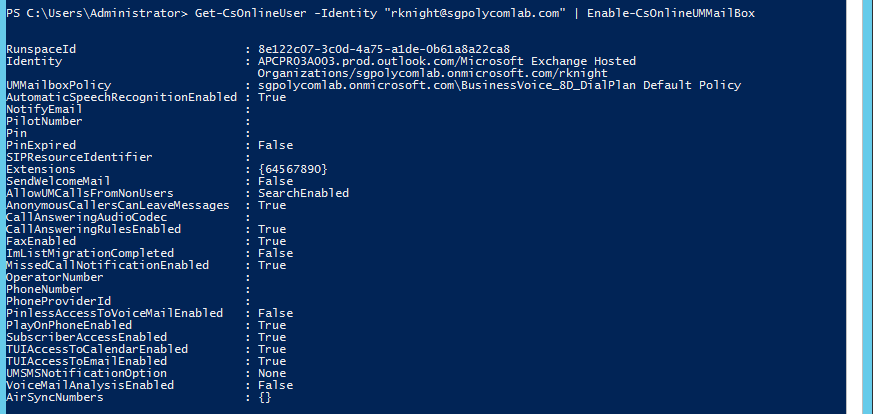
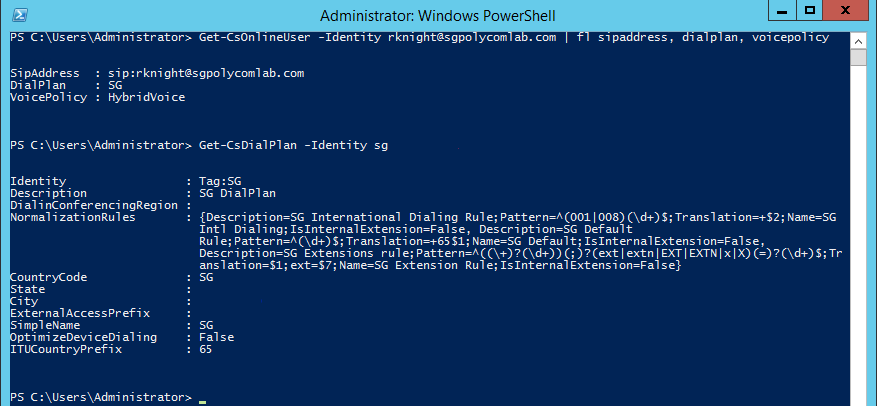



 RSS Feed
RSS Feed