| In this blog post, I would like to cover some of the configuration tips on deploying and managing the Polycom VVX family of VoIP phones as well as the Polycom Trio8800 SmartHub registered to Skype for Business environments. Note that this blog post is based on an on-premise deployment of Skype for Business Server. This post does not cover Cloud Connector Edition (CCE) scenarios, which is targeted for a future series of blog posts. As always, IT professionals looking to deploy these devices in an enterprise production environment should leverage the documents available the Polycom Support site. The firmware versions I'm using for this blog post is UCS 5.4.1.14510 for the VVX and UCS 5.4.3.2342 for the Trio8800 SmartHub. |
A few basic infrastructure components are required to get a great out-of-box experience when deploying VVX/Trio phones for Skype for Business environments. First, the default behavior is that the phone obtains an IP address and time-zone from a DHCP server. NTP server address is provided via DHCP Option 42 and GMT Offset via DHCP Option 02. In cases where DHCP is not available, then the IP address can be manually set using the phone's UI. However, a NTP time server is required for the phone to obtain the correct date/time as this cannot be manually set on the phone. NTP requires UDP port 123 and the phone is automatically configured to connect to time.windows.com. Of course this can be changed to point to any internal NTP server as well. The manual IP address setting and NTP server plus time-zone setting on the phone UI are shown below:
2. Dial Plans and other common settings
After successfully registering to Skype for Business, the phone will automatically obtain the dial plan via in-band provisioning. At this time, we recommend that the dial plan normalization rules be processed on the Skype4B server rather than on the phone itself. This is because the VVX phones do not yet support all of the RegEx available in Skype4B; a known limitation that will addressed in the near future with a new firmware update. Hence the following parameter on the phone is set by default to process rules on the Skype4B server:
3. Implementing "Barge-in" functionality
Traditional PBX systems typically provide a featuer known as "Barge-in" where a user can interrupt an ongoing active call without first being invited, hence the term "barge-in". This could be used in boss-admin scenarios where the boss has something urgent that requires him/her to join into the call that the admin is currently having. This feature is typically not available in modern Unified Communications platforms such as Skype for Business since there are better alternatives such as Instant Messaging and click-to-conference. That said, Polycom VVX phones do provide a similar "Barge-in" feature in the form of GroupPaging/PTT. This feature can be enabled using the phone's Web UI as shown below:
4. Limiting Bandwidth usage for audio calls
The AudioBitRateKB parameter in set-CsConferencingPolicy was introduced in Lync2013 and is carried over to Skype for Business to allow administrators to set the network bandwidth utilization for audio calls. As per the TechNet article, this parameter controls the audio bitrate(Kb) used for audio transmissions and the default value is 200 which is the max. This setting applies for both conferences and peer-to-peer calls. While the default value poses no issues when deploying VVX phones for enterprise voice, some customers may want to set a lower value due to network constraints and in situations where CAC polices cannot be applied. In my tests, the out-of-box VVX default configuration will work fine when the AudioBitRateKB value is not less than 90. Below this, the phone will not be able to answer incoming calls. In this example, we create a new conferencing policy called "LowBandwidth" and set the AudioBitRateKB parameter to 64 before assigning it to a Skype4B user and a VVX Phone:


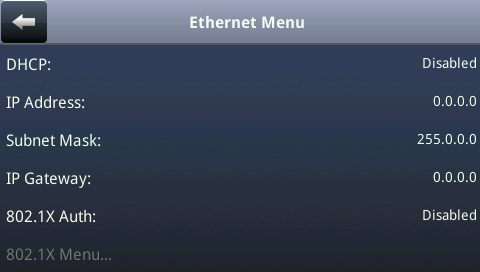
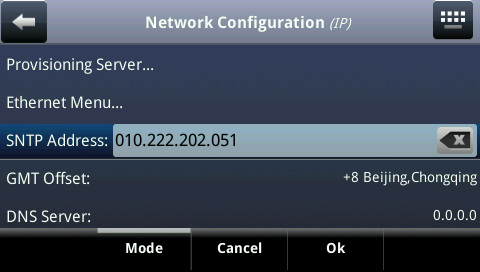
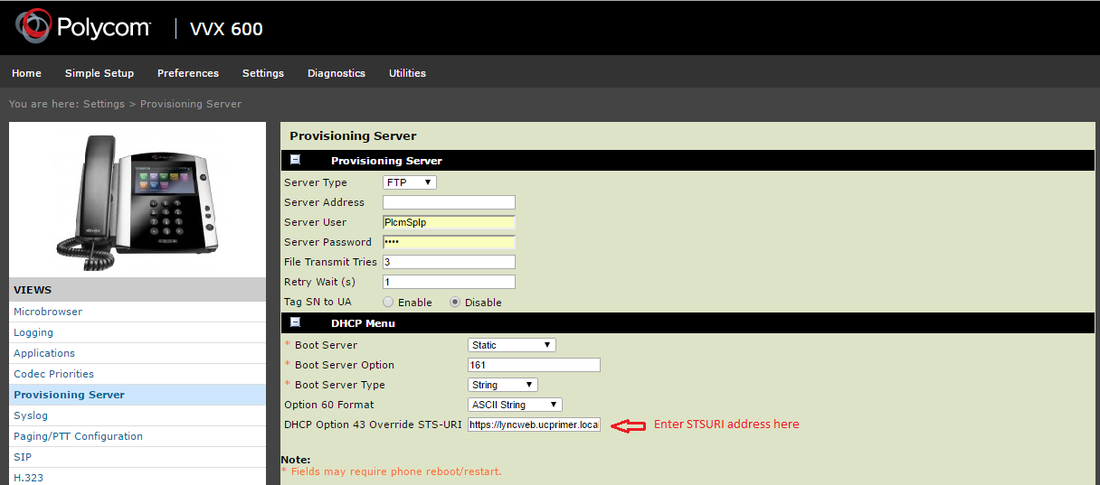

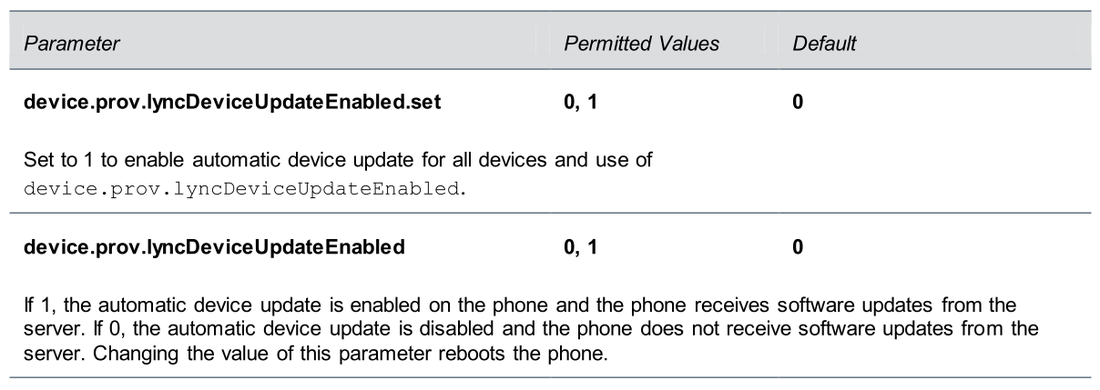


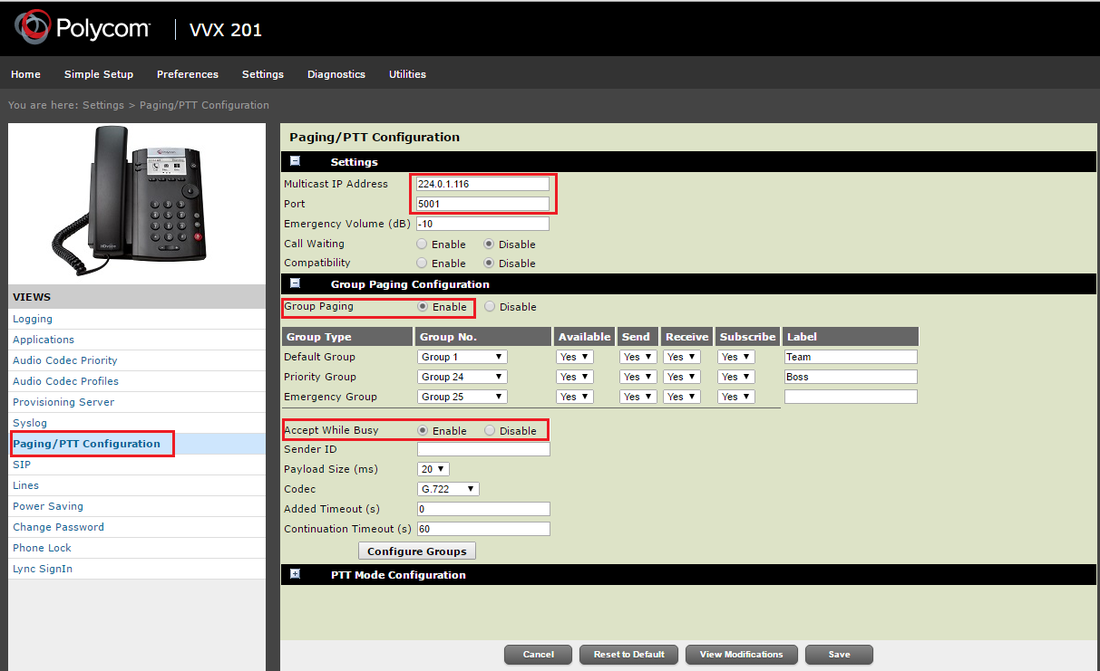
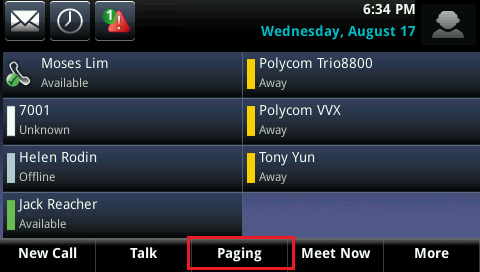
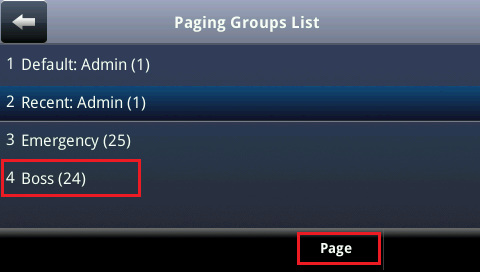

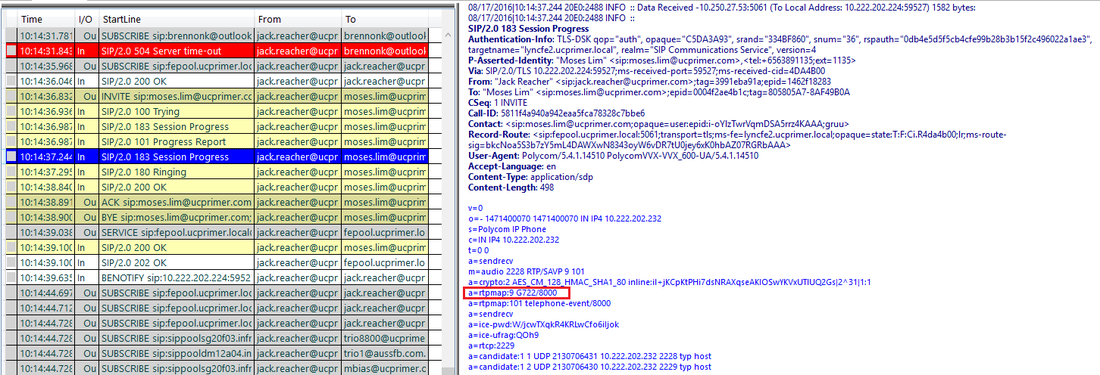

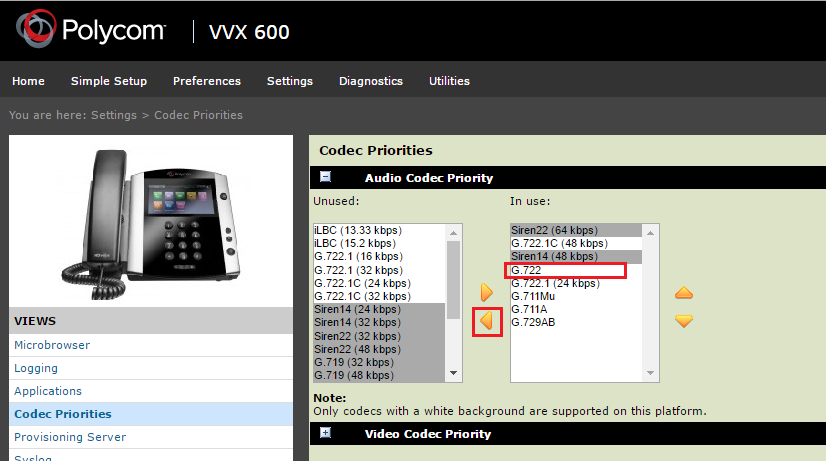
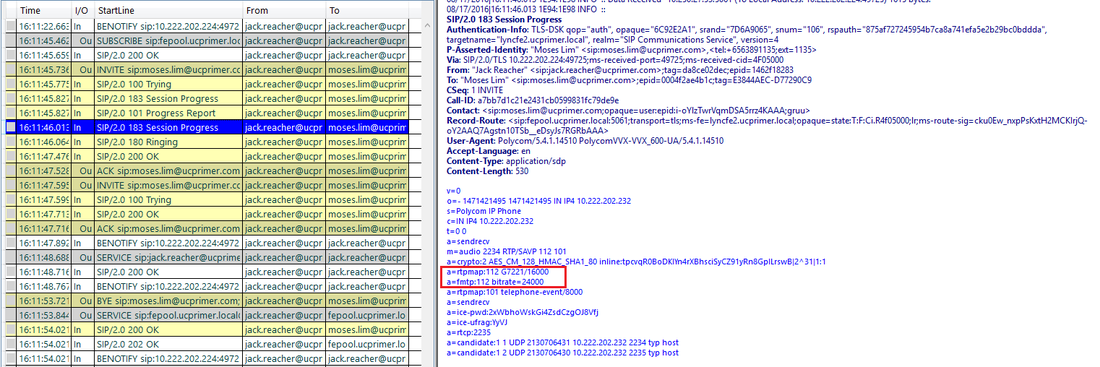



 RSS Feed
RSS Feed