|
While native Microsoft Teams phone devices provide the richest and most complete Teams experience, there are still many organizations with existing investments in legacy devices. To help these organizations leverage their existing legacy telephony hardware as they move to Teams Calling, Microsoft has launched the Teams SIP Gateway, a free cloud service that enables core Teams calling functionality on compatible SIP phone models from Cisco, Poly, Yealink and AudioCodes. This blog article describes the pre-requisites and steps on how to provision SIP phones for Teams calling using this new SIP Gateway. For detailed info, refer to the official MS Docs site.
|
- Users must be licensed for Teams Phone (via Office 365 E5, Microsoft 365 E5 or other plan with an add-on Phone System license)
- PSTN enablement (i.e., phone number assigned) via a Microsoft Teams Calling Plan, Direct Routing, or Operator Connect
- Common area devices require a Common Area Phone license
- Supported Poly Phones: VVX150,201,250,300,301,310,311,350,400,401,410,411,450,500,501,600,601
- Ensure that the corp firewall is open to traffic from Microsoft 365 and Teams
- Ensure that SIP devices are not behind a web proxy
- Open UDP ports 49152 to 53247, and TCP port 5061 for IP range 52.112.0.0/14 to 52.120.0.0/14
Turning on SIP Devices support on the tenant
- Navigate to Voice->Calling Policies and edit the Global policy or other specific policy
- Turn on “SIP devices can be used for calls”
Phone Setup
- Set Base Profile to Generic
- Specific Provisioning Server HTTPS URL configured for tenant either manually, CFG file, or DHCP Option 160. Eg:
- For each SIP device, set one of the following SIP Gateway provisioning server URLs:
- EMEA: http://emea.ipp.sdg.teams.microsoft.com
- Americas: http://noam.ipp.sdg.teams.microsoft.com
- APAC: http://apac.ipp.sdg.teams.microsoft.com
- Save and allow phone to reboot and install necessary firmware automatically
Login to phone using web sign-in and enter the PIN code shown on the phone. Then on a web browser navigate to https://aka.ms/deviceprovisioning and enter the code, Then sign in to Teams using user credentials:
- Inbound and outbound calls
- Call transfer
- Meeting dial-in and dial-out
- Device-based “do not disturb”
- Voicemail with message waiting indicator
Comparing SIP Gateway to 3PIP Gateway to Native Teams
The table below summarizes the feature differences


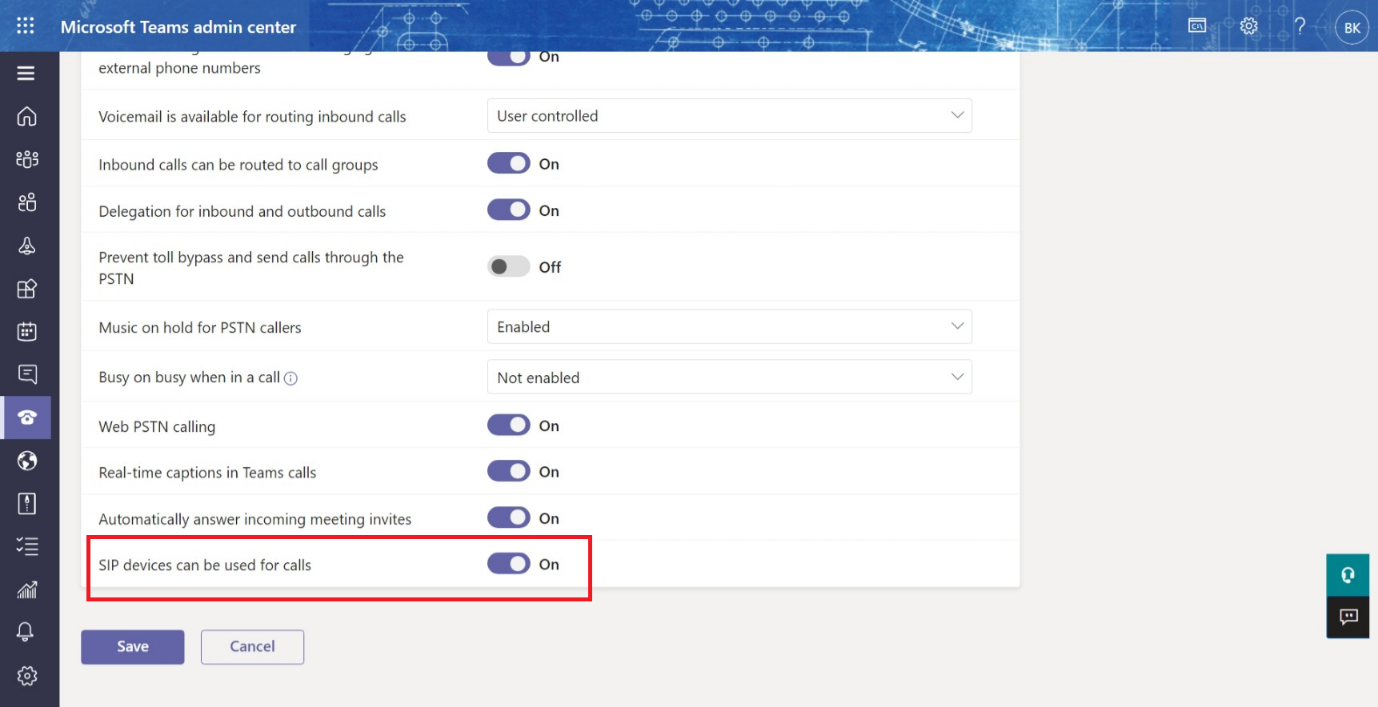
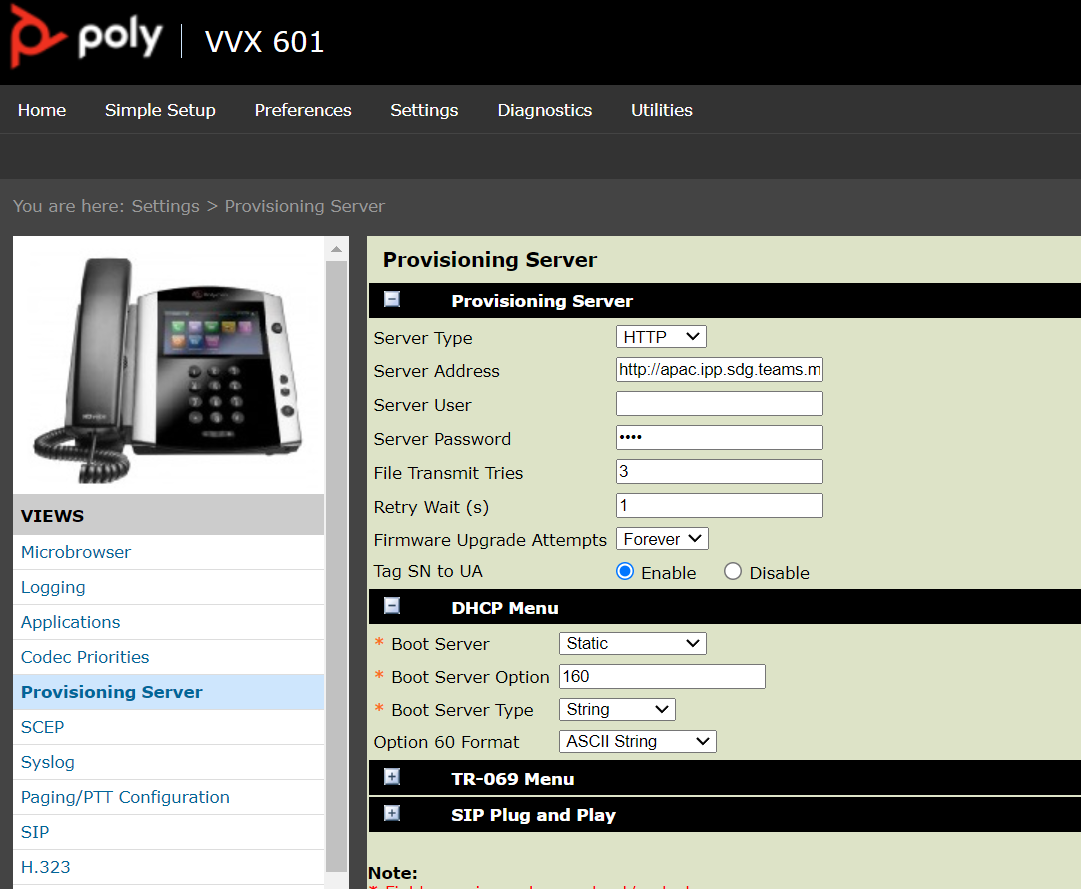
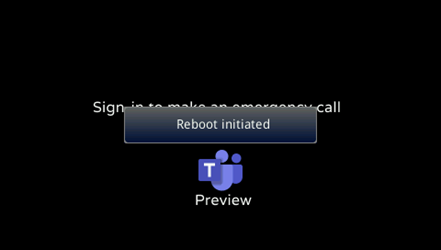
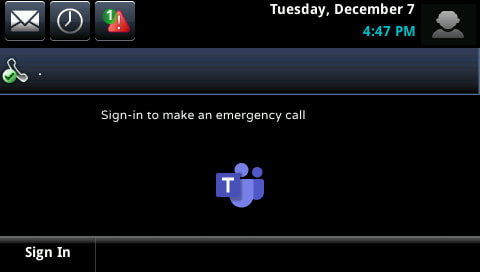
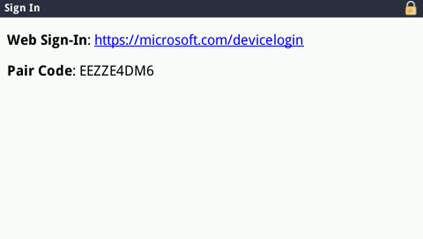
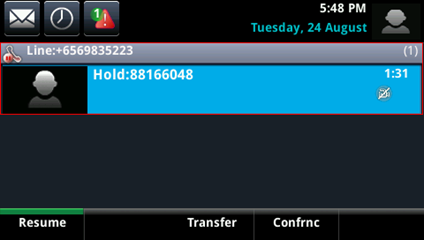
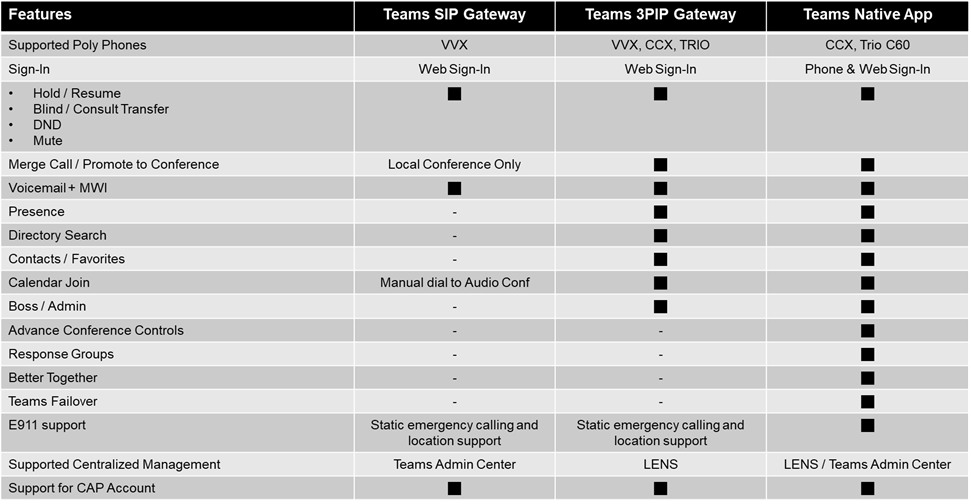



 RSS Feed
RSS Feed