| In a previous blog post a technical deep dive on deploying enterprise voice on Microsoft Teams was provided. In this post, we supplement and complete the discussion holistically by providing configuration guidance of a certified Session Border Controller (SBC) for Direct Routing. In this lab, we leverage the same tenant with Office365 E5 licenses and deploy a Ribbon (formerly Sonus) SBC1000 along with a PSTN SIP Trunk from Masergy including DID numbers. Detailed configuration screen shots of the SBC will be provided along with explanatory notes. Special thanks to DMUnified for assistance with the SBC! |
- Call Routing - Transformation and Call Routing Table
- Signaling Groups
- SIP Profiles
- SIP Server Tables
- Media - Media Profiles, SDES-SRTP Profiles and Media list
In the SBC, all call routing occurs between Signaling Groups. Signaling Groups are the logical representations of call-handling systems such as private branch extensions (PBX), Microsoft Teams Phone System or on-premise Skype for Business Servers, fax machines and analog phones. In order to route any call to or from a call system connected to SBC, you must first configure a Signaling Group to represent that device or system. The following list illustrates the hierarchical relationships of the various Telephony routing components of a SBC call system:
- Signaling Group — describes the source call and points to a routing definition known as a Call Route Table
- Call Route Table — contains one or more Call Route Entries
- Call Route Entries points to the destination Signaling Group(s)
- Call Route Table — contains one or more Call Route Entries
The components are shown in the screen captures below :

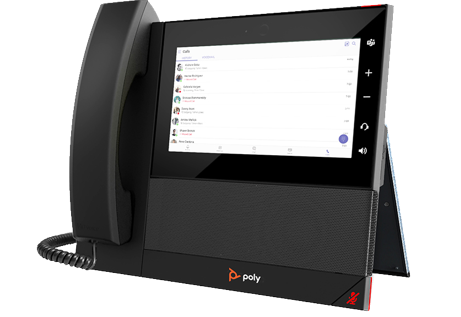
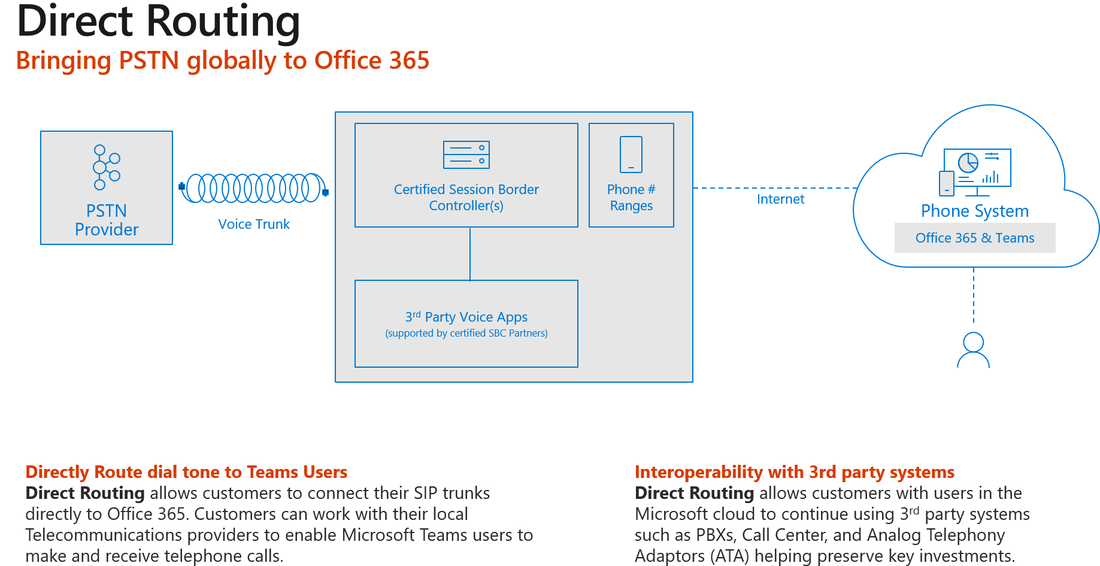
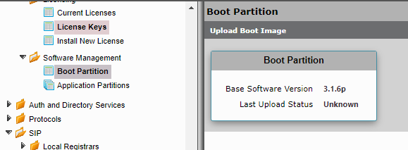
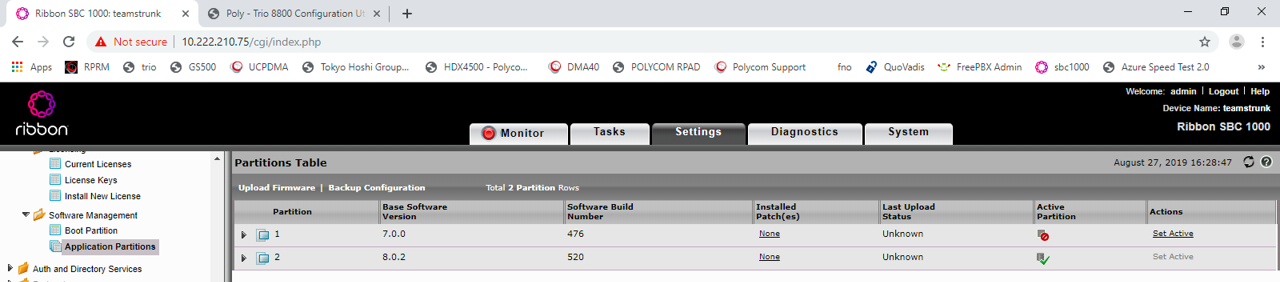
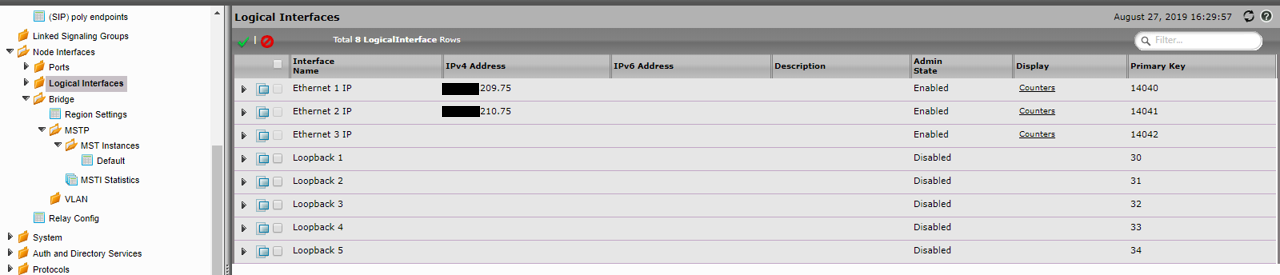
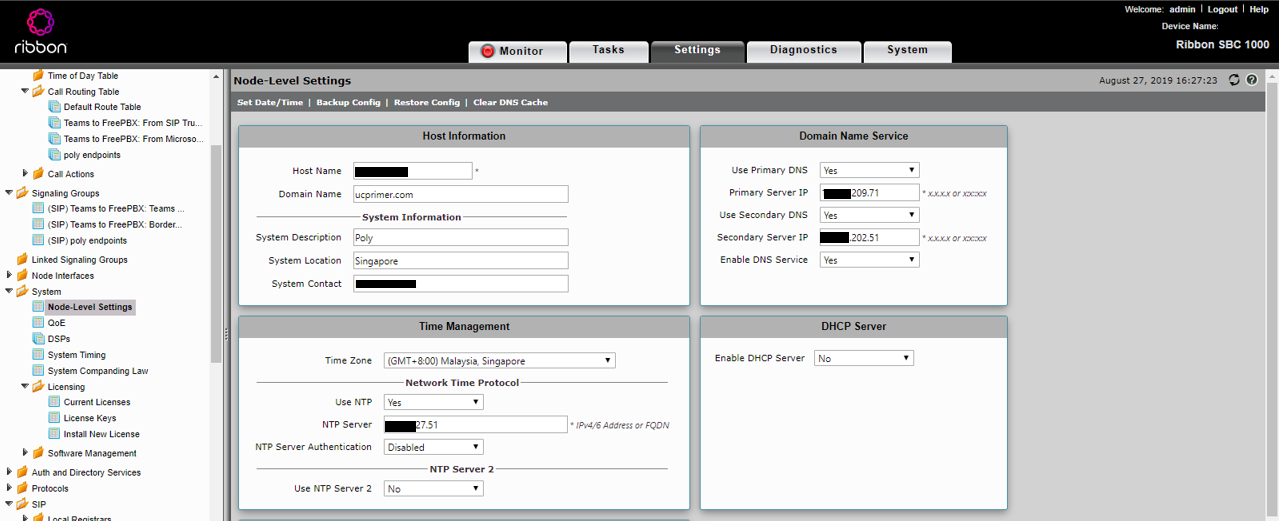
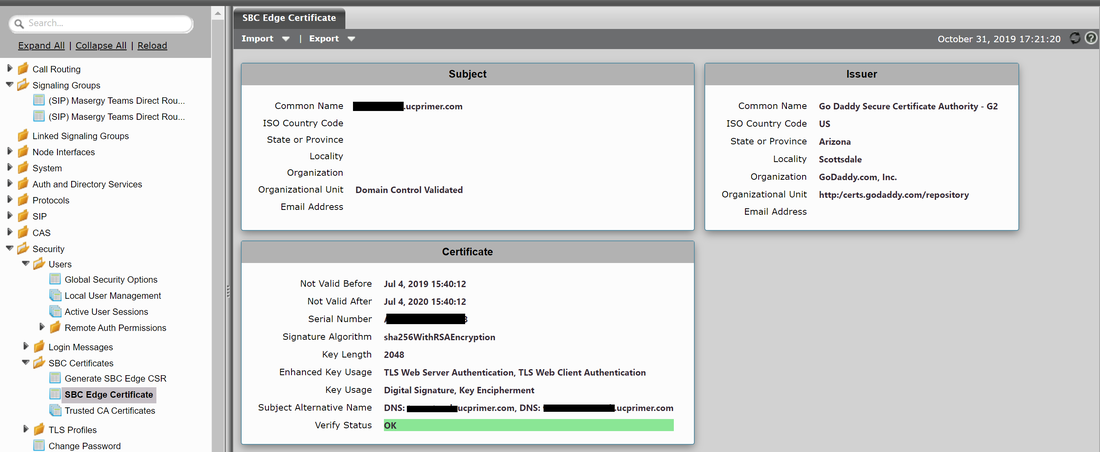
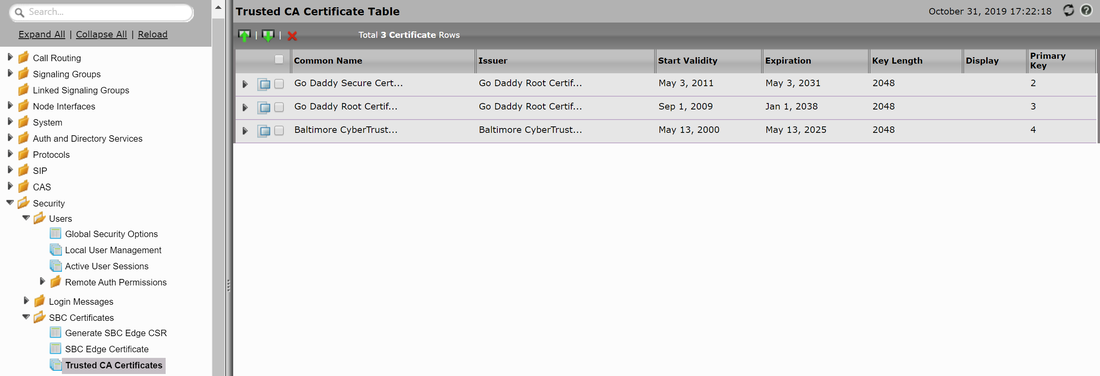
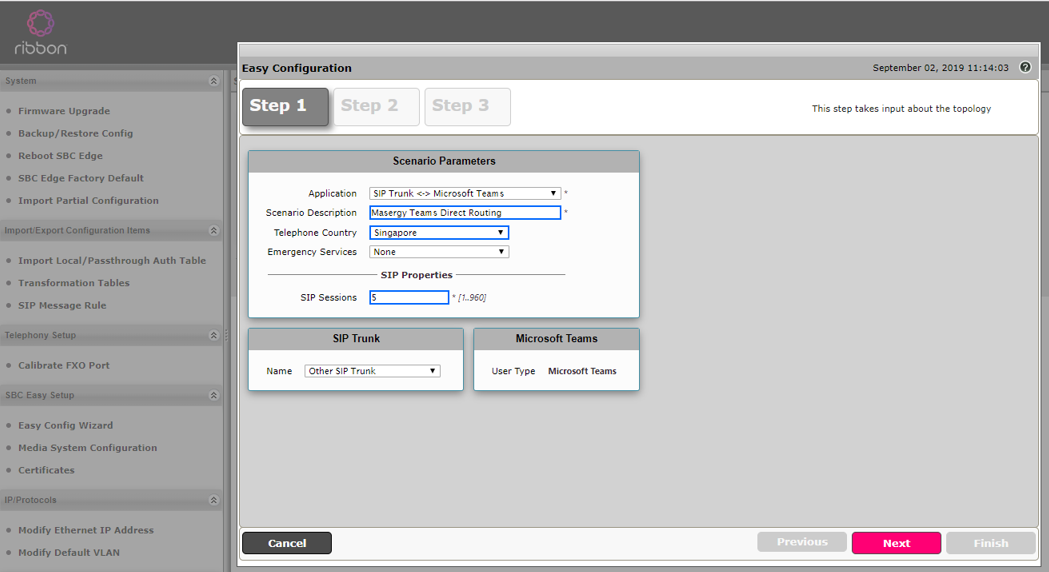
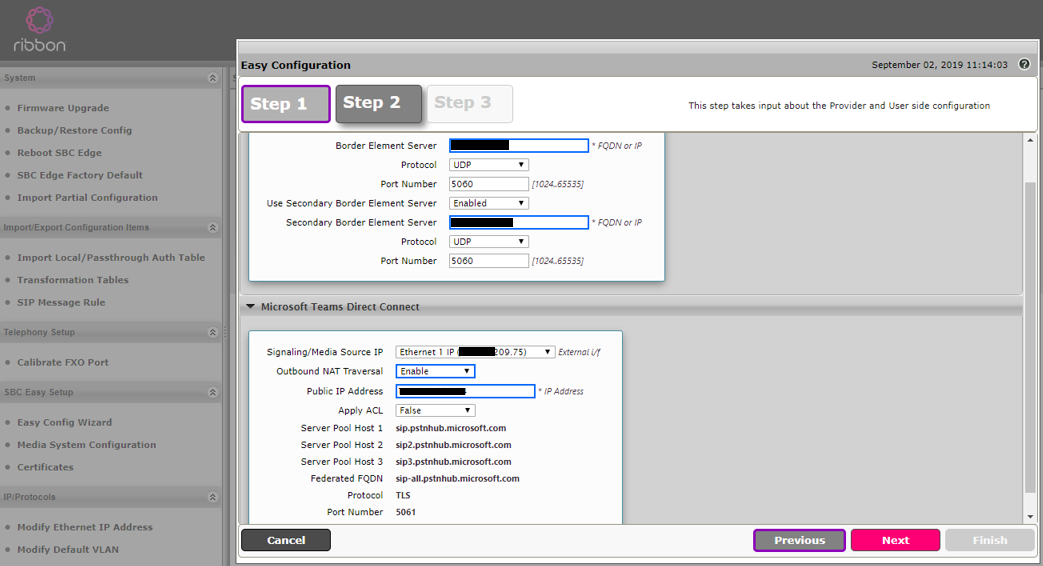
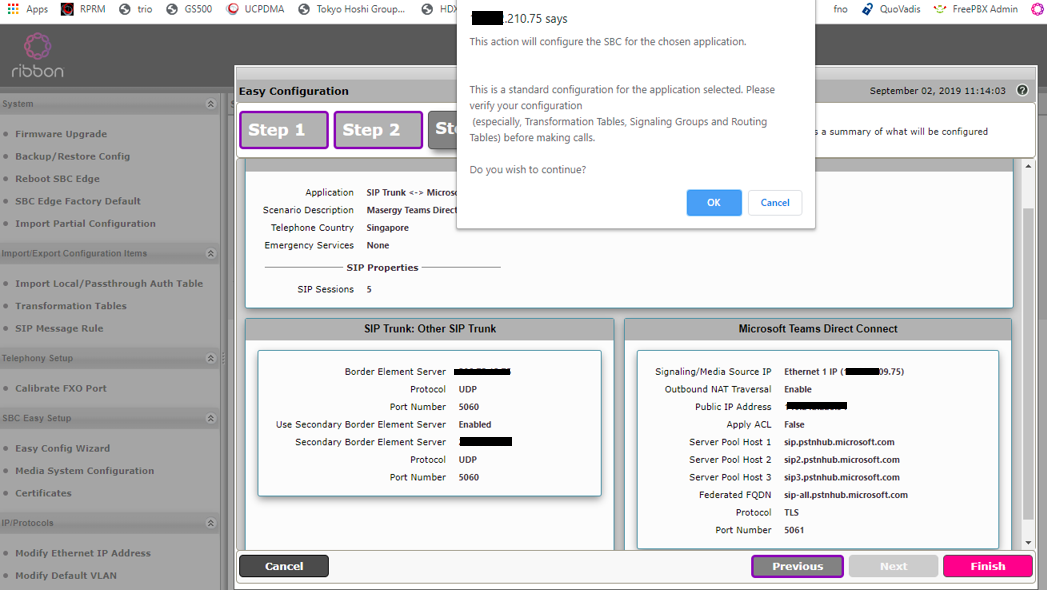
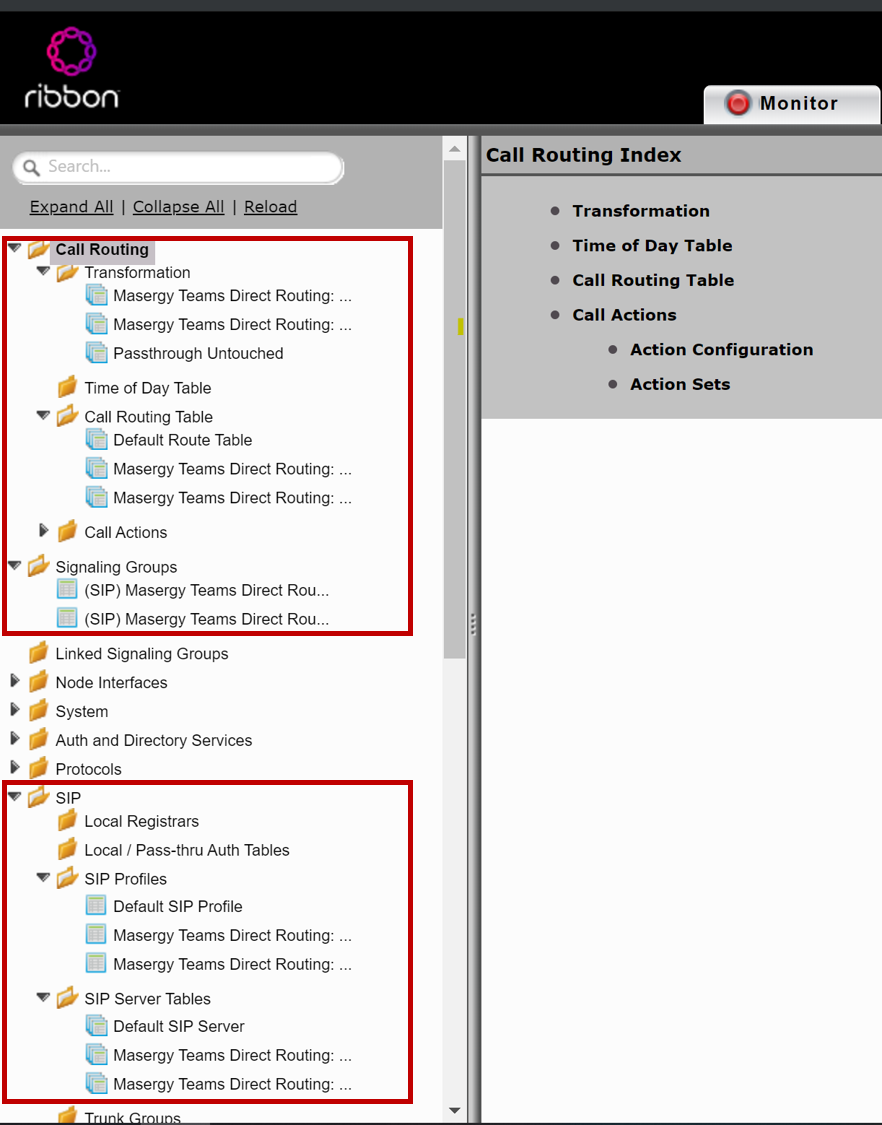
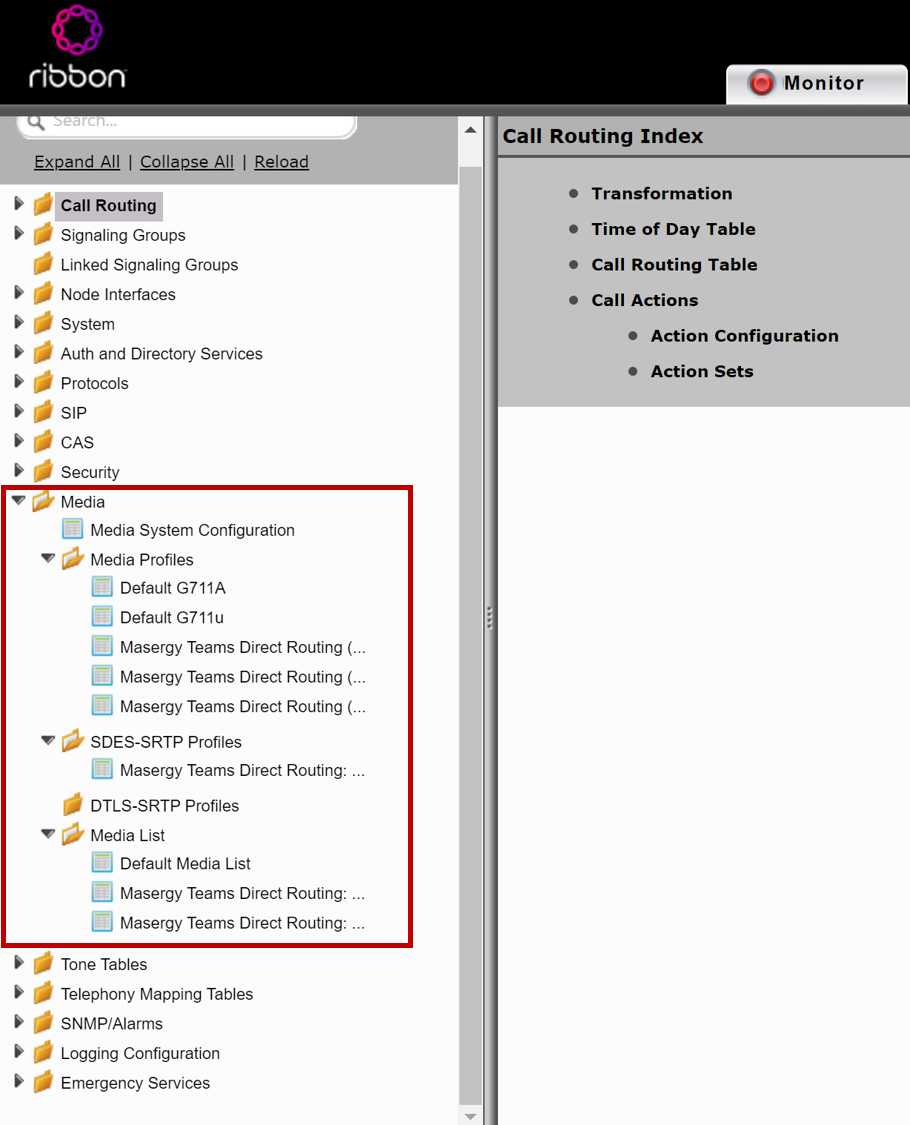
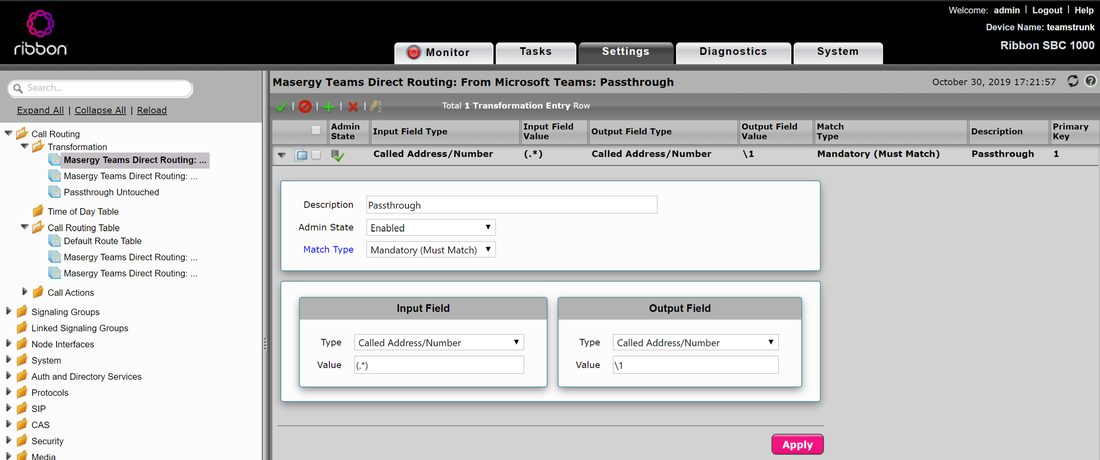
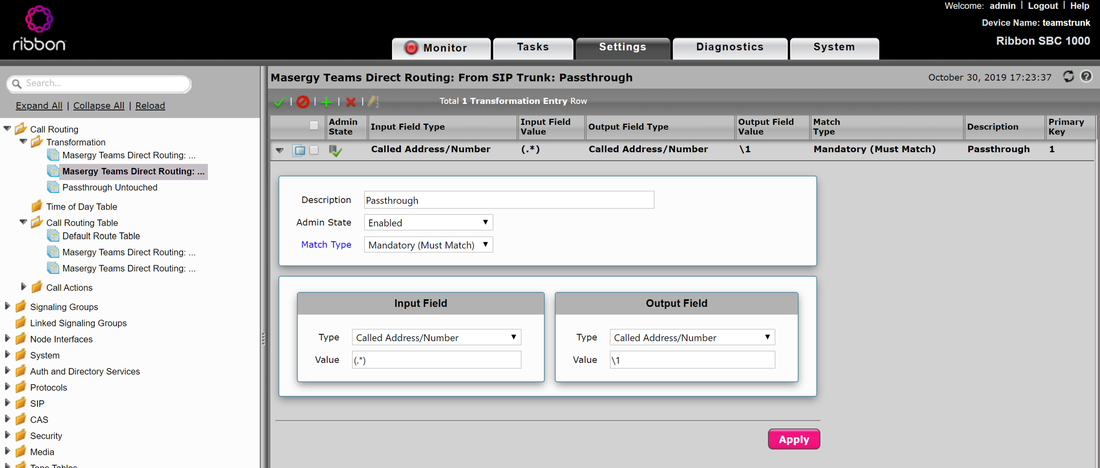
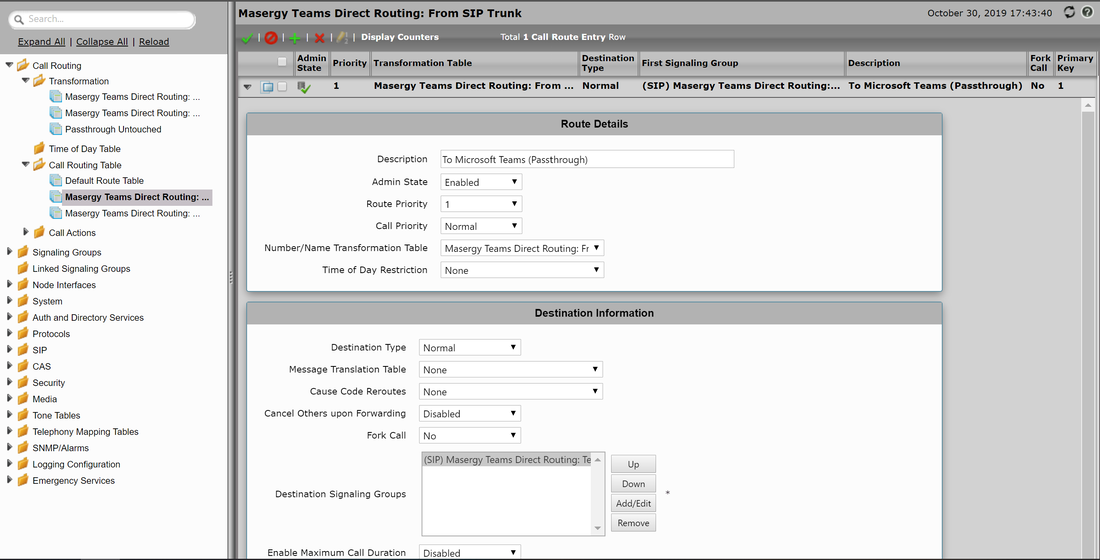
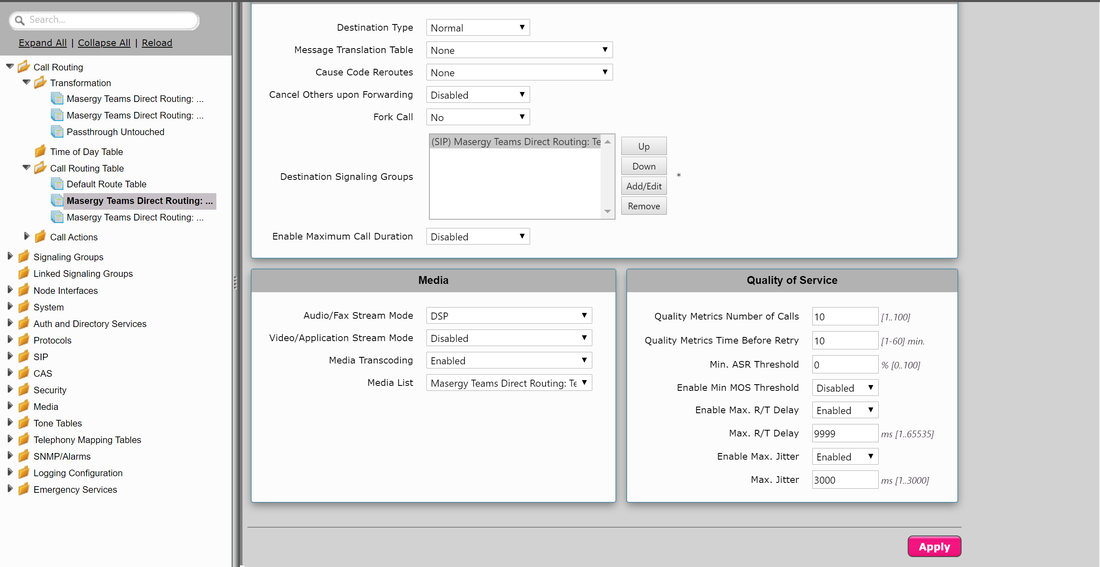
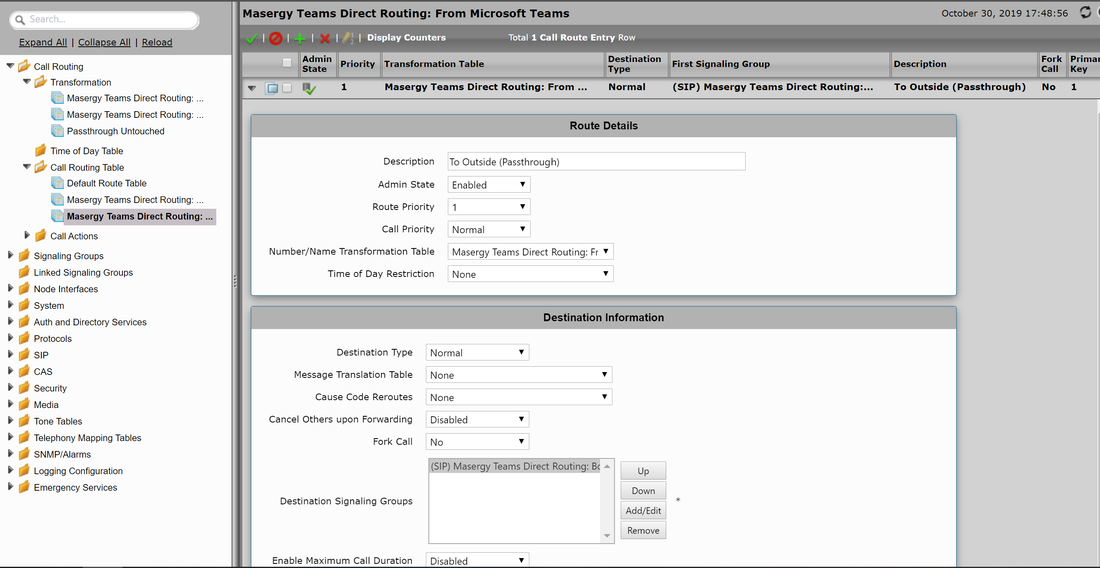
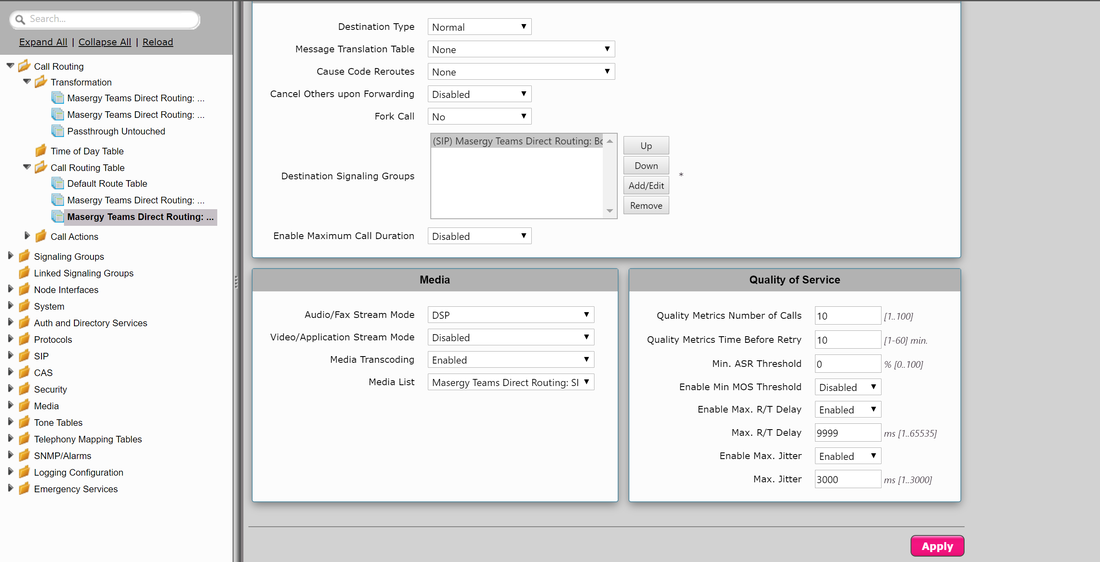
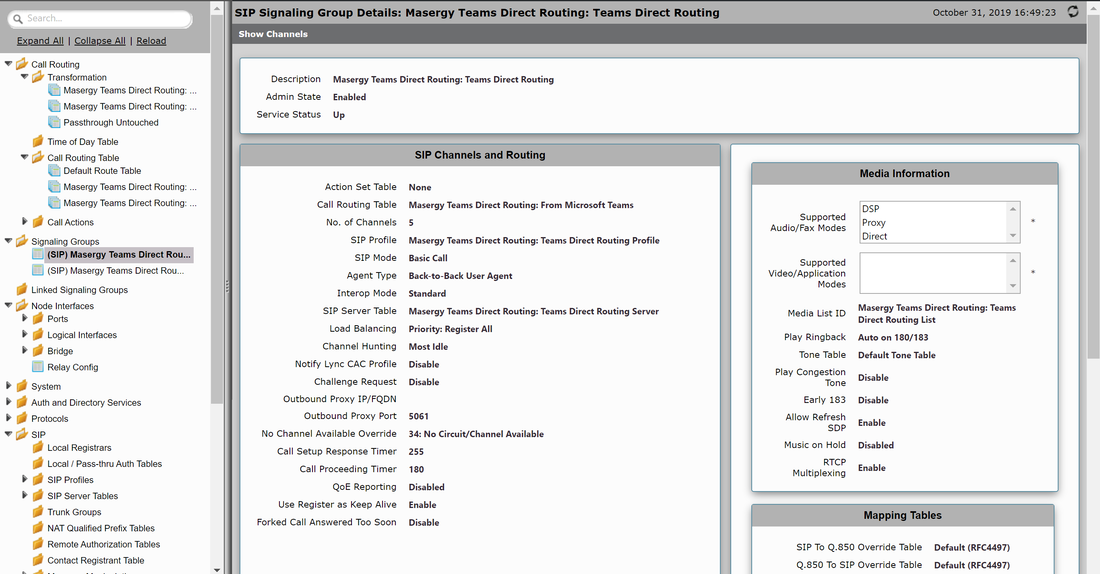
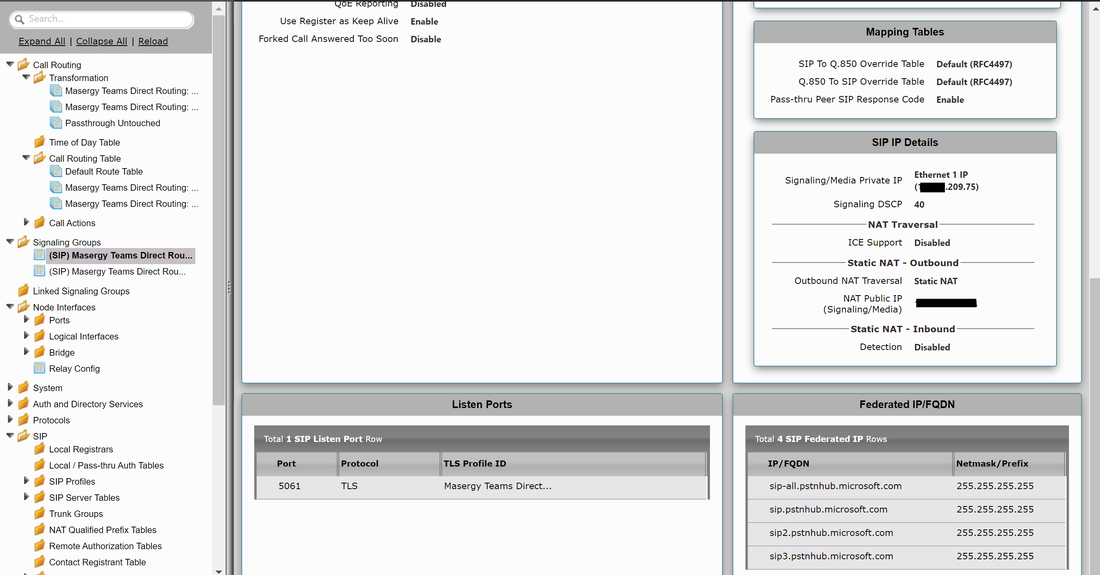
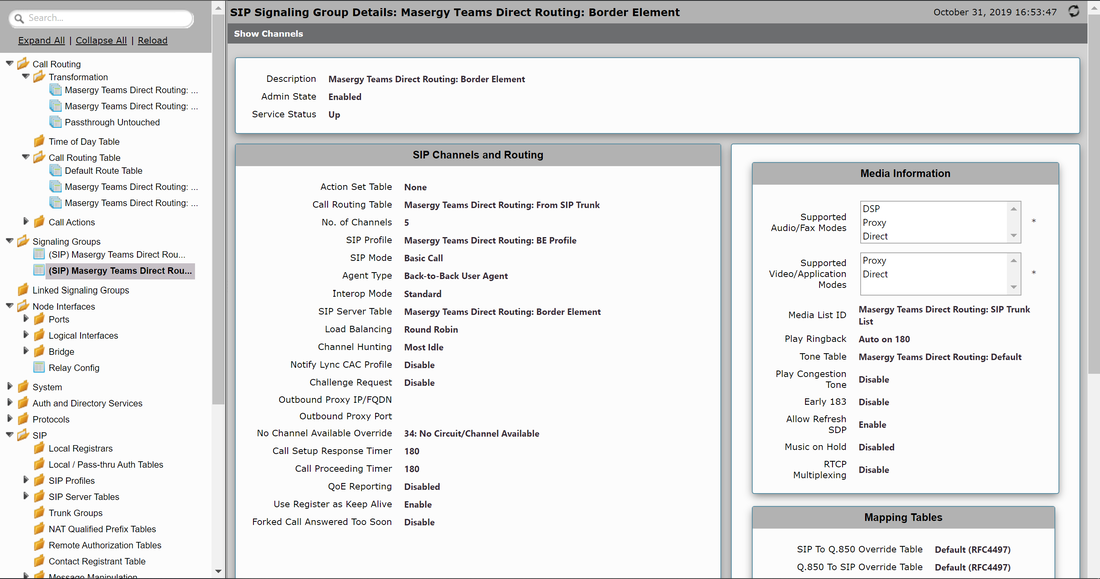
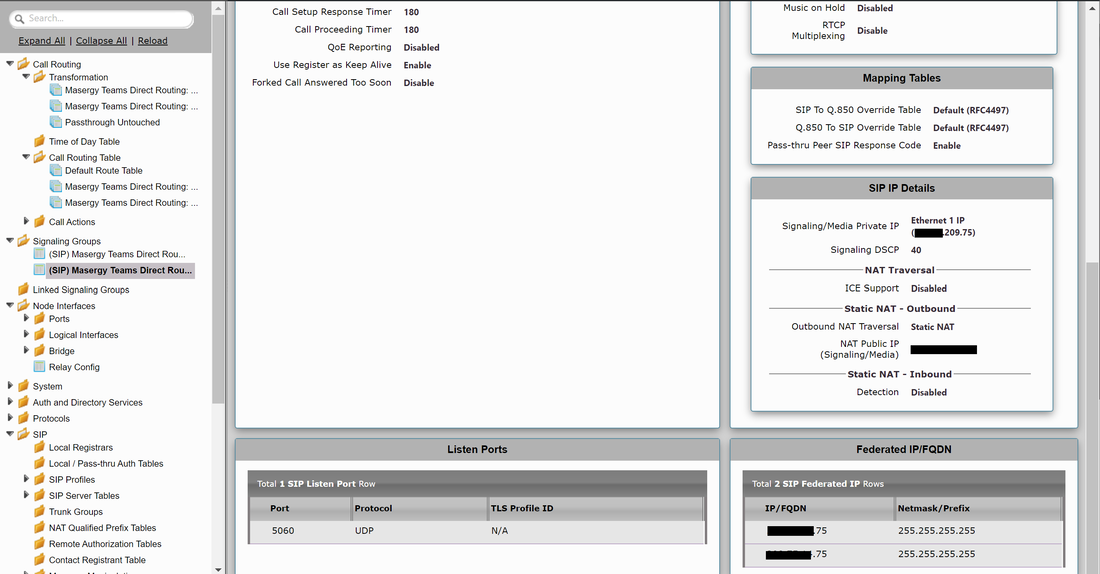
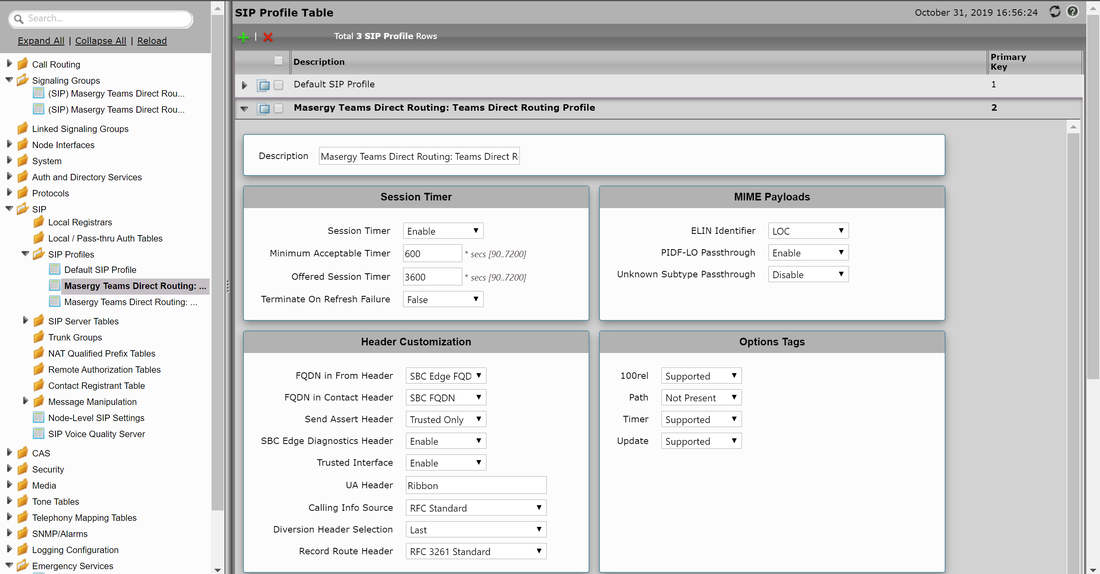
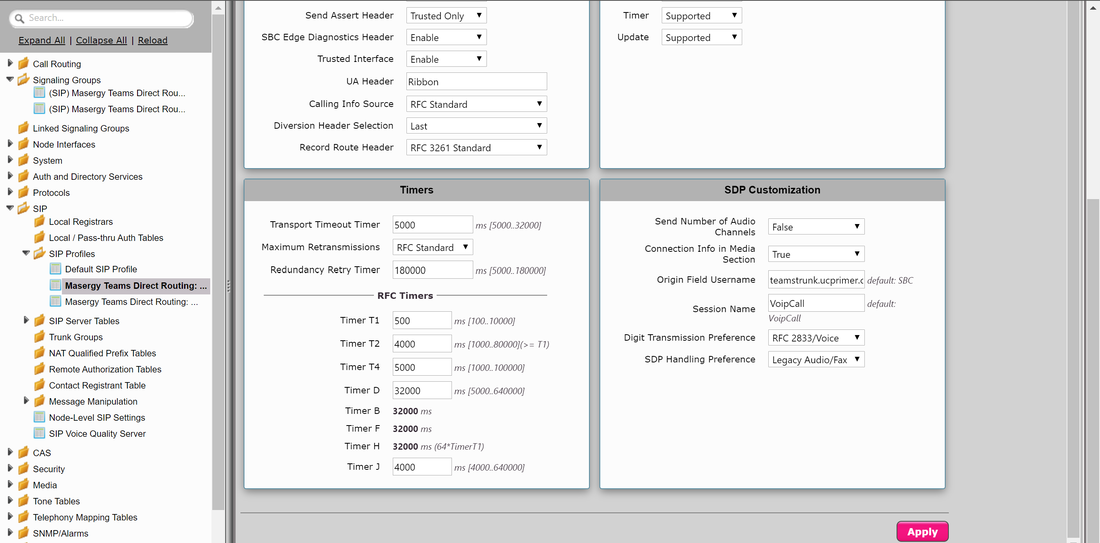
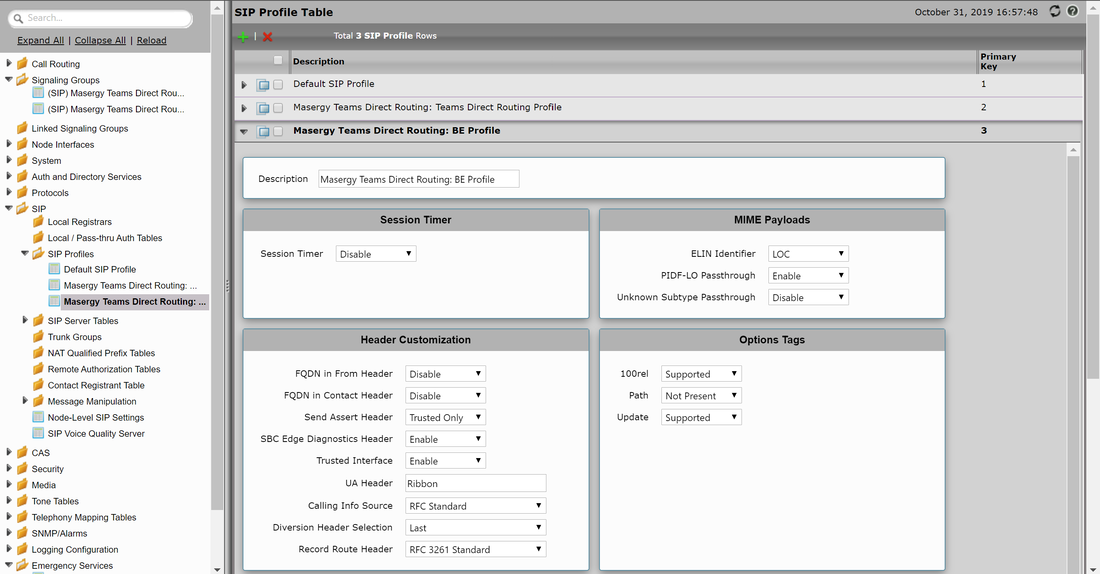
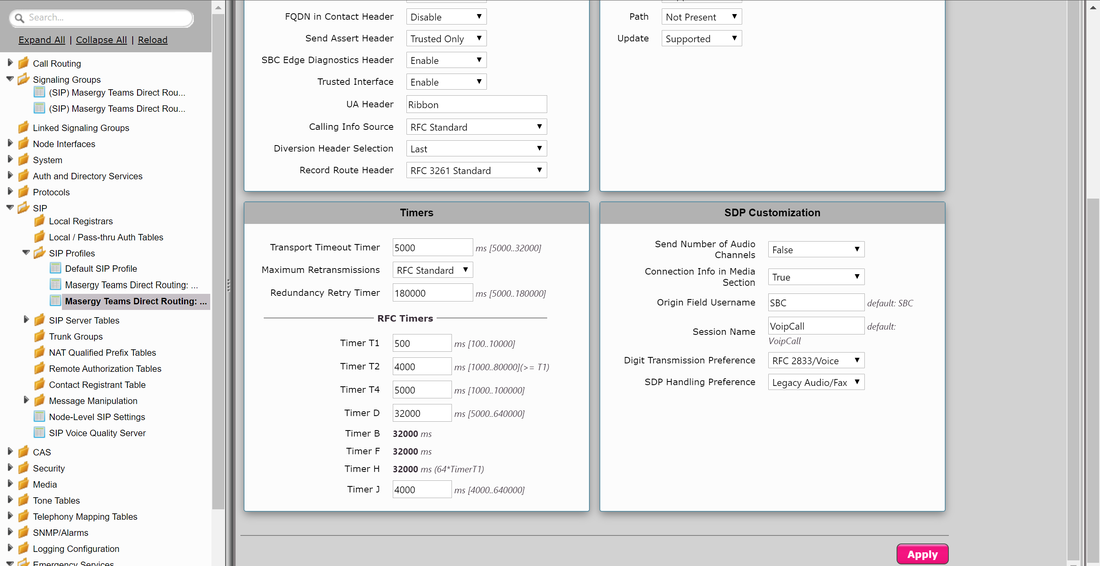
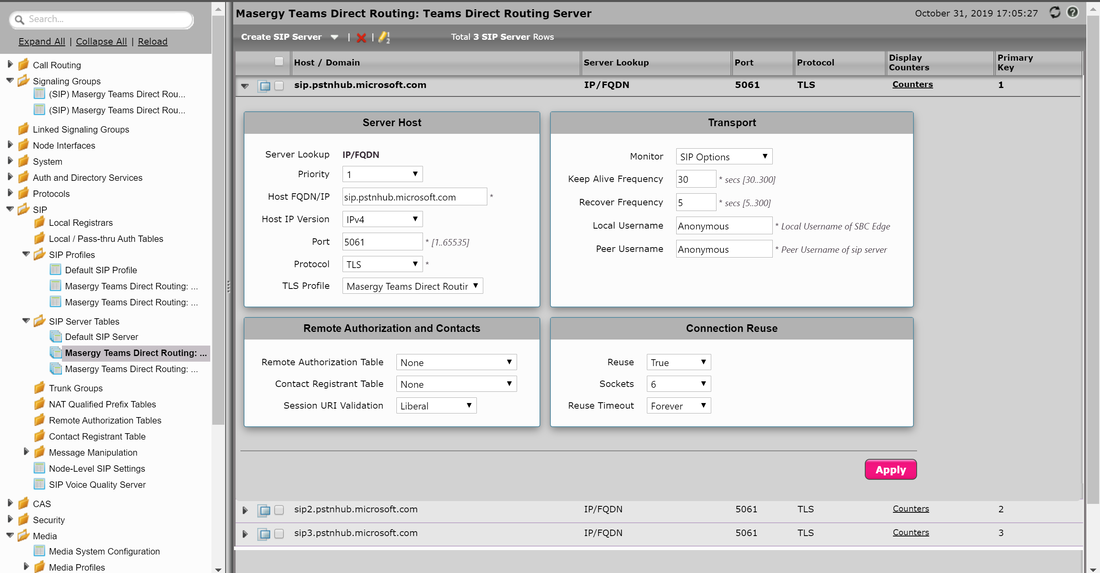
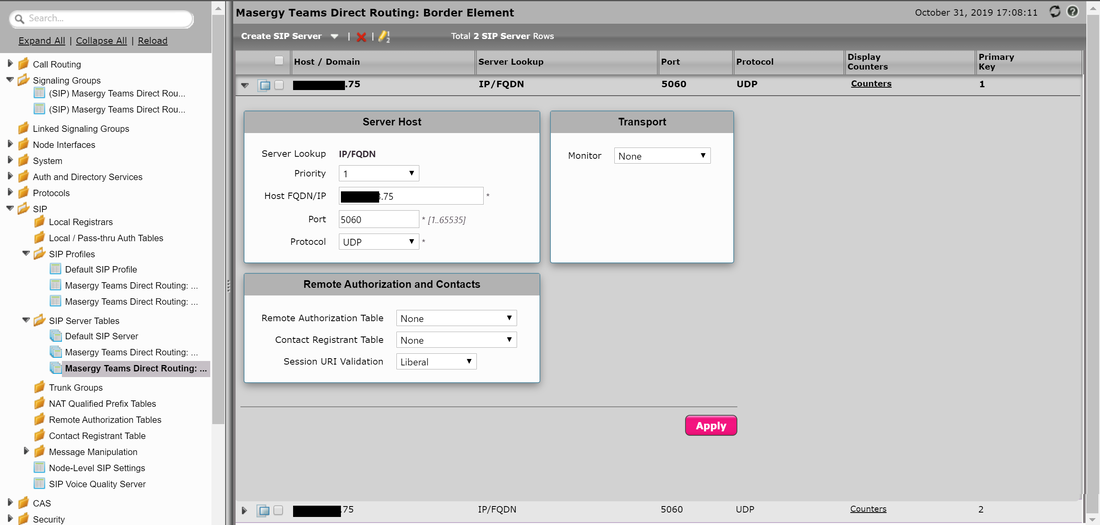
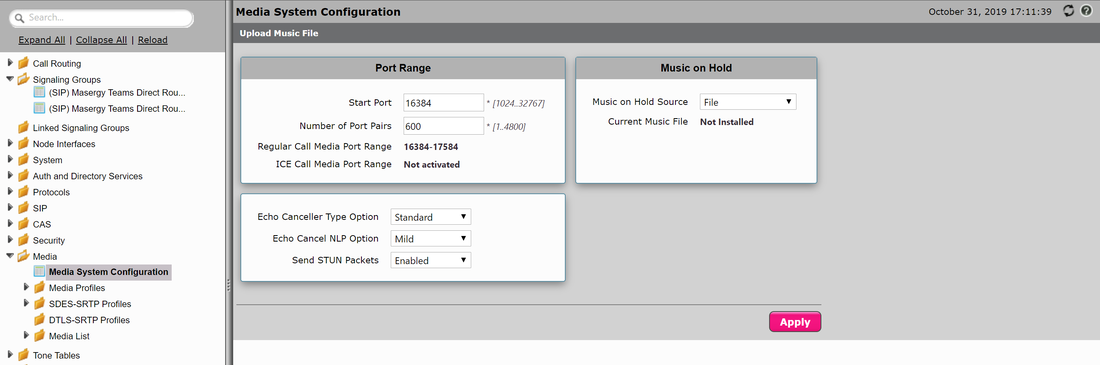
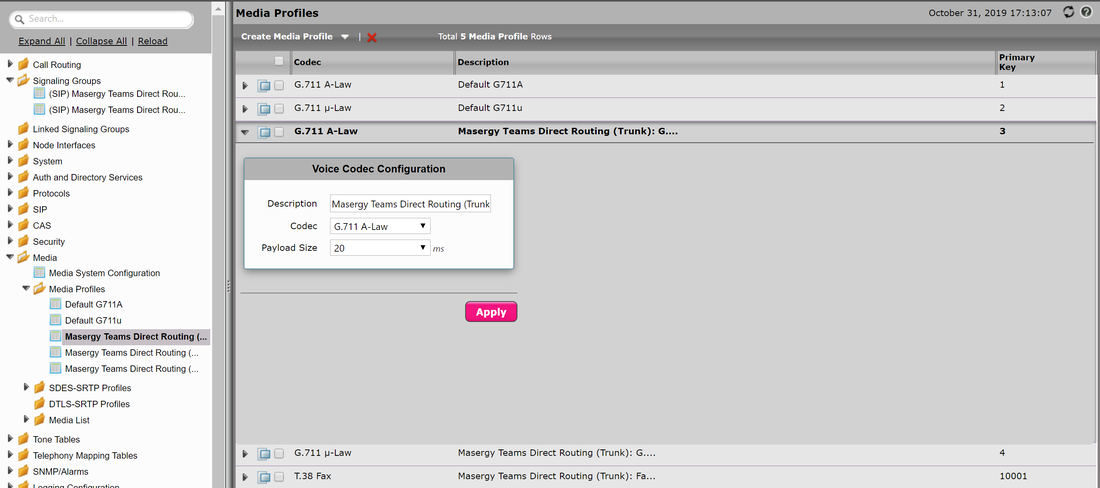
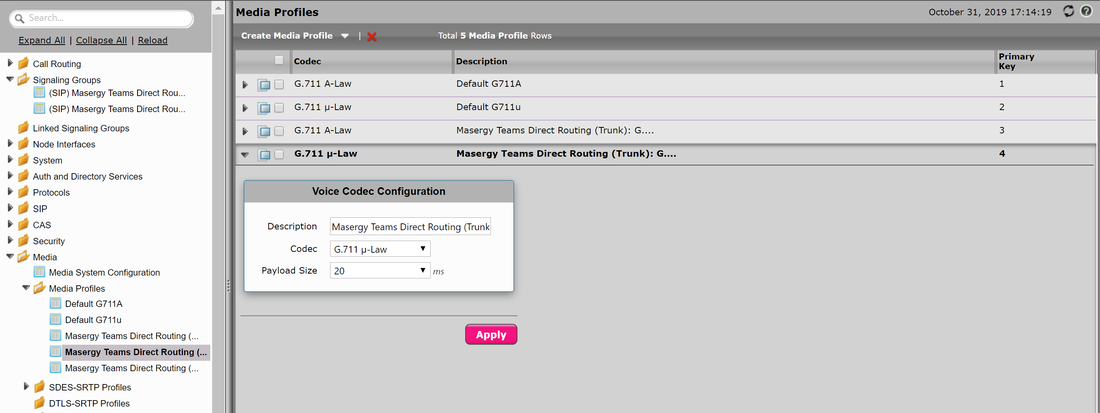
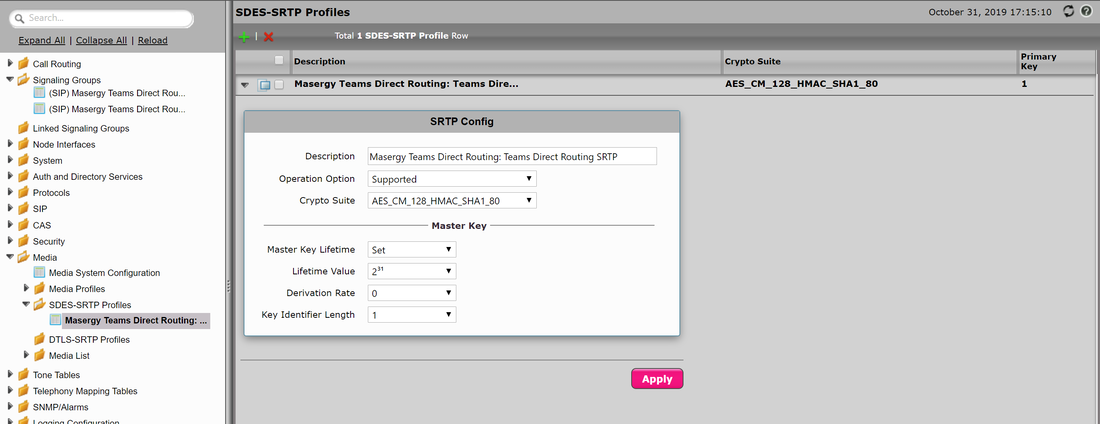
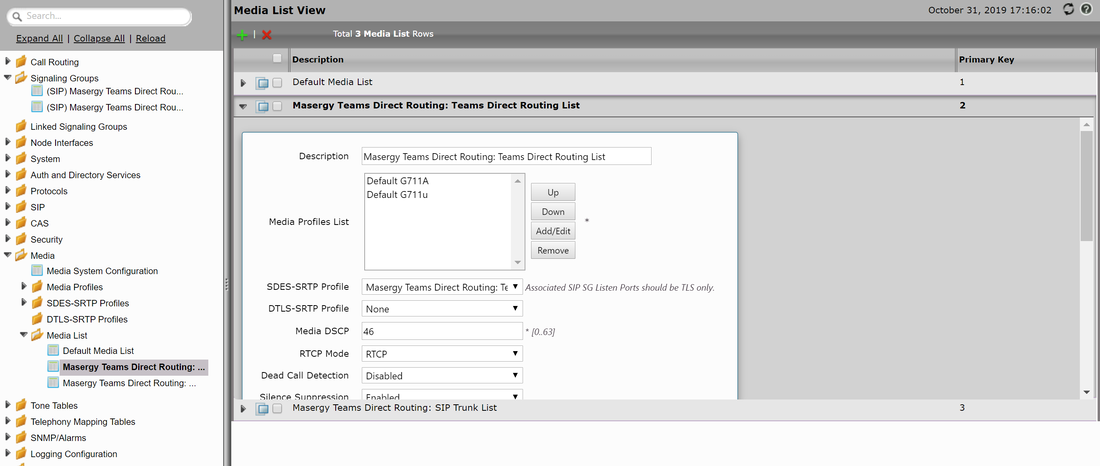
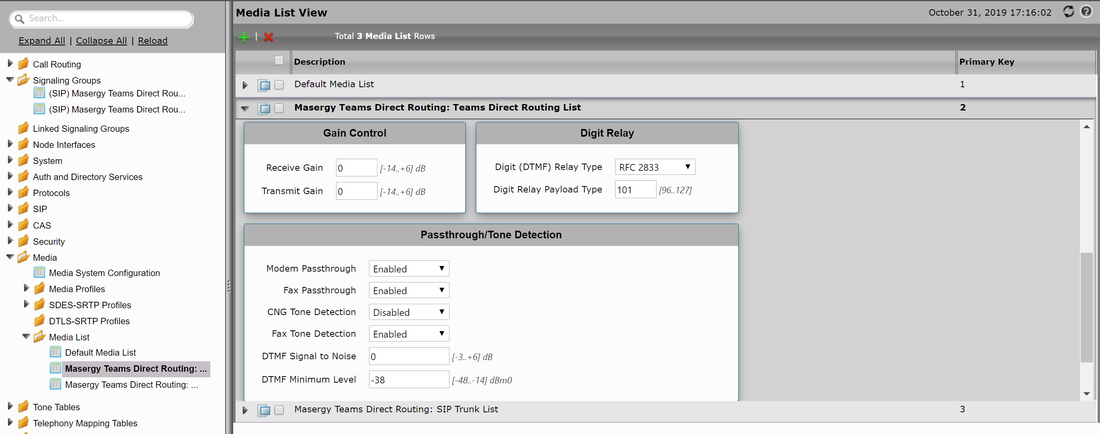
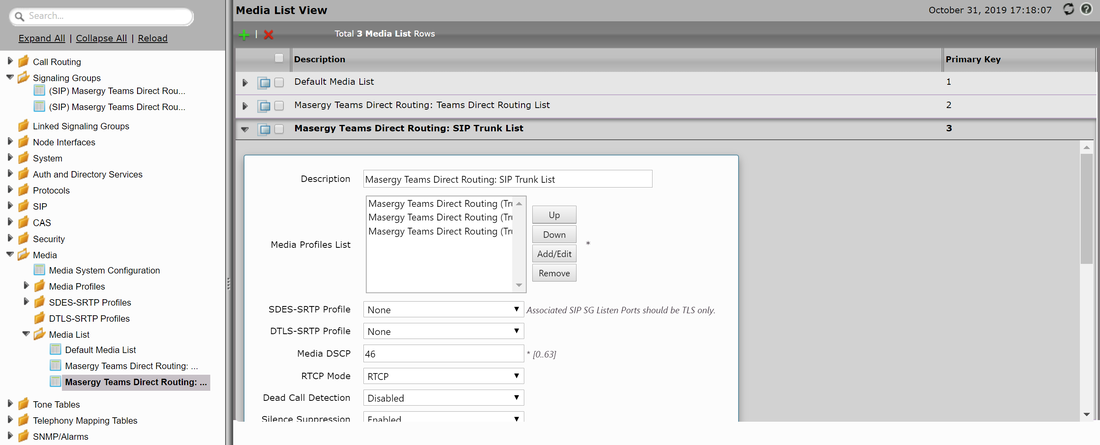
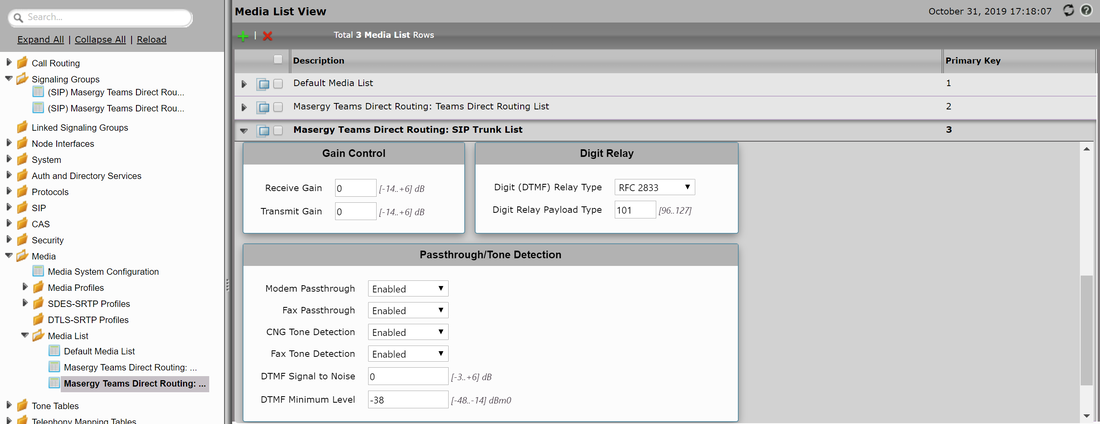
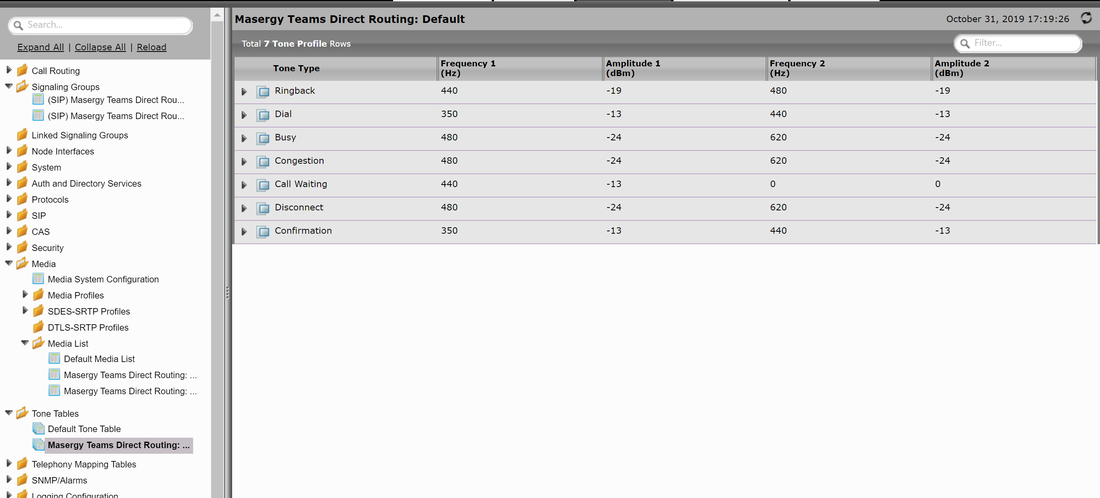



 RSS Feed
RSS Feed