So now we have the Polycom devices registered to Office365 CloudPBX and can also make calls to the PSTN Gateway (Asterisk) using 4-digit extension dialing via normalization rules. Below are some call status screen captures for reference:
| The ongoing call shown here is between a Polycom VVX600 phone that is registered to Office365 E5 Skype for Business CloudPBX online account and an X-Lite phone registered to an Asterisk PBX simulating an on-premise PSTN Gateway configured with a SIP Trunk to an on-premise Skype for Business mediation pool. Normalization rules are also applied on the phone along with its corresponding Voice Routing Policy. Below is the Lync Status screen on the VVX600 phone showing the connectivity to Office365 Skype for Business Online with the DialPlan downloaded locally on the phone itself. |

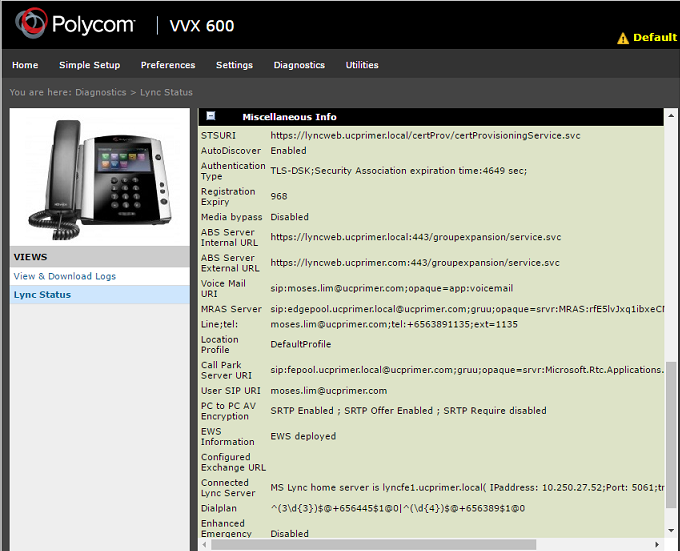
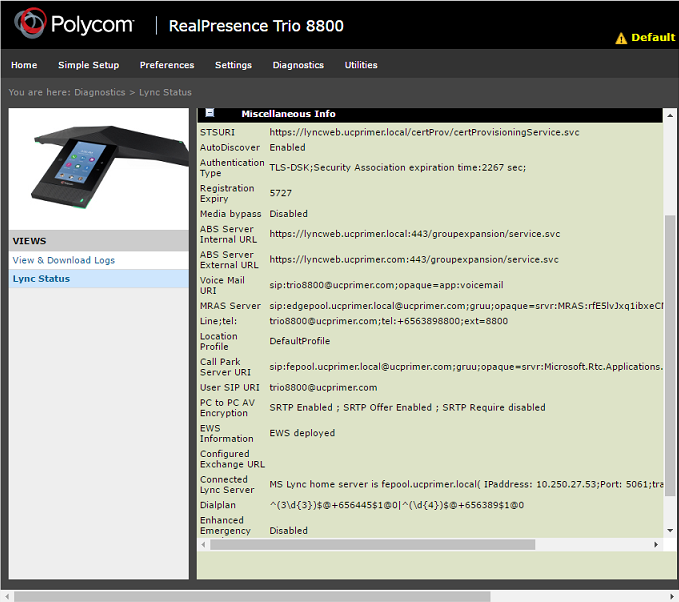
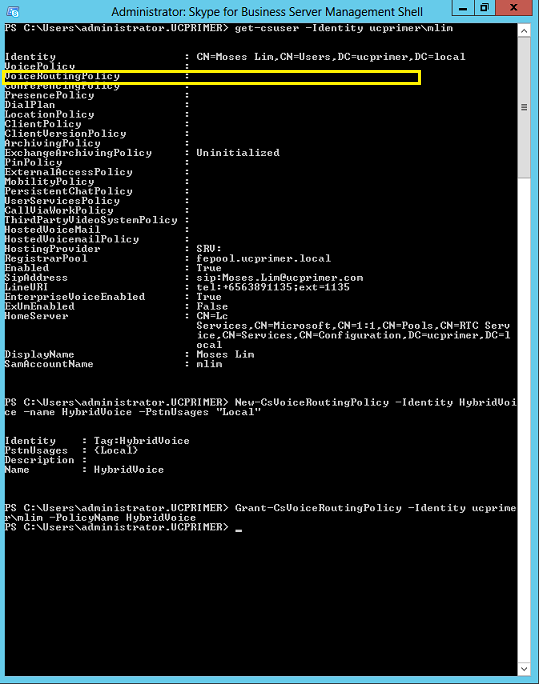
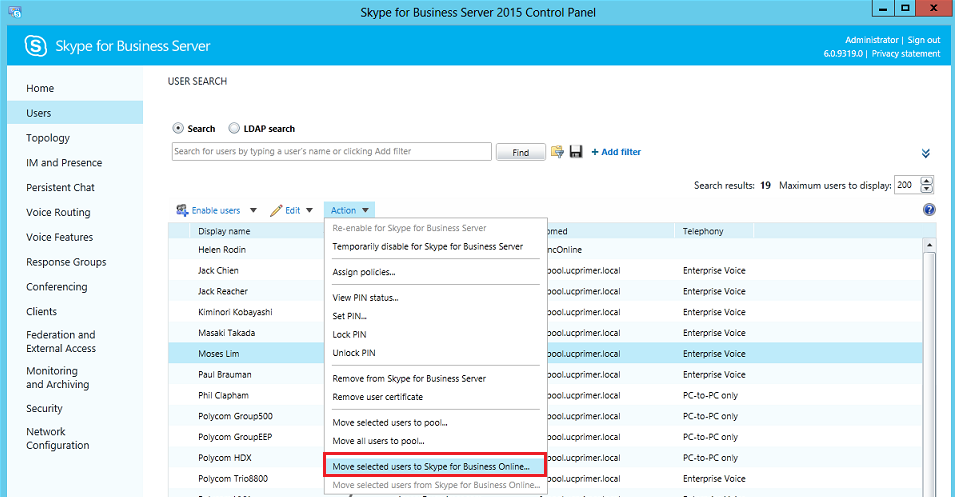
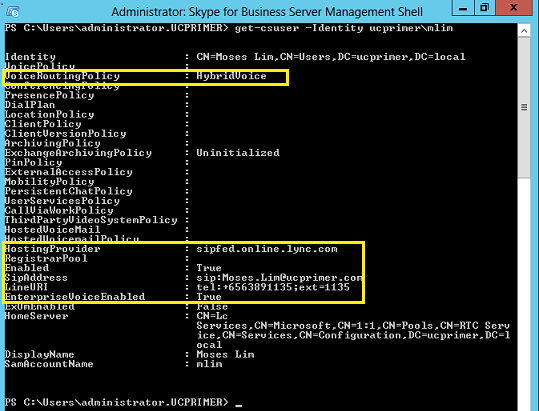
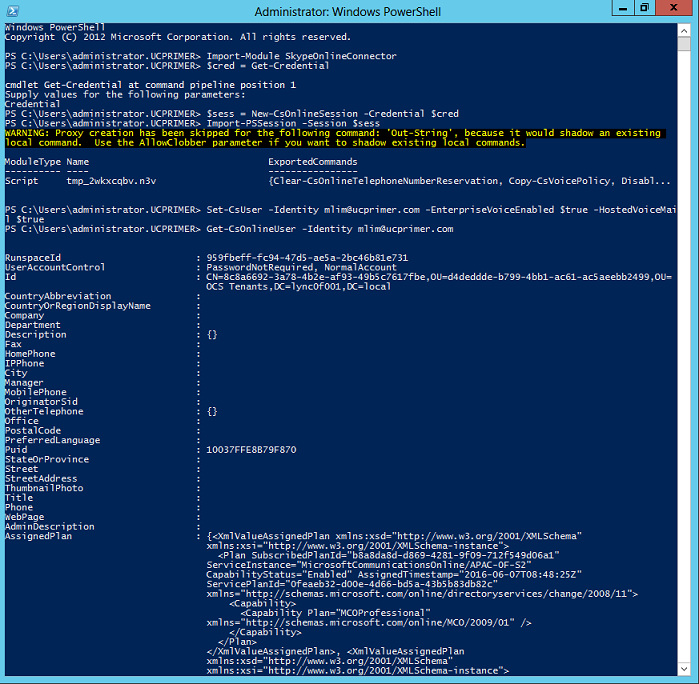
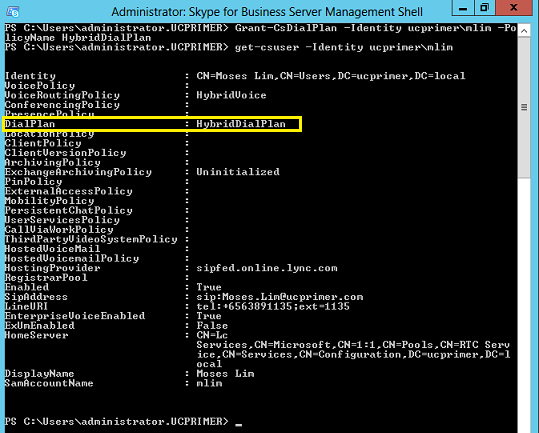
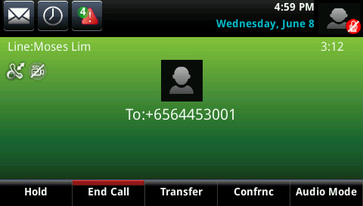
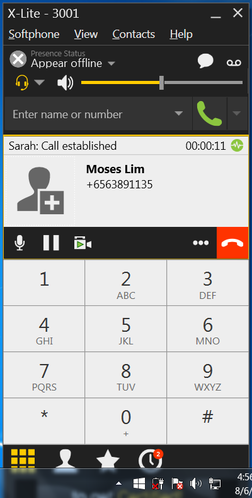
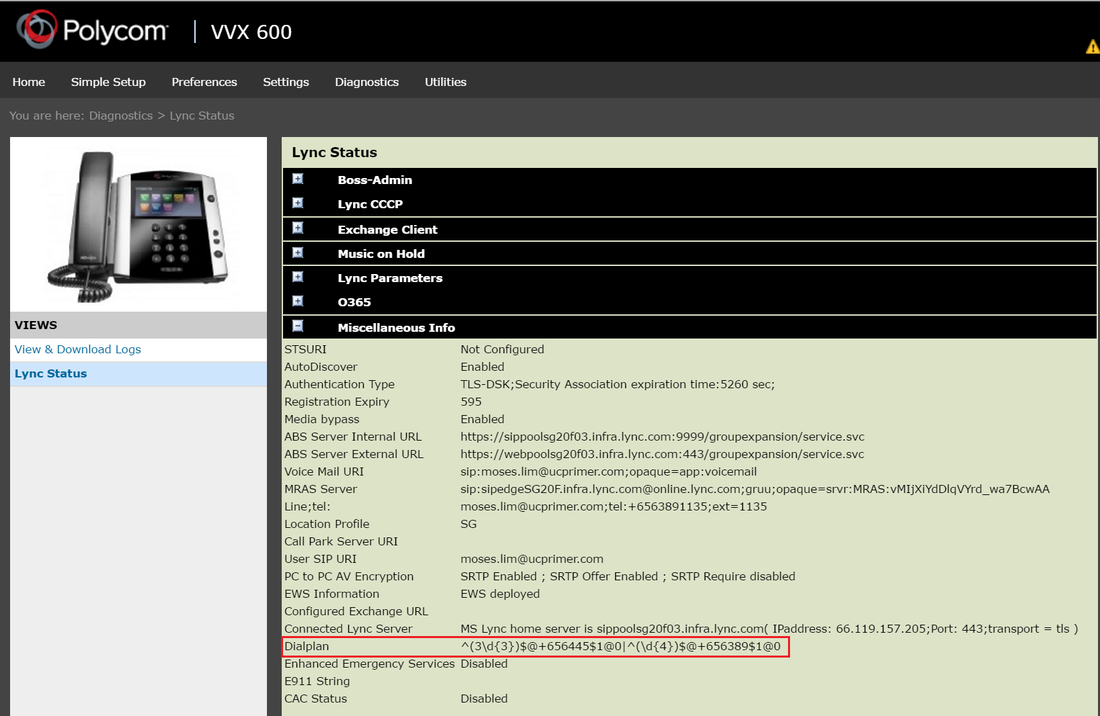
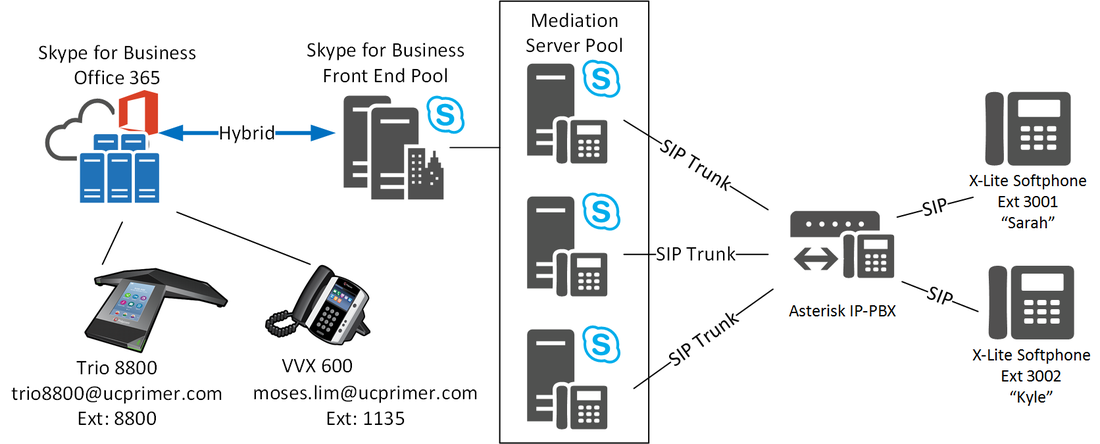



 RSS Feed
RSS Feed