| The latest release of firmware version 7.2.1 allows Poly CCX native Teams phones to have a secondary SIP registration with a standards-based VOIP call server. The Teams account signed in on the phone still remains the primary line for incoming/outgoing calls, while the secondary SIP registration will allow PSTN calls in the event that the Teams connection becomes unavailable. This is useful for disaster recovery scenarios where the corp WAN link is down and the device is no longer able to communicate with Teams. In this case with the secondary SIP registration to a local PBX with PSTN Trunks, users can manually switch to the SIP registered line and continue to make PSTN calls. Note that this is manual failover, not automatic . The blog post describes the steps to enable and deploy this feature. Do note that this feature only works with CCX400/500 with HW Rev K or higher and CCX600. |
<?xml version="1.0" encoding="utf-8" standalone="yes"?>
<!--Description: Enables Teams Call App switching in Generic BP -->
<polycomConfig>
<teams.callappswitching
apps.android.appSwitcher.enabled="1"
apps.android.navBar.enabled="1"
apps.android.statusBar.UCS.enabled="1"
apps.android.appSwitcher.MSTeams.enabled="1"
apps.android.primaryApp="MSTeams"
apps.android.navBar.enabled="1"
voIpProt.SIP.enable="1" >
</teams.callappswitching>
</polycomConfig>
Save the above file as 'enable_app_switcher.cfg' in plain text format and upload it to the phone via your provisioning server or directly using the phone's web admin UI. For this blog post we will simply use the phone's web admin UI as shown below:
<?xml version="1.0" encoding="utf-8" standalone="yes"?>
<!--Description: Enables Teams Call App switching in Generic BP -->
<polycomConfig>
<teams.callappswitching
apps.android.appSwitcher.enabled="1"
apps.android.navBar.enabled="1"
apps.android.statusBar.UCS.enabled="1"
apps.android.appSwitcher.MSTeams.enabled="1"
apps.android.primaryApp="MSTeams"
apps.android.navBar.enabled="1"
voIpProt.SIP.enable="1"
reg.1.server.1.address="192.168.0.181"
reg.1.server.1.expires="300"
reg.1.address="[email protected]"
reg.1.auth.password="100"
reg.1.auth.userId="100"
reg.1.label="SIP100"
reg.1.displayName="SIP100"
reg.1.lineKeys="1"
reg.1.ringType="ringer2" >
</teams.callappswitching>
</polycomConfig>


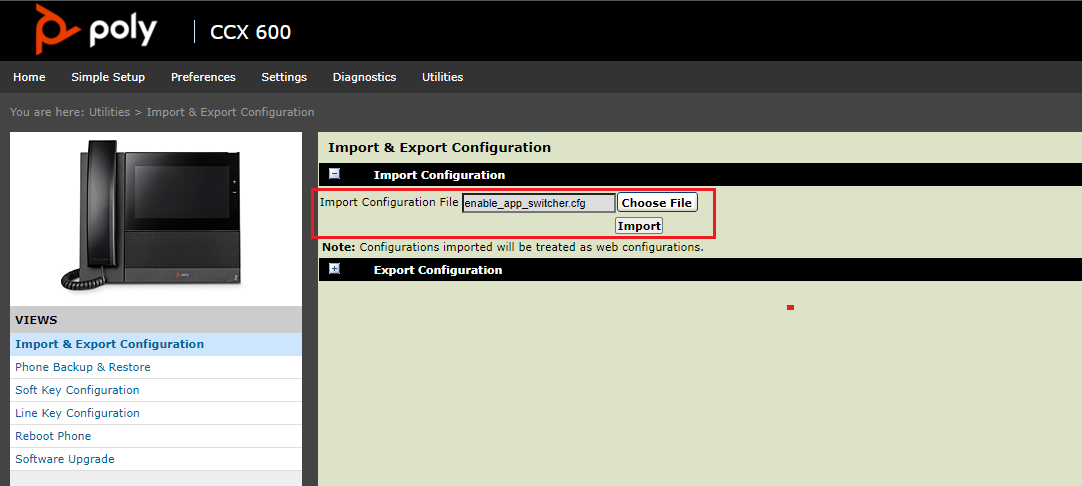
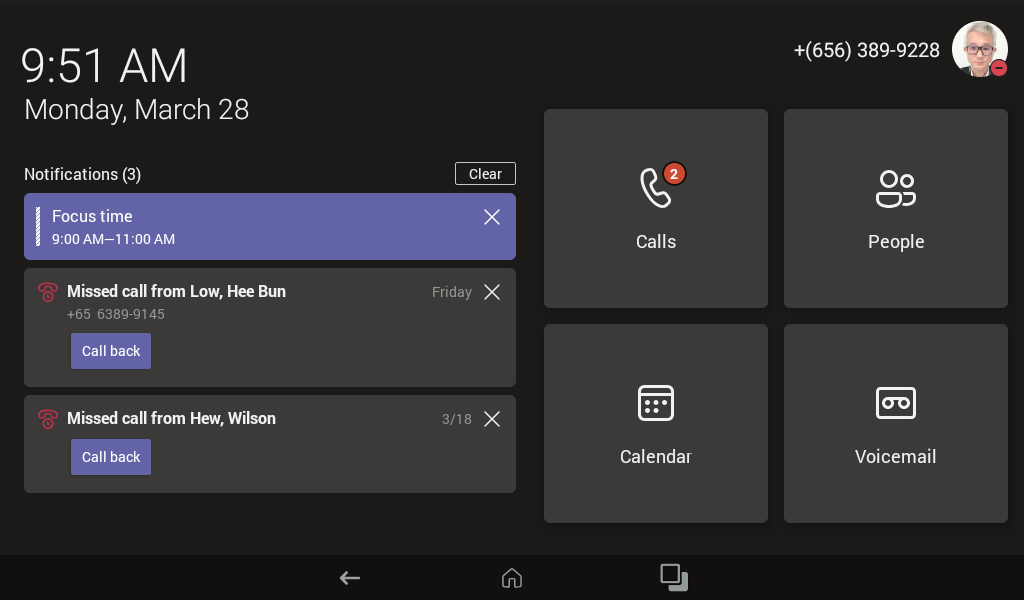
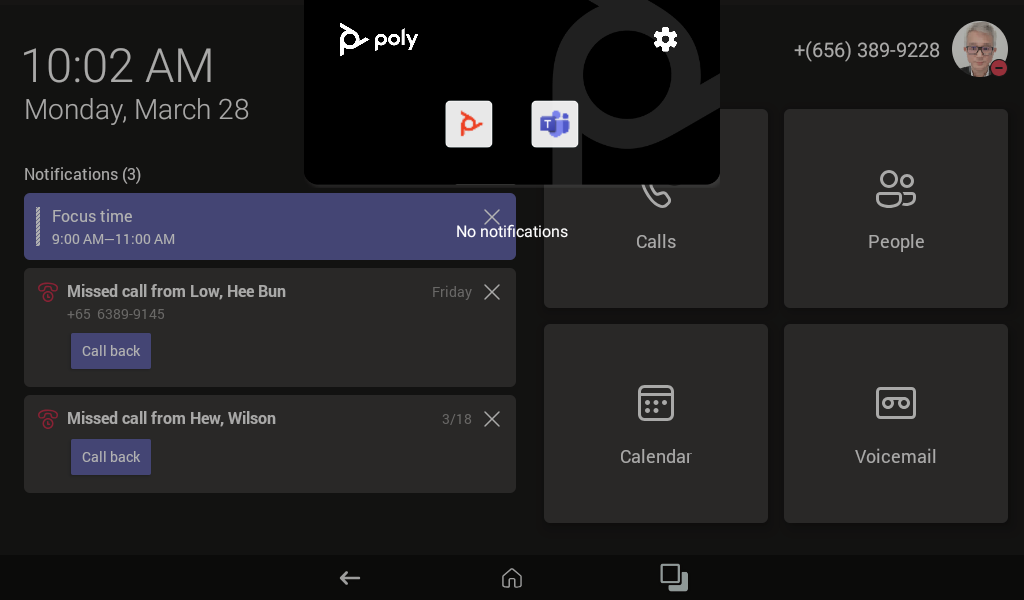
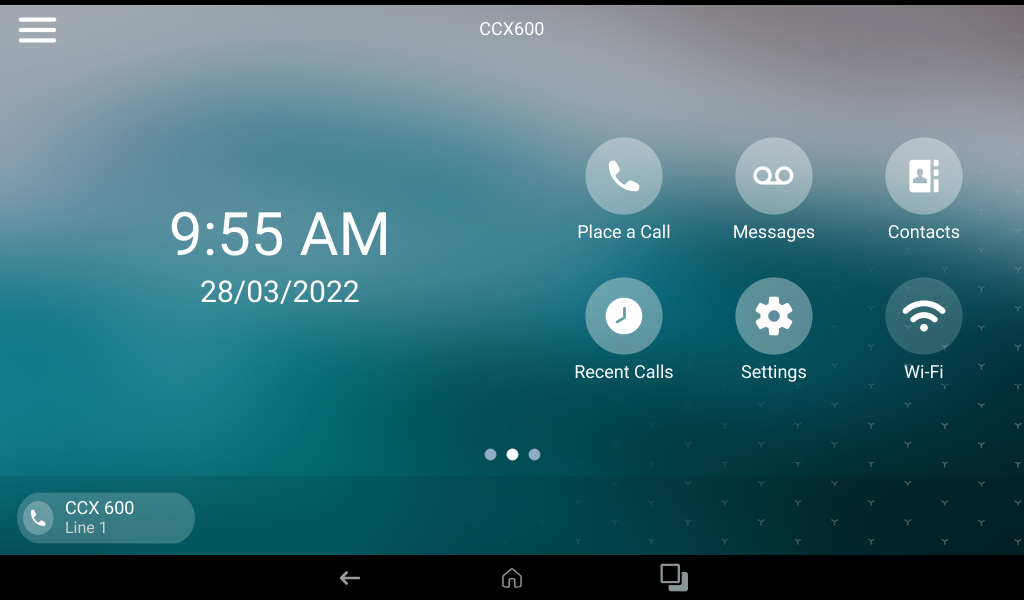
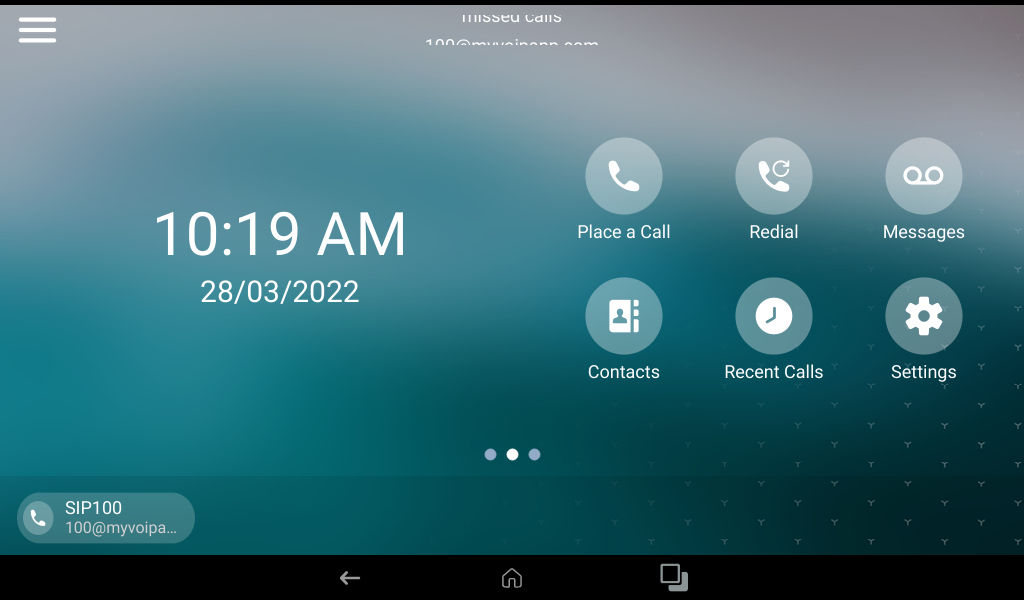
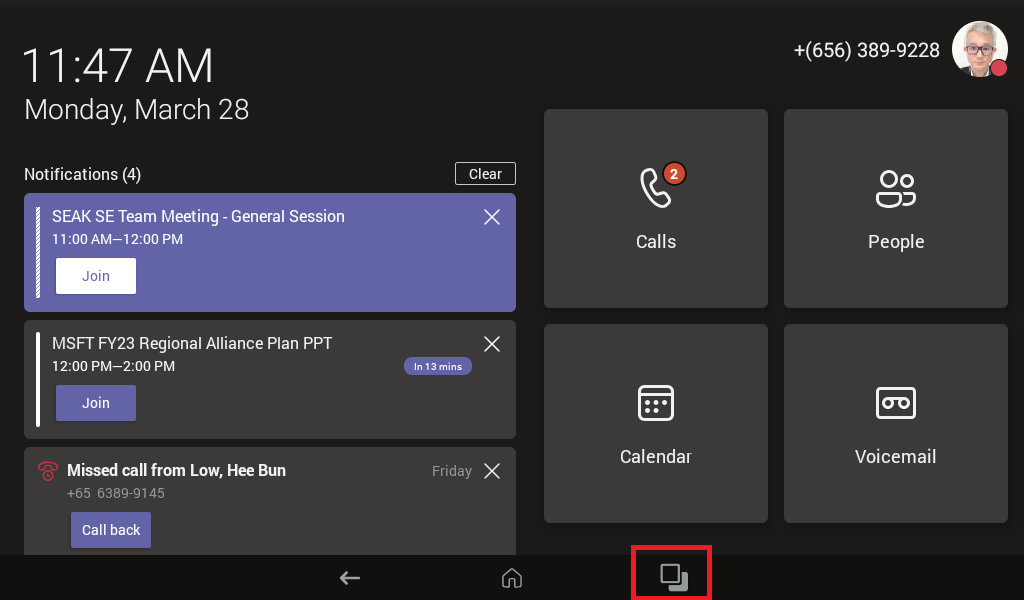



 RSS Feed
RSS Feed