
Lync Server Logging Tool and Snooper. However, there are significant changes in the way Lync Server 2013 provides logging and analysis for troubleshooting. The Lync Server Logging Tool is now gone and replaced by the Centralized Logging Service (CLS). This article expores the CLS architecture and how to conduct basic logging and SIP trace analysis for the new Lync2013 server.CLS enables IT administrators to manage logging and search logs across all Lync servers in a deployment centrally rather than on individual servers. This is an advantage as one no longer needs to enable logging and having to look at traces on multiple front end servers in a pool. Now, we can start, stop and flush trace logging for any or all machines in the deployment from a single location. Administrators can also turn on logging based on scenarios on a per pool/machine for the entire deployment. From a centralized location, we can then search and trace these logs based on specified parameters.
CLS Architecture Overview
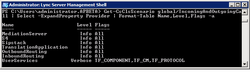
1. CLS Agent - runs on every Lync server and controls logging based on commands from the CLSController. It also manages log files for drive space usage and moves old logs to a fileshare. The ClsAgent listens for commands on the following ports: TCP 50001, 50002 and 50003
2. CLSController - sends start, stop, fiush and search commands to all CLSAgents in the deployment. It aggegrates search results from CLSAgents and is available on every Lync server in C:\Program Files\Common files\Microsoft Lync Server 2013\CLSAgent
CLS logging is performed based on scenarios and there are a set of built-in scenarios that specify a group of components and log levels to be started and stopped together. Some examples of these scenarios include:
| AddressBook AlwaysOn ApplicationSharing AudioVideoConferencingIssue CAA CLS CPS DeviceUpdate | HostedMigration HybridVoice IMAndPresence IncomingAndOutgoingCall LILRLegacy LILRLYSS LYSSAndUCS MediaConnectivity | MeetingJoin MonitoringAndArchiving RGS SP UserReplicator VoiceMail WAC XMPP |
one additional scenario can be enabled along with "AlwaysOn".
Getting Started with CLS
ClsController.exe -start -scenario AlwaysOn
CLSController.exe -start -scenario IncomingAndOutgoingCall -pools lync2013.apbeta.local
CLSController.exe -search -components Sipstack -pools lync2013.apbeta.local > sip.log

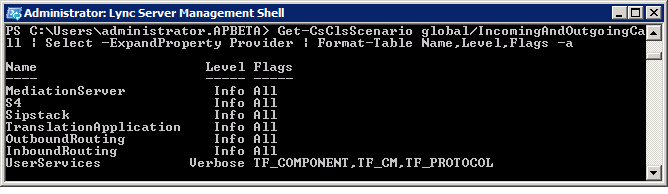
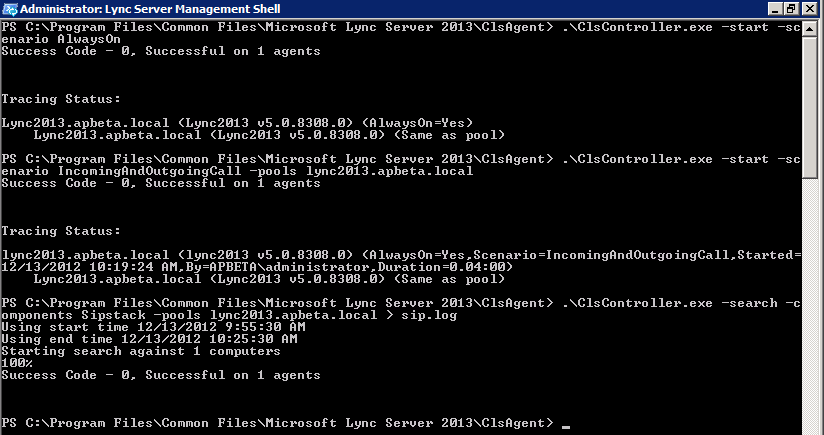
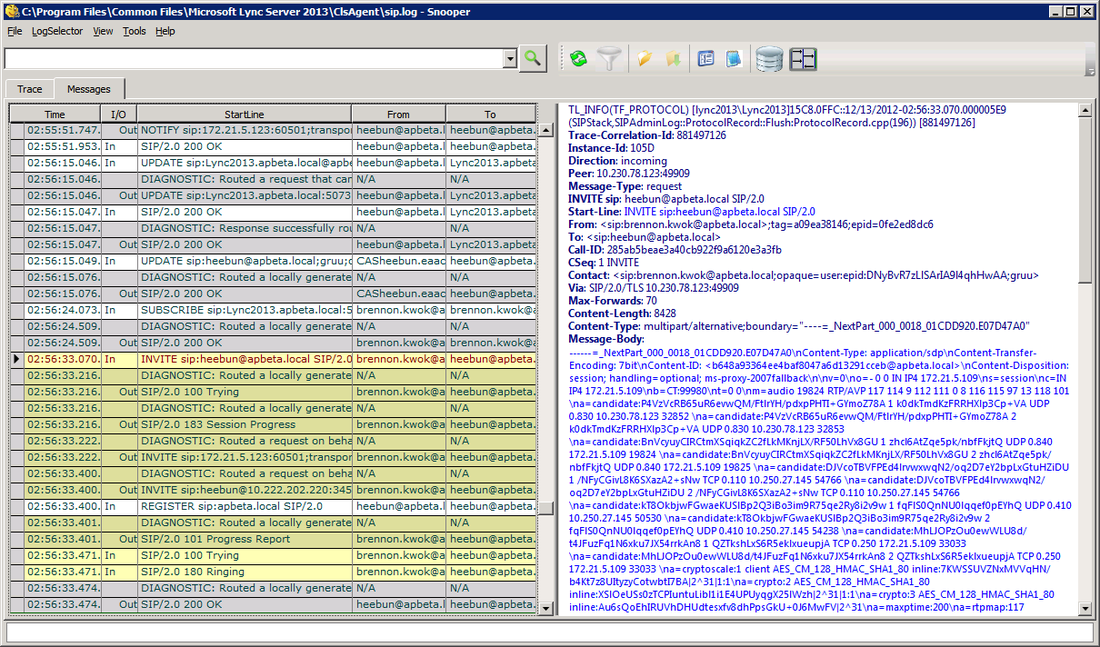
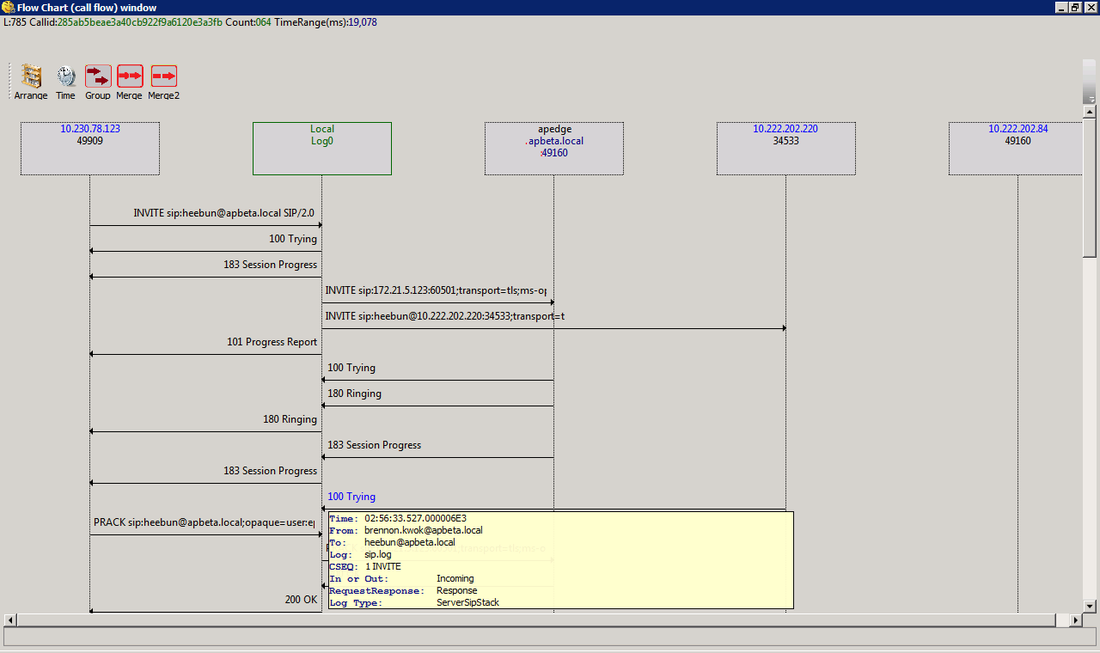



 RSS Feed
RSS Feed