| The Polycom CX5100/5500 conference station is the successor to the popular CX5000/5000HD RoundTable device used in many meeting rooms together with the Lync2013 collaboration experience. It delivers a 360-degree video camera experience, 1080p active speaker tracking and the CX5500 be used as a Lync registered SIP conference phone as well. Fellow MVP Jeff Schertz has written a great article on its capabilities. While its designed to be a USB Plug-n-Play device, it does have some advanced management and diagnostic capabilities that can be performed via the Control Panel application which is a free download from the Polycom Support website and the purpose of this article is to walk through the features of this administrative tool. |
|
After downloading and installing the Control Panel application, connect the CX5100/5500 via USB and launch the application. The home screen will display the details of the device. note the Software version below is rather a old v.1.0.0.662 while the latest firmware can be downloaded from the same site above. The product serial number is also provided along with other useful info: Next click on the Profile Editor tab to download the existing profile from the device. The system will prompt for a password which defaults to the serial number. Once logged in, we see the network settings and can enable the Ethernet port and DHCP if we want an IP address assigned to the device. Here we can also optionally enable EAP 802.1x for enhanced network security: Going to the Software Update page allows specifying an update server and the frequency/time to check for updates: In the Advanced page, we can adjust the power frequency to match the device's power supply if there is flicker in the camera. We can also set the USB Connectivity Reset Interval and Time. This settings causes the device to reset it's USB connection to the host which then re-ernumerates the USB connection. This is useful in situations when the USB link to the device gets disconnected over time. We should also make sure the checkbox is selected for "Enable panoramic view capability for older Microsoft client applications" to improve driver recognition with Lync clients. Note that the CX5100/5500 is only officially tested and supported with Lync2010/2013 clients and older OCS2007R2 or Live Meeting clients may still work with lower performance: Moving to the Diagnostics tab on the top menu, we an look at detailed information on the various settings which can be useful for troubleshooting. We can also access the Log files should the need arise to log a support case with Polycom and engineers ask for device logs: Going back to the System tab, we can use the Software Update page to perform a firmware upgrade from the Polycom upgrade server. With the Update Server specified as "polycom", clicking on the "Update Now" button will cause the device to look for the latest Polycom firmware and initiate a download and upgrade: Note that firmware updates can also be done via a direct USB thumb drive but in this case we are using the Control Panel for better visibility of the upgrade process and also for detailed system information. During the upgrade, the device must not be powered off: Once the firmware upgrade completes, the device will automatically restart. After that going back to the control panel application, we can see the system has been upgraded to the latest firmware as of this writing, which is v1.1.0.10114. It is always recommended to keep the device firmware up to date to ensure the best experience: In conclusion, the Control Panel application provides much improved administrative capabilities compared over the previous CX5000/5000HD management tool. It's especially useful when trying to administer and manage the multiple CX5100/5500 devices by creating and saving a desired device profile and then applying to multiple devices. System information and diagnostics are also available should any troubleshooting be required.
2 Comments
Robert
2/10/2015 05:20:05 pm
Thanks for that detailed overview!
Reply
John York
7/30/2020 09:12:50 am
Thank you. My department was gifted a CX5100 by another department recently. It is being used with Zoom as a webcam and microphone, since the company changed from Skype to Zoom for conferencing.
Reply
Your comment will be posted after it is approved.
Leave a Reply. |
UCPrimerImportant LinksMicrosoft Teams Docs Archives
July 2024
Categories
All
This website uses marketing and tracking technologies. Opting out of this will opt you out of all cookies, except for those needed to run the website. Note that some products may not work as well without tracking cookies. Opt Out of Cookies |


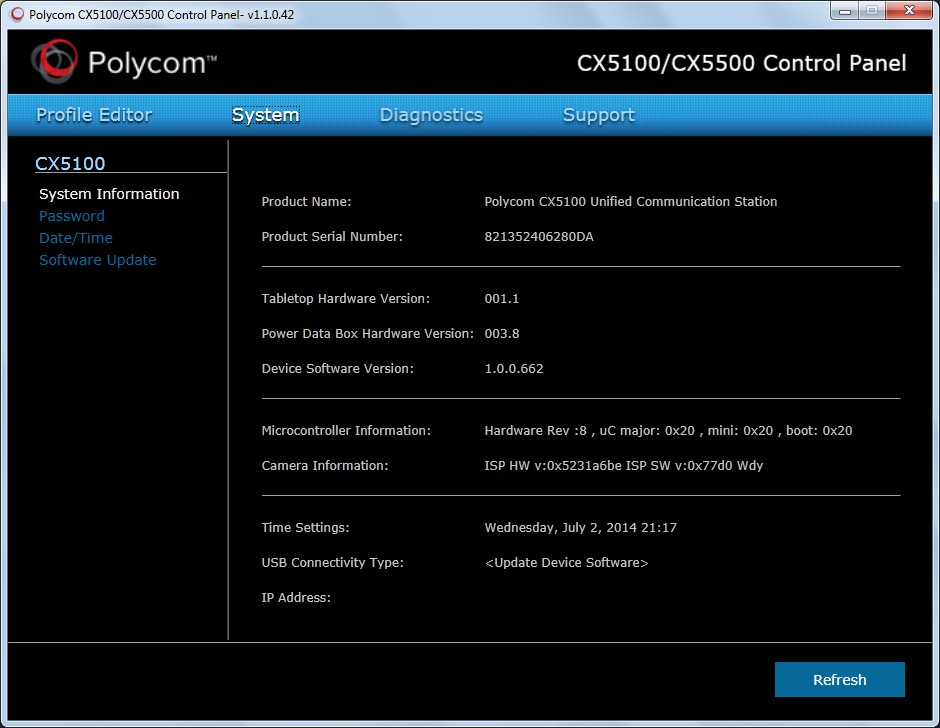
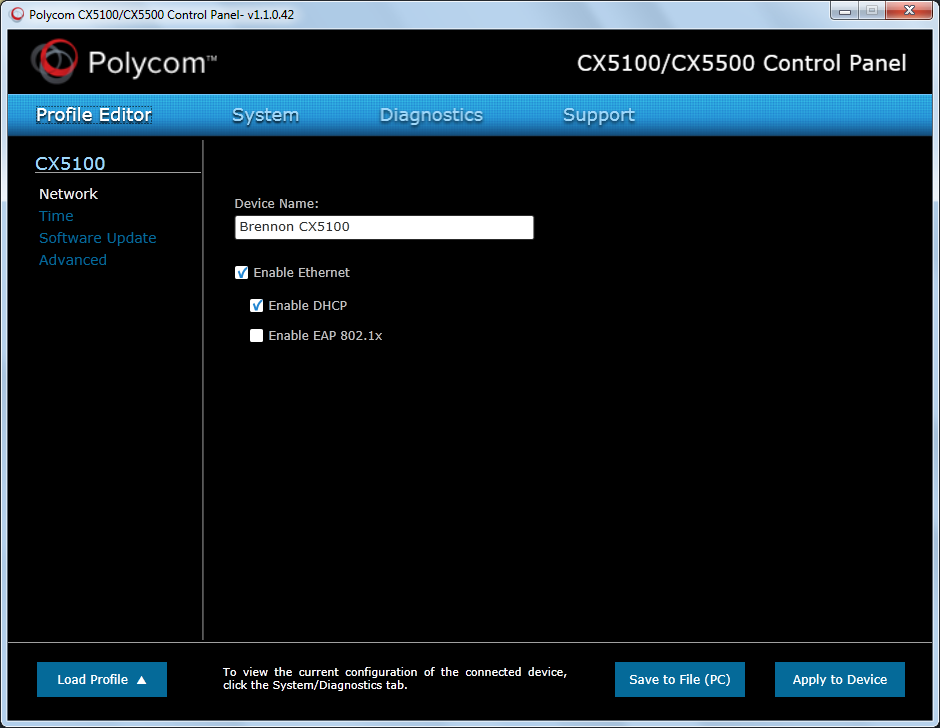
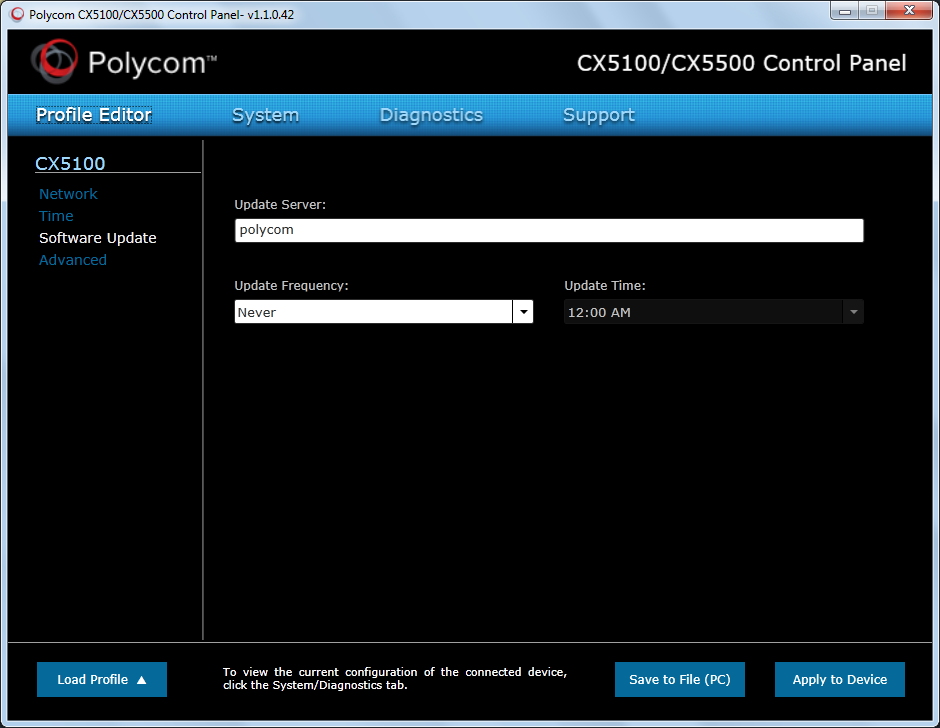
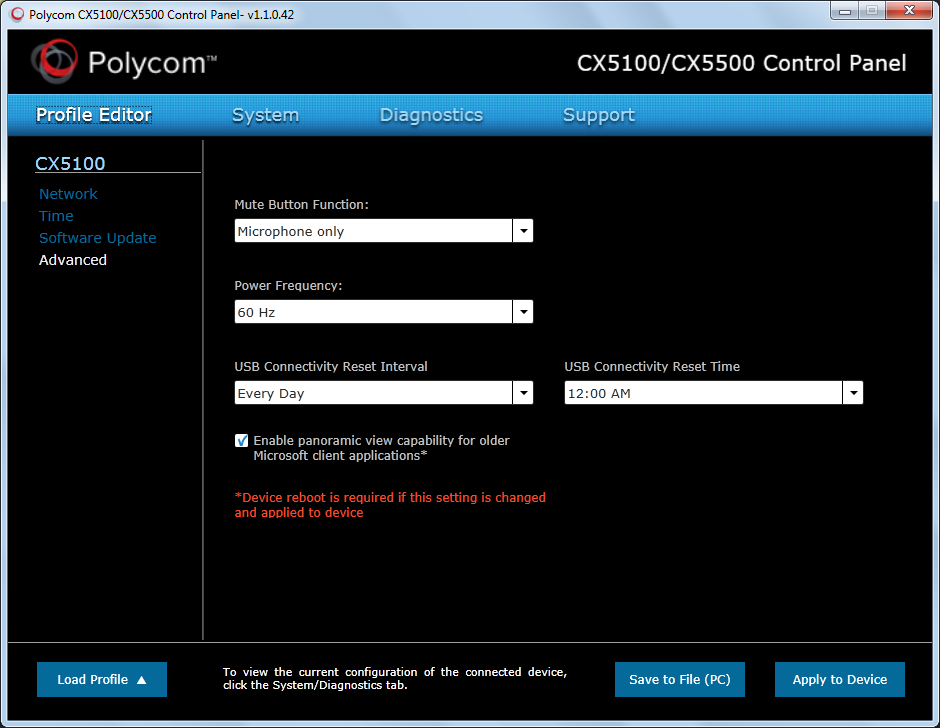
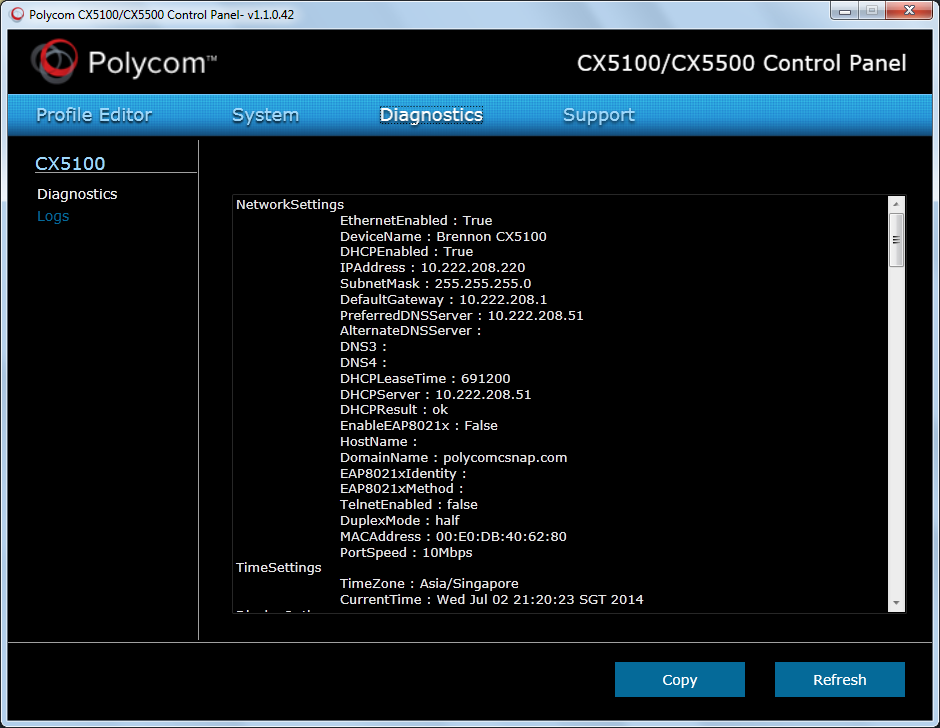
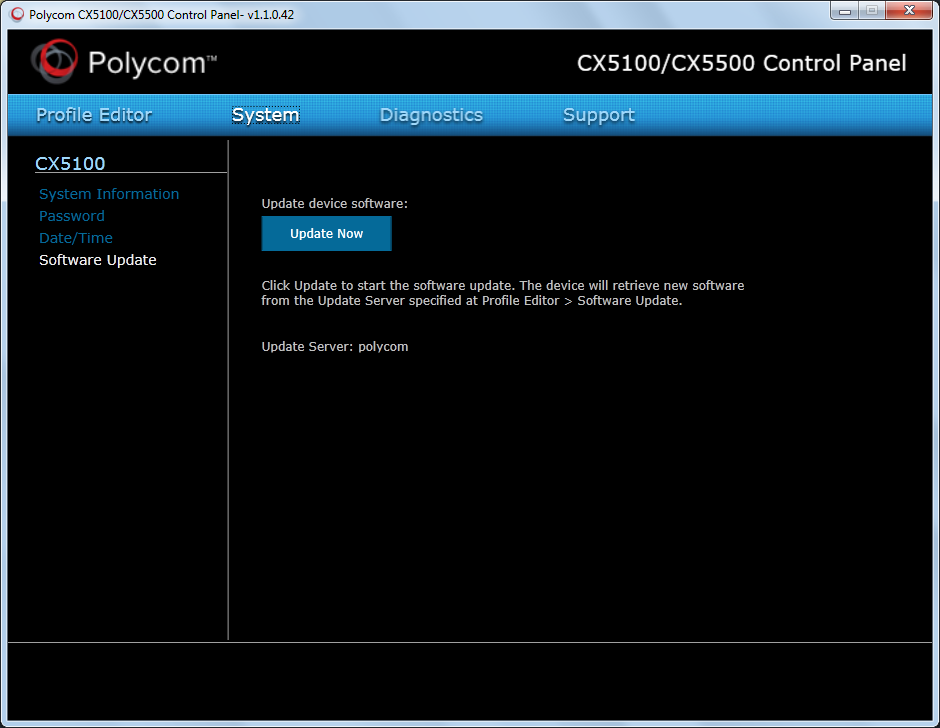
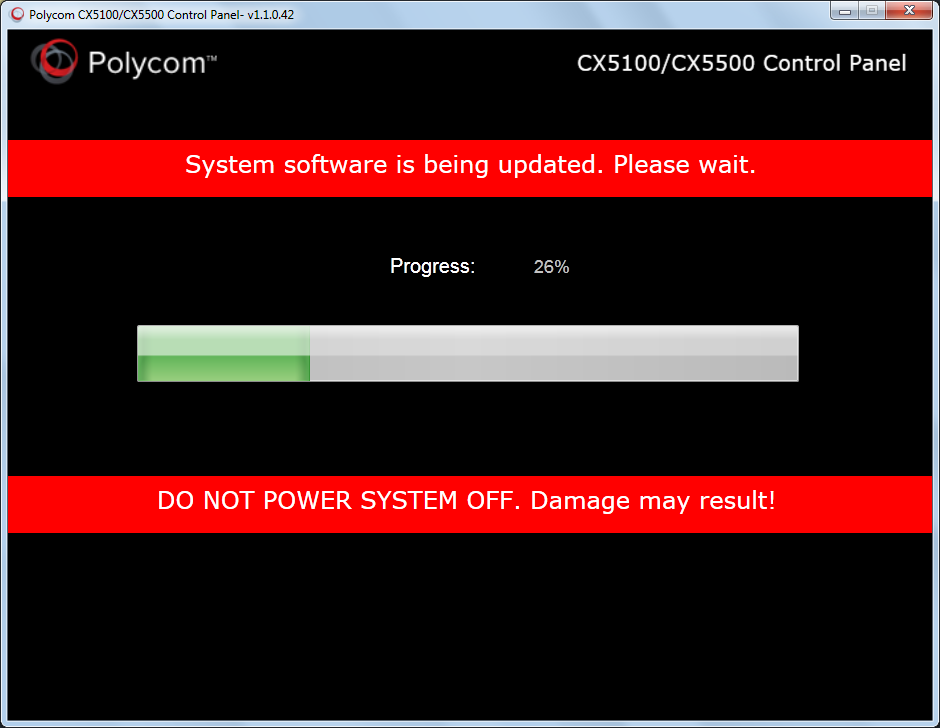
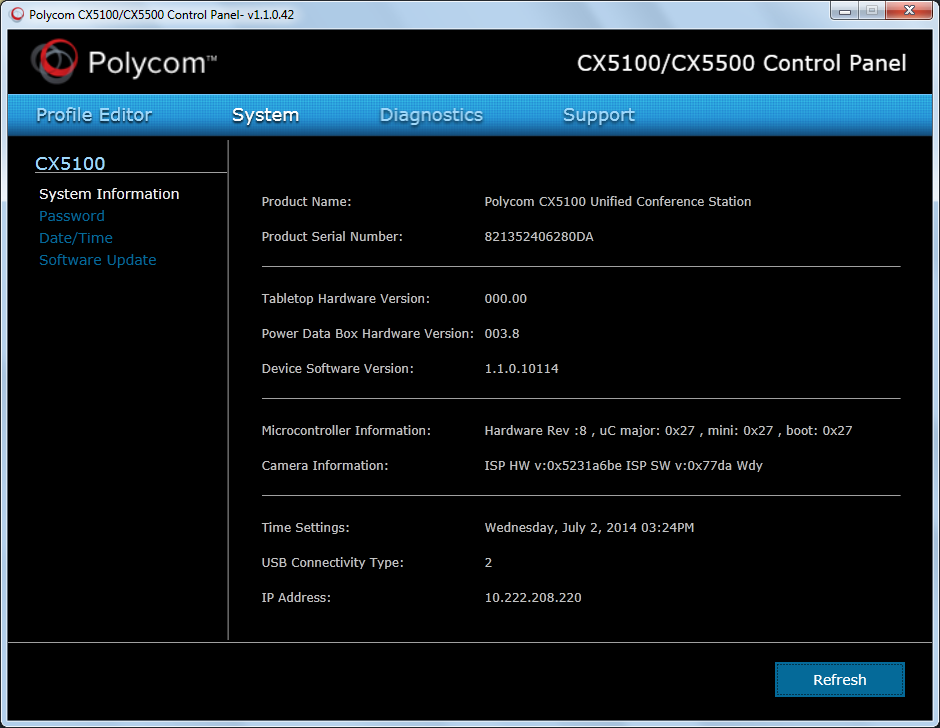



 RSS Feed
RSS Feed