| Microsoft Teams is fast becoming the #1 collaboration platform in the enterprise. In particular the voice workload has been steadily gaining momentum as more companies move to Teams voice. There are now many choices of certified Teams IP Handsets in the market which is helping to drive adoption even more. As large organizations deploy thousands of these devices in their network, there is a need for centralized management and provisioning so IT admins can make sure these devices are working smoothly. Fortunately, Microsoft provides the Teams admin portal which has a section dedicated to managing these Teams IP Phones. In this blog post we'll walk through the various management capabilities of this portal in managing certified Teams phone devices such as the Poly CCX family of Teams phones. |
|
After loggin in as the O365 admin, we can navigate to the Teams admin portal and select the "Devices->Phones" section on the left. A summary page will appear listing all the various devices that have connected to Teams at least once before, showing quick summay of how many devices are online and how many need updated. It also contains a list that provides details of each device such as the Teams user, device make and model: We can also filter the list from displaying all phones, or jsut User phones, Common area phones, Conference phones and just showing the configuration profiles (more on this later). Here we can select one or more devices and choose to upgrade the desired sotfware components as shown below: When a software update has been initiated from the portal, within a few minutes the phones will begin the update process. We can see the status and progress of the software update displayed on the phone's screen as shown below: Note that we can also choose to schedule an upgrade at a certain time if we want. If we click on a particular device in the list, we can zoom in on the details such as health status of various software components, hardware info and IP address. We can also perform many actions such as updating the software, downloading the device logs and restarting the device: Next lets look at how we can use configuration profiles to assign certain attributes and parameters to these devices to control different aspects of the device behaviour. Back on the summary page we can click on "Configuration Profiles" to see a list of profiles. In the screen below we already have one profile created for conference phones and already assigned it to one device: To see what device parameters are availble to configure, we can create a new configuration profile and look at the available attributes. In the screenshot below, we can see there are groups. The first is the "General" group which allows admins to specify phone settings such as Device Lock, Timeout, Language, Timezone, Date and Time format as shown below: The next section contains device settings such as Screen Saver on/off, Display backlight brightness and timeout and other Power saving settings including specifying Office hours and enabling Screen capture for troubleshooting: The third and last section contains Network related settings such as DHCP enable/disable, Logging enable/disable, hostname, domain and IP address settings: Once the desired settings are in place, we can save the profile and proceed to assign it to one or more devices. These parameters will then get pushed onto the devices at the next polling cycle. In my experience this takes around 5-10 mins: In conclusion, the Teams admin portal already provides many of the basic device management capabilities that admins will require to maintain their Teams IP Phones in a healthy state and provision the necessary parameters. Over time it is expected that Microsoft will continue to enhance the management capabilities of this portal. In the meantime, if there are additional parameters required that are not yet available in the portal, organizations can always deploy the management tools provided by the respective phone vendors. For example, the Poly CCX family of phones can be also be provisioned and managed centrally using the Poly Resource Manager application or the cloud-based Poly PDMS-E service. Do contact the respective hardware manufacturers for more information.
2 Comments
Adam Kuhn
3/18/2021 11:48:32 am
Thanks for this. I'm just starting to dig into this. It's easier to understand than the Poly PDMS system - for me anyway. One thing to be careful of - make sure you turn on that Network Port - or your Devices connected to the phones via ethernet will be disabled and forced to use WiFi. Correcting this is challenging.
Reply
Jonathan Edwards
7/10/2021 06:13:42 pm
Pretty disappointing management.
Reply
Your comment will be posted after it is approved.
Leave a Reply. |
UCPrimerImportant LinksMicrosoft Teams Docs Archives
July 2024
Categories
All
This website uses marketing and tracking technologies. Opting out of this will opt you out of all cookies, except for those needed to run the website. Note that some products may not work as well without tracking cookies. Opt Out of Cookies |


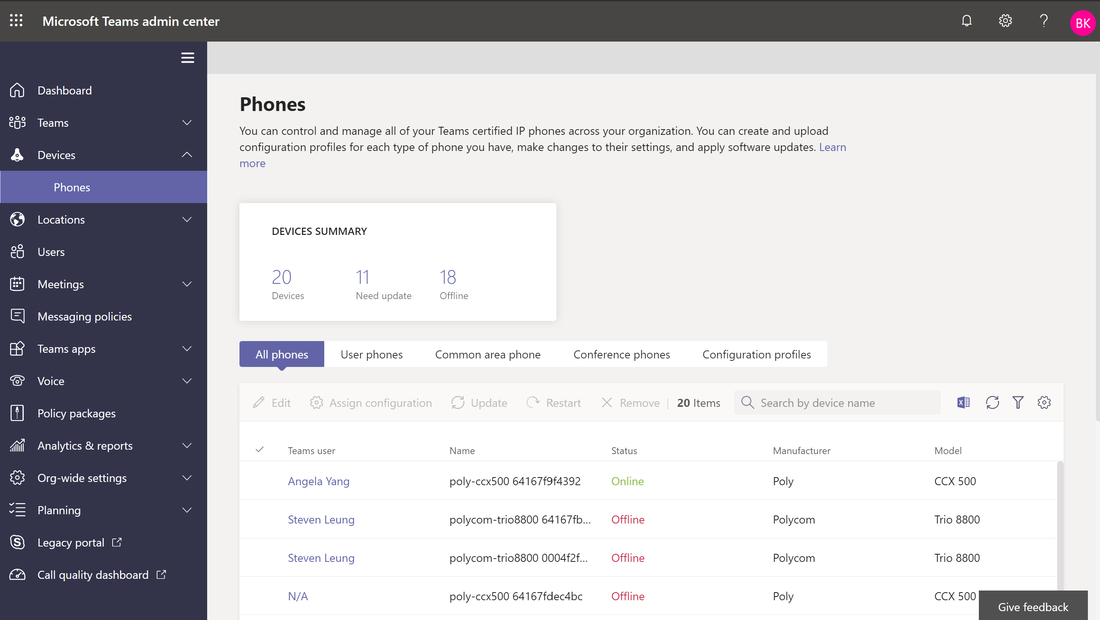
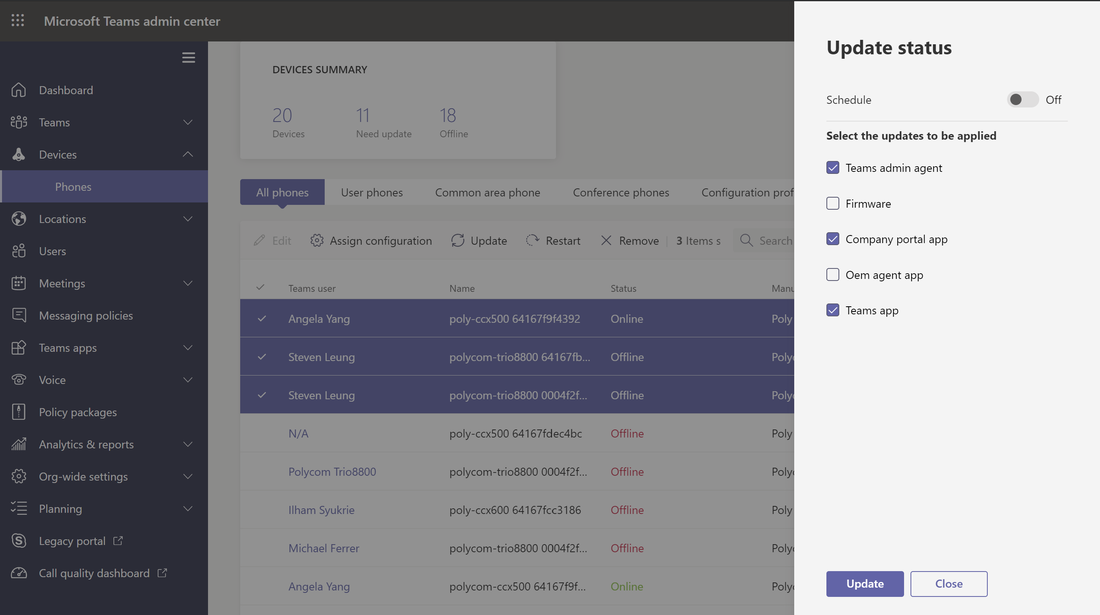
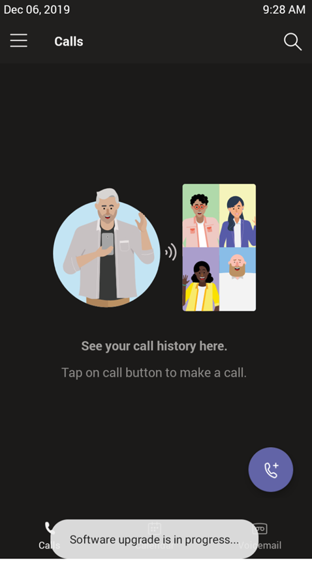
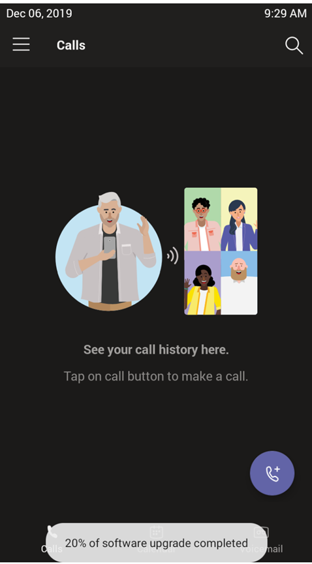
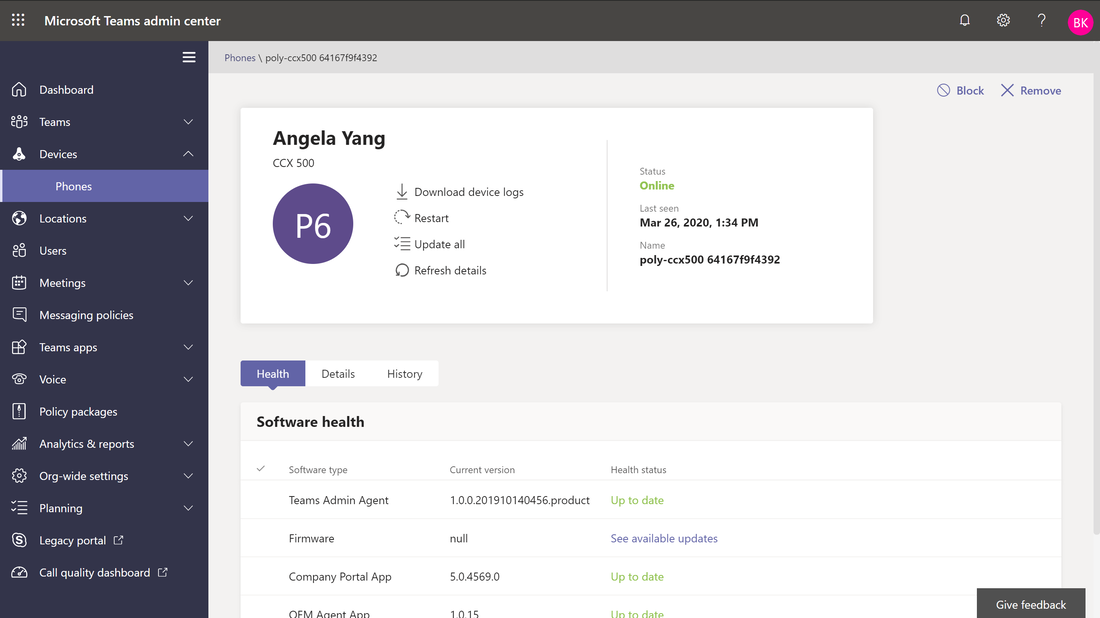
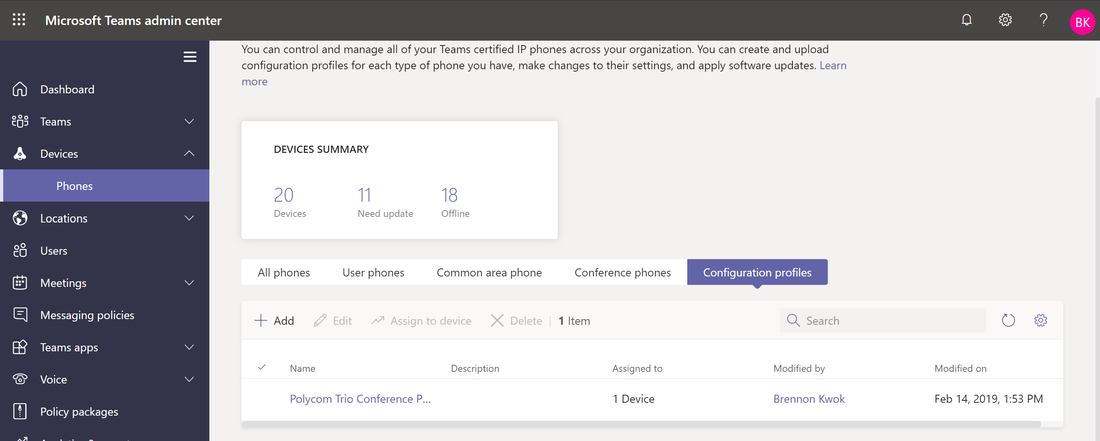
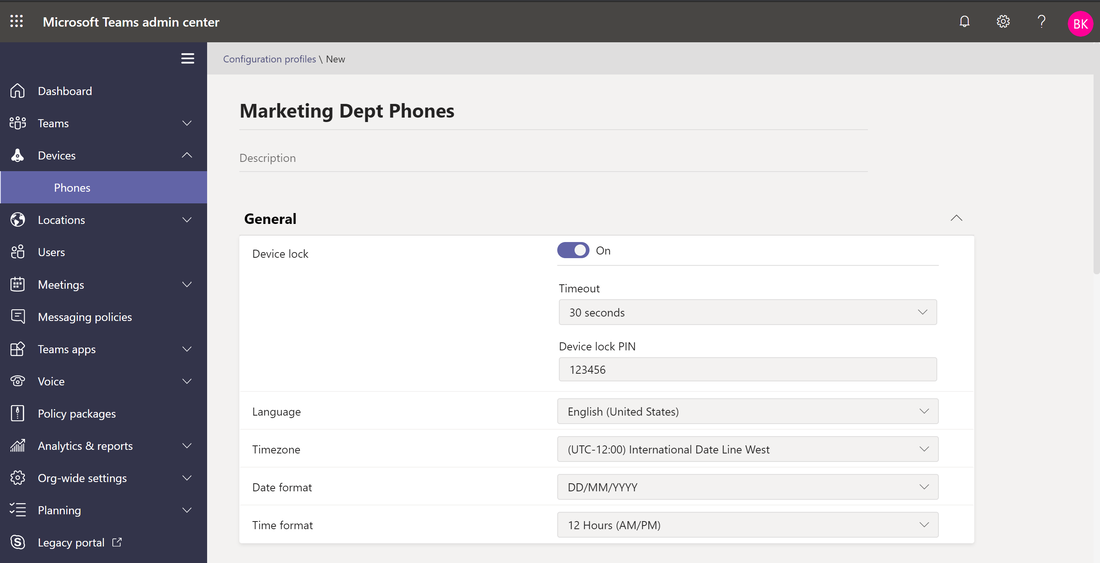
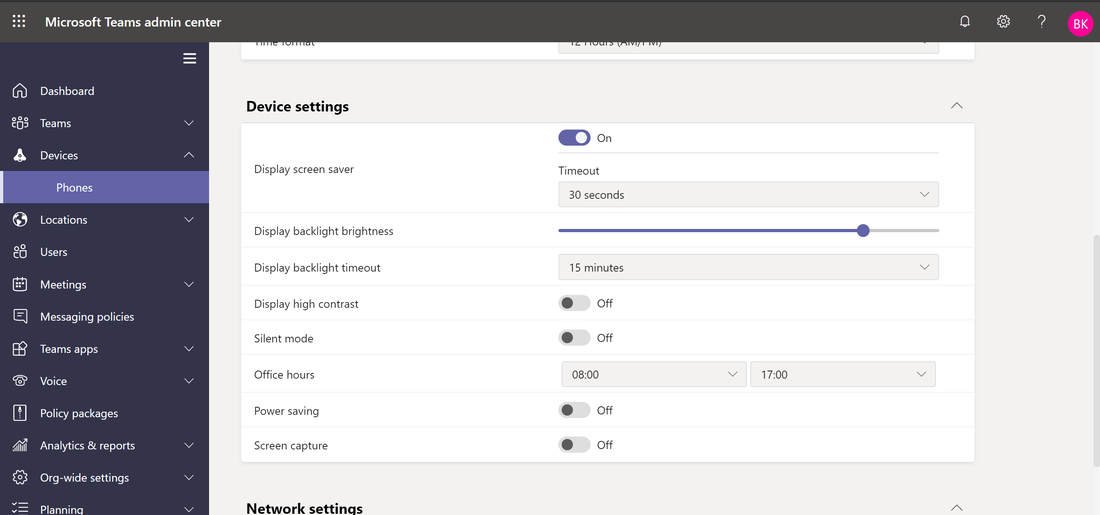
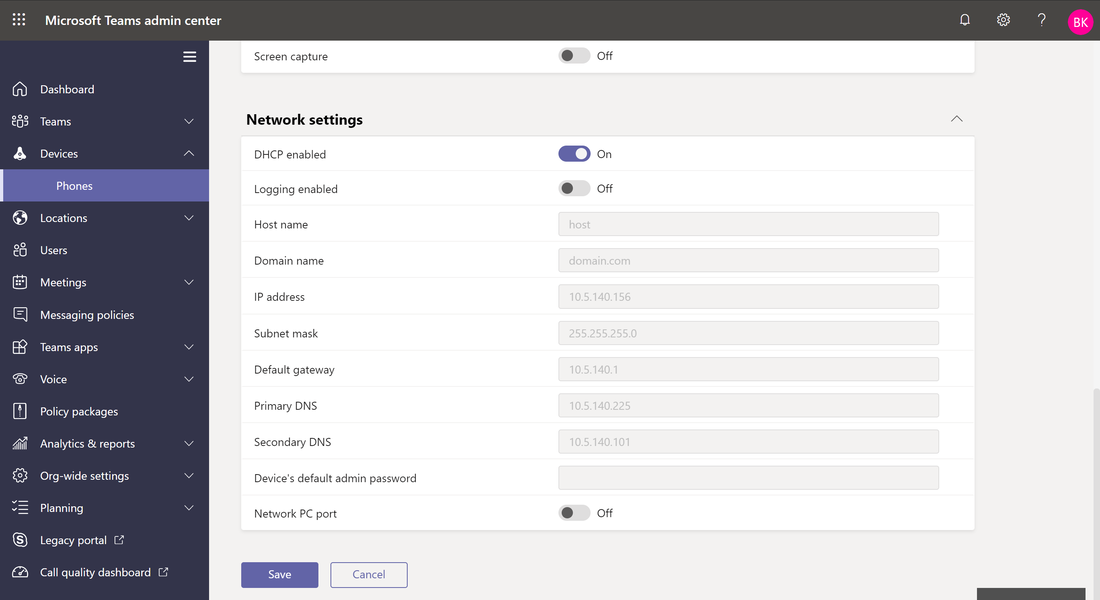
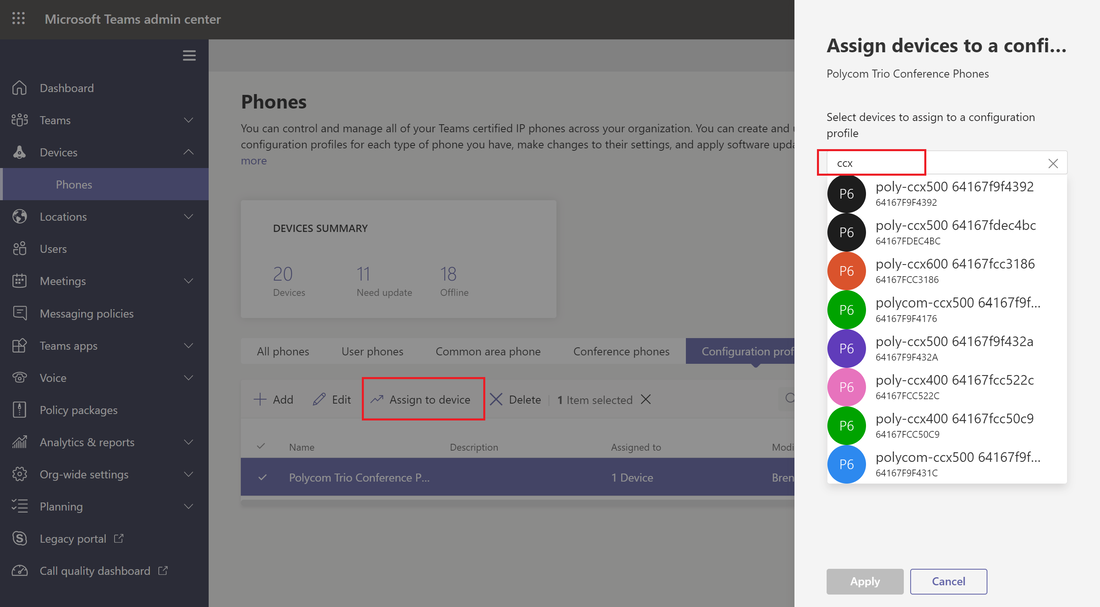



 RSS Feed
RSS Feed