
1. Leveraging Microsoft Exchange Server 2013 Unified Messaging for Microsoft Lync Server 2013 voicemail
2. Enabling the use of high-resolution photos in Microsoft Lync Server 2013
3. Configuring Microsoft Lync Server 2013 to use the unified contact store
4. Enabling Lync client features in Microsoft Outlook Web App 2013
Following the guidelines in TechNet are definitely useful but some essential steps are missing and since the information scattered around in different locations, this article provides 3 easy steps to get the pre-requisites configured correctly to prepare for configuring better-together features.
The default installation of Exchange automatically creates a self-signed certificate for Exchange services including IMAP,POP,IIS and SMTP. For Exchange UM to integrate properly with Lync we need to use a certificate issued by a CA that Lync trusts, which typically will be the enterprise CA that is part of the AD infrastructure. We can do this using the EAC under Servers->Certificates and click on the "New" button. This will bring up the new certificate request wizard. On the first screen select "Create a request for a certificate from a certification authority" and click next. Give the cert a friendly name and on the next screen do not use wildcard certificates as this may give problems when calling UM from Lync phone devices. Next store the certificate request on the CAS server. The next screen is important and will be highlighted here. Note that the SAN is automatically populated for accessing Exchange services from the Intranet but not external ones:
By default, Exchange will set the Autodiscover Internal URI to be the https//:<FQDN of Exchange CAS>/Autodiscover/Autodiscover.xml. In some cases this URI may even be blank. Either way this will cause various issues when configuring Exchange and Lync to be Partner Applications and so its highly recommended to set the URI to https://autodiscover.<yourdomain>/Autodiscover/Autodiscover.xml using the Exchange Management Shell as show below. Of course we must also not forget to create the autodiscover A record in the DNS.
Now we're ready to configure Lync as a Partner Application for Exchange using Windows Powershell but first we should check that the URL for Lync Server authentication metadata document for is working. To do this simply open a browser on the Exchange server and navigate to https://<FQDN of Lync Server/metadata/json/1 and see if IE prompts you to open or save a file. If it does then it's working correclly. Next, Exchange provides a script to simply configuration of the Partner Application at C:\Program Files\Microsoft\Exchange Server\V15\Scripts. From that directory run the Configure-EnterprisePartnerApplication.ps1 script with the Lync metadata doc URL as shown below. Then restart IIS and this step will be complete.
With Exchange and Lync now configured as Partner Applications for each other, we can proceed to configure all the better together features mentioned in the beginning of this article. Each feature can be configured independently and the steps are provided in TechNet and shown below for reference:
Configuring Microsoft Lync Server 2013 to use the unified contact store
Configuring the use of high-resolution photos in Microsoft Lync Server 2013
Configuring Microsoft Exchange Server 2013 Unified Messaging for Microsoft Lync Server 2013 voicemail
Integrating Microsoft Lync Server 2013 and Microsoft Outlook Web App 2013

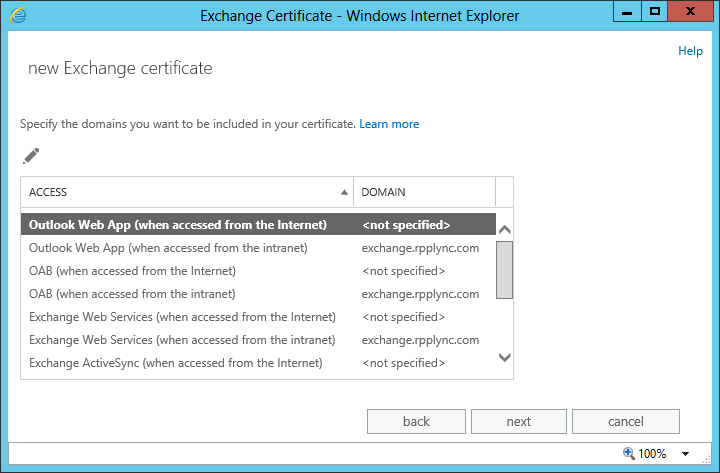
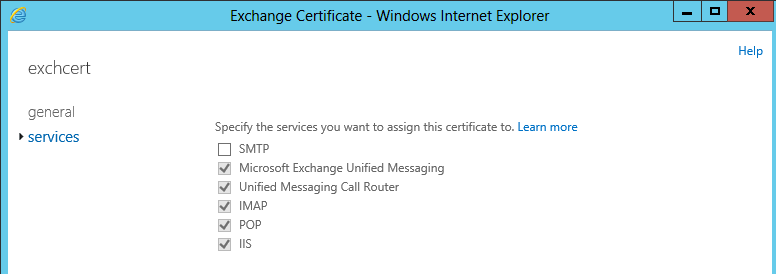
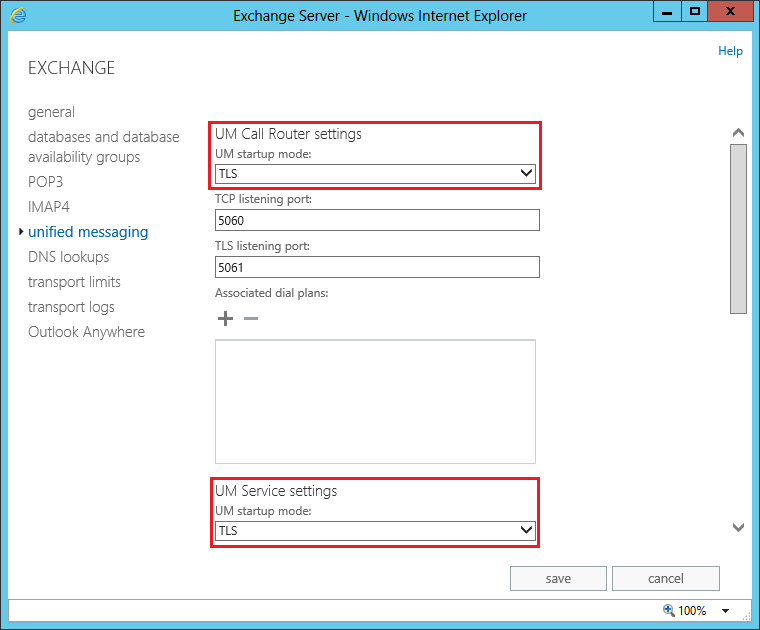
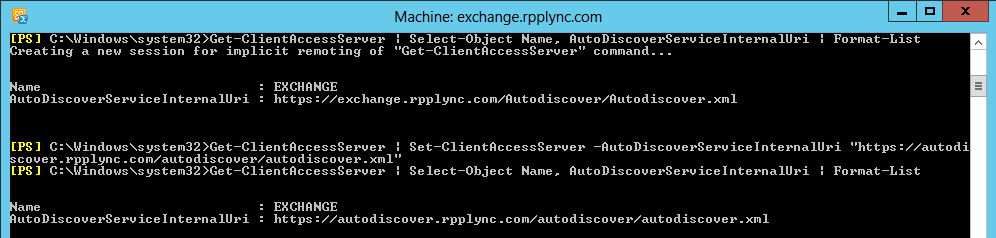
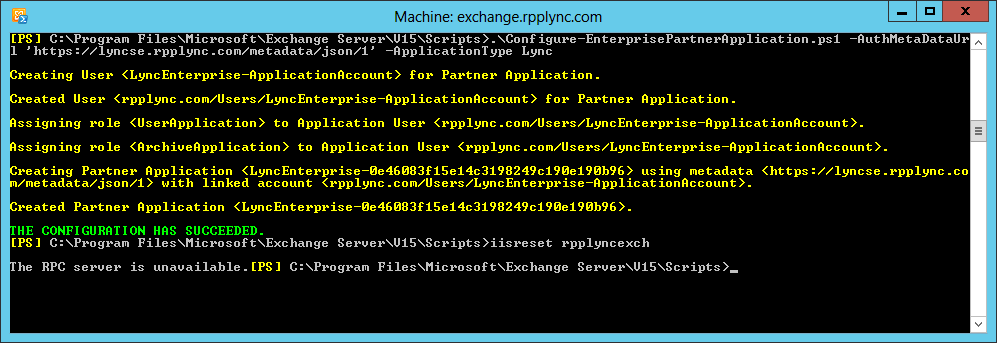




 RSS Feed
RSS Feed