| In this final Part III of the Provisioning Exchange Online for Lync Hybrid series of blog posts, we will complete the Exchange Online integration with Lync Hybrid by enabling Hosted Voicemail for Lync users hosted on-premise. Readers who want to refer to the previous 2 blog posts can review them again here: Part I and Part II. Upon completing the steps in this post, Lync on-premise users will be able to access to their Exchange Voice Mails via Outlook Voice Access from Lync and also have the UM auto attendant available for searching and calling users in the directory. Note that this only works for Lync users hosted on-premise. Lync users hosted online cannot integrate with Exchange Online UM. This blog post is based on the steps provided in the TechNet documentation but as always, more detail steps and configuration information will be provided here to supplement it. Below is the diagram of the architecture for reference: |
| Enabling Exchange Online UM To begin this walkthrough we first enable Exchange Online for UM, which is disabled by default. There are a few steps to getting this done which is documented in this TechNet article and won't be covered in detail in this blog except for some of the key points to note. When creating a new UM Dial Plan in the EAC, we need to select the "SIP URI" dial plan and also note that there's no option to change the VoIP Security Mode at this step. However, in Office365 the VoIP security setting of "SIP Secured" mode is required and can’t be disabled. We can verify this by starting an Exchange Online poweshell session to examine the newly created UM dial plan as shown below. We can see that the setting is set to "Secured": |
However, we do need to enable users for UM and this can be done using the EAC under the user's mailbox settings. Note that the SIP address for the user is predefined already and we only need to enter the extension number which can simply be the user's extension in Lync:
By this stage our Edge server already has the correct AccessEdgeConfiguration settings if the steps in the "Road to Hybrid" article was done. Following that, in the previous Part 1 of this series we already configured the Lync Edge server for integration with Exchange Online. To recap, we created a new hosting provider for Exchange hosted UM. To verify this we can run the get-cshostingprovider cmdlet as shown below:
In addition, we also need to set the user's msExchUCVoiceMailSettings attribute to enable Exchange UM by running the Lync Management Shell cmdlet: Set-CsUser -Identity <identity> –HostedVoicemail $true
Testing to make sure it works, we login to Lync for a user homed on premise and dial the SA and AA extensions 1001 and 1000 respectively. Both calls reach the Exchange Online UM service and we hear the usual greetings and prompts:

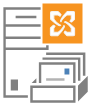
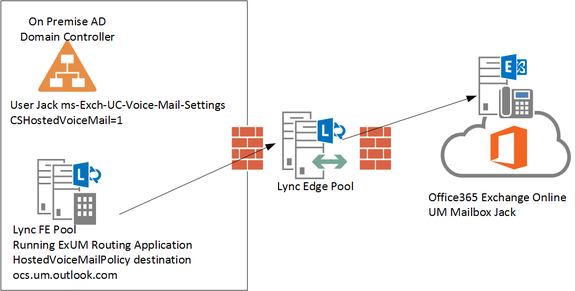
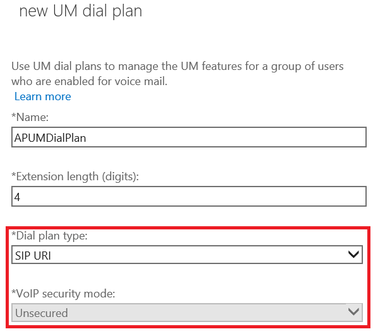
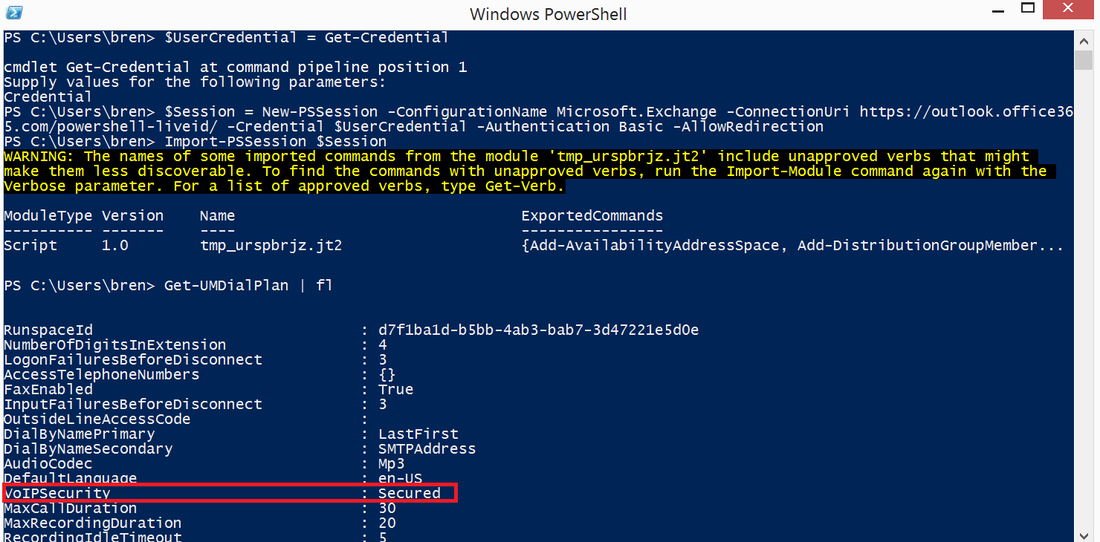
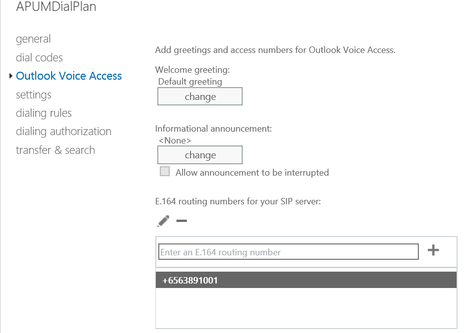
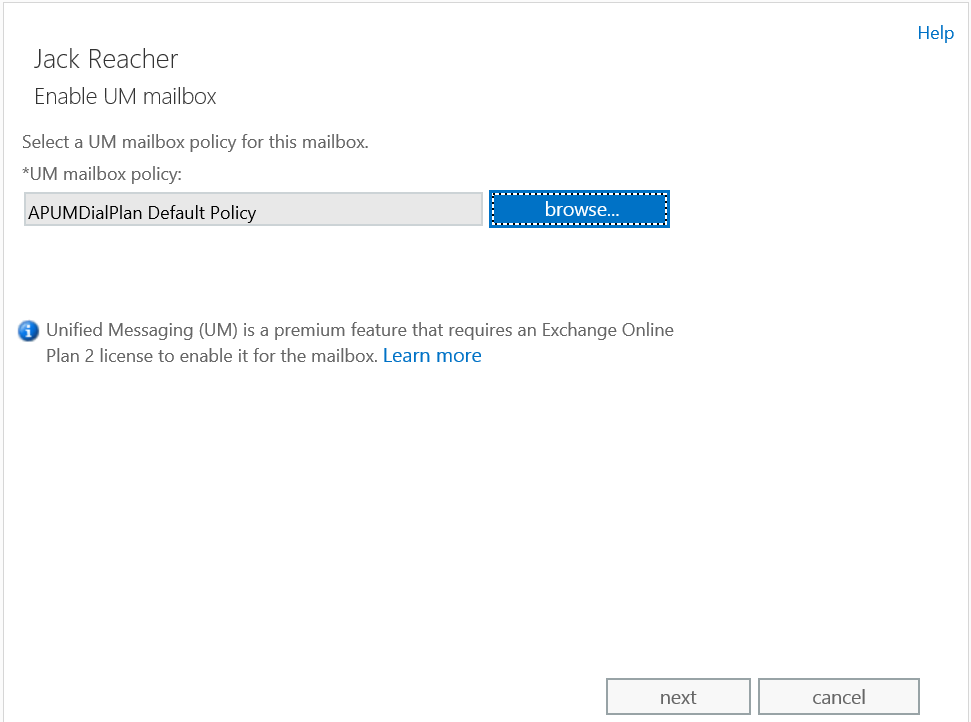
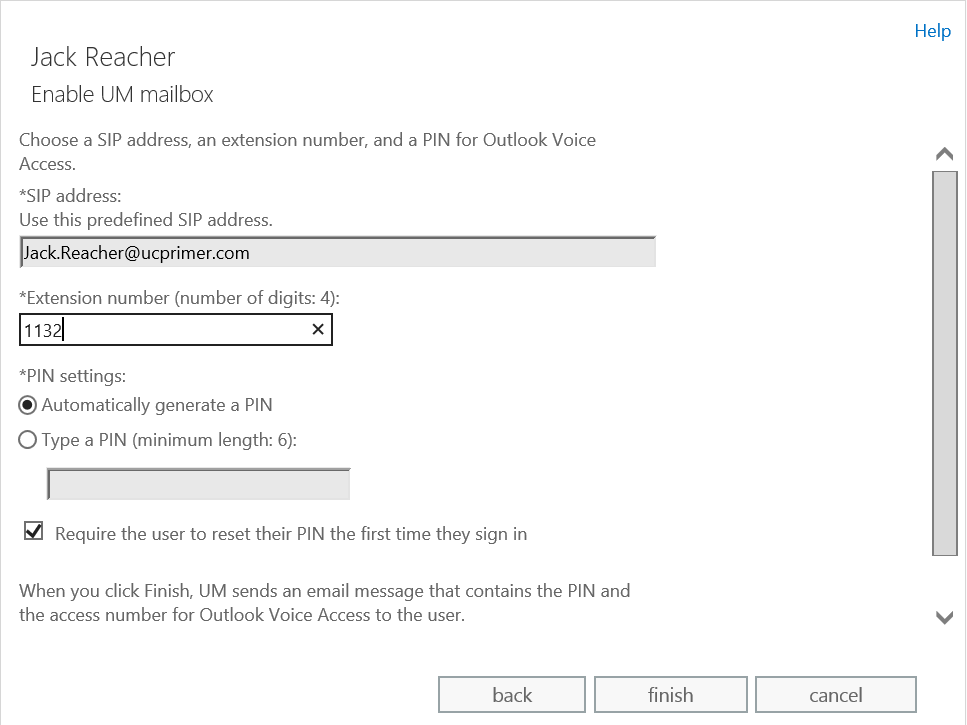
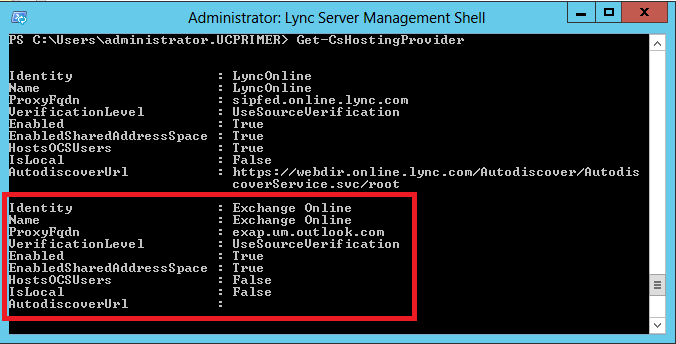
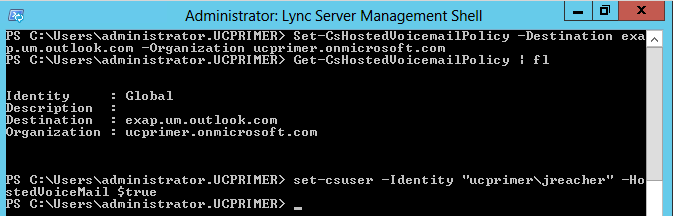
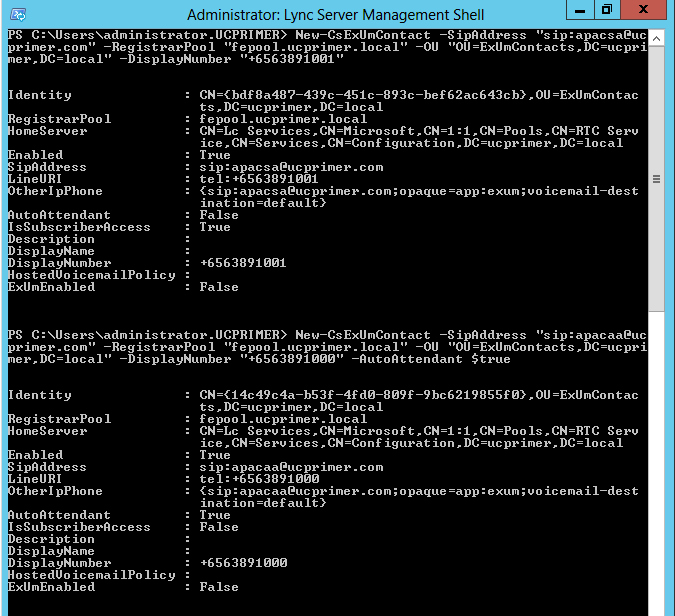
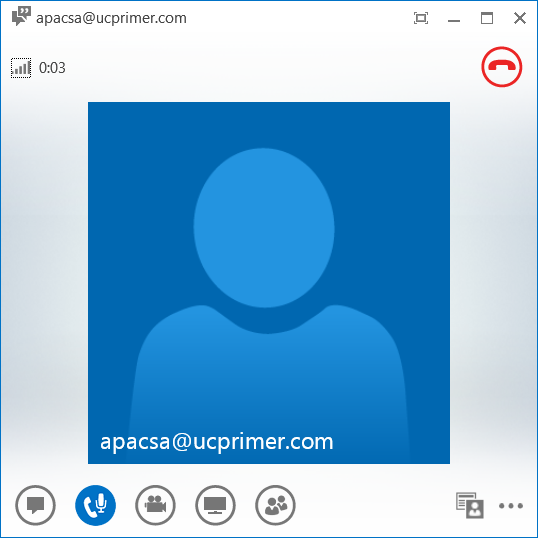
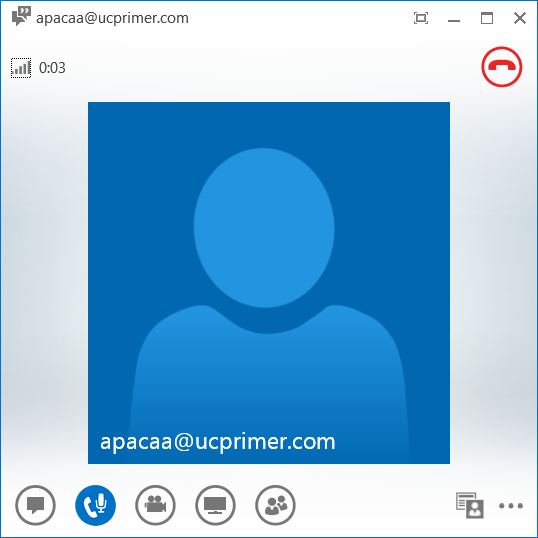
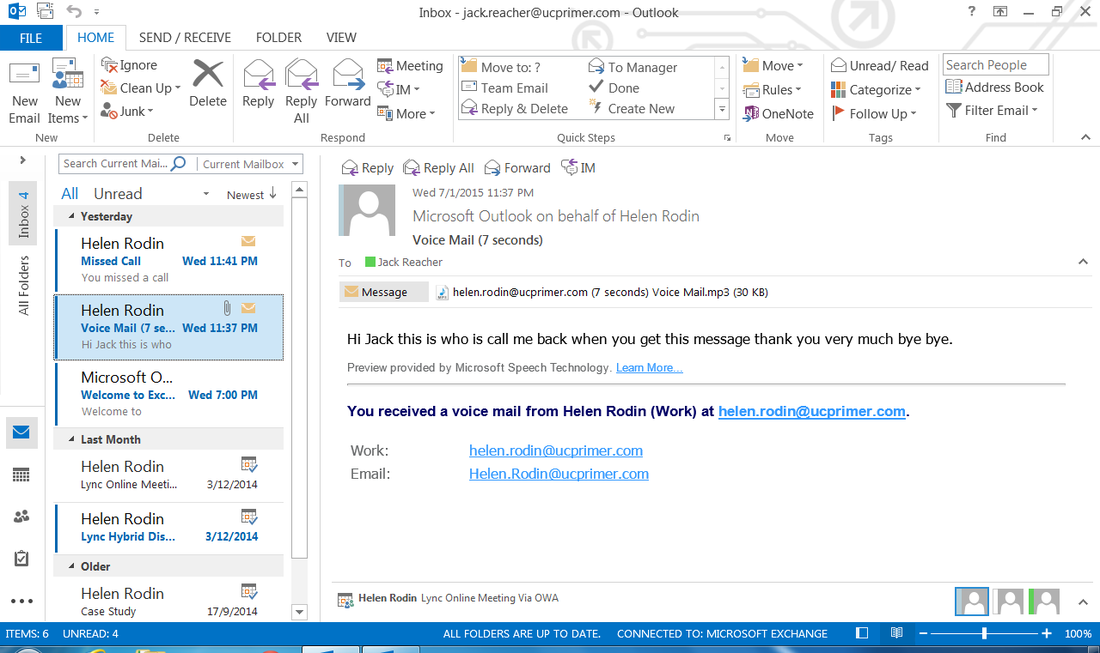



 RSS Feed
RSS Feed