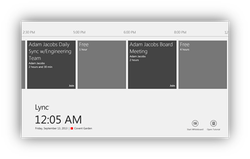
Microsoft provides the LRS software to certified OEM partners which include Crestron, Polycom and Smart. This article explores the various topologies which are supported by LRS and walks through provisioning an Office365 environment for LRS. Full details of deploying an LRS for both on-premise and online environments can be downloaded here.
LRS supports on-premise Lync environments, pure Office365-S environments, as well as hybrid Lync On-Premise + Exchange On-Line environments. What's not supported today are Hybrid topologies with Lync On-Line with Exchange On-Prem. As of this writing, Microsoft is also testing LRS with Lync Hosting Pack and Office365-D; supportability statements for these can be expected in the coming months. The table below summarizes the various supported topologies today:
LRS, as with any meeting room resource provisioned on Office365, requires an Exchange resource mailbox. The easiest way to provision this is via an Exchange remote powershell. Simply open a Windows powershell window and if not already done so, set the execution policy to unrestricted. Then create a new remote powershell session to your Exchange online tenant environment using the New-PSSession cmdlet and import it. Next use the New-Mailbox cmdlet to create the mailbox and make sure to set the EnableRoomMailboxAccout flag to $true to enable the account in order for Lync provisioning and sign-in. The diagram below shows an example of these steps for the tenant polycomap.onmicrosoft.com with the mailbox name of "CX8000 Conf Rm":
Once the Exchange resource mailbox account has been created, we can proceed to provision Lync Online for LRS. Again this is done via remote powershell but this time using the LyncOnlineConnector module. This first requires installation of the Lync Online Connector Module and Microsoft Online Services Sign-In Assistant for IT Professionals RTW which can be downloaded here: http://technet.microsoft.com/en-us/library/dn362839.aspx. Once installed then the we can import the module into a powershell session and run the New-CsOnlineSession cmdlet to create a remote powershell into your Lync online tenant environment. To enable the account for Lync, we first need to determine the Lync registrar pool used by the tenant via the Get-CsOnlineUser cmdlet. After getting the registrar pool we can proceed to use the Enable-CsMeetingRoom cmdlet to enable the account for Lync. The sequence of cmdlets for my tenant using the identity [email protected] is shown in the diagram below:
It's worth noting that the above steps for provisioning LRS for Office365 are similar to those for an all on-premise environment. The only difference would be that all the cmdlets will be run locally on the on-premise Exchange and Lync servers rather then via remote powershell to the online tenant environments. With the above steps completed, the LRS is provisioned for Office365 and now ready to be unboxed and configured. Details steps on how to configure the LRS itself will be covered in a future article.

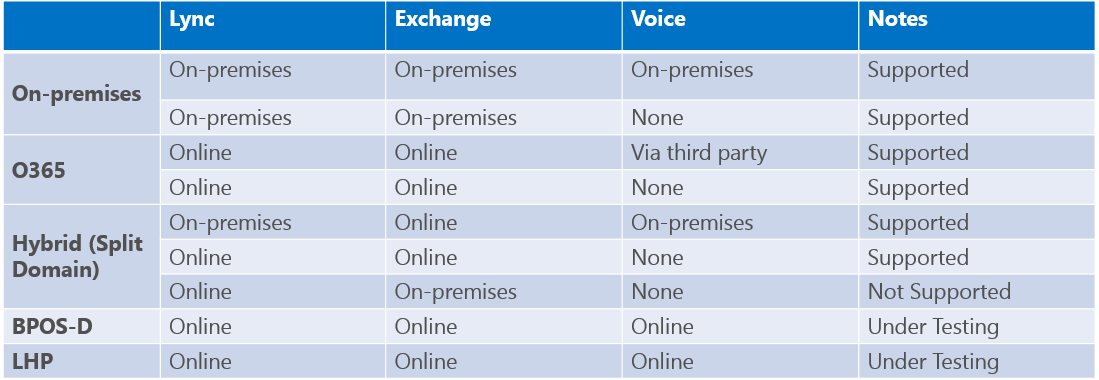
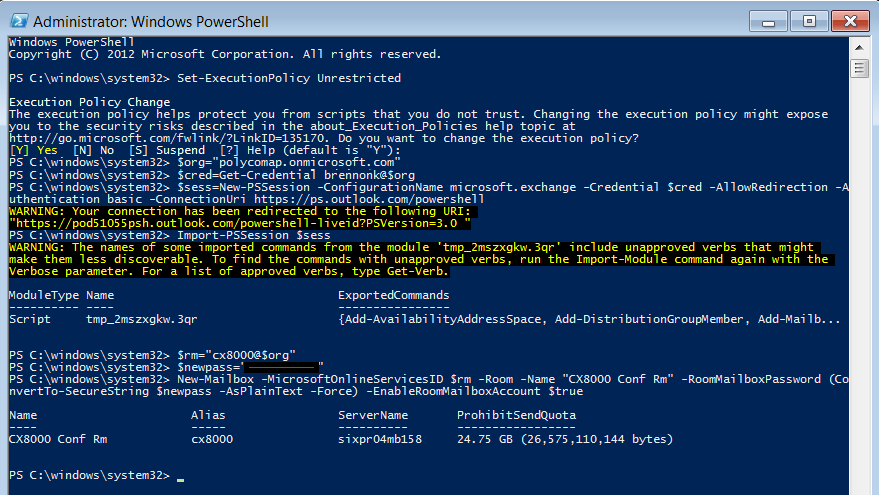
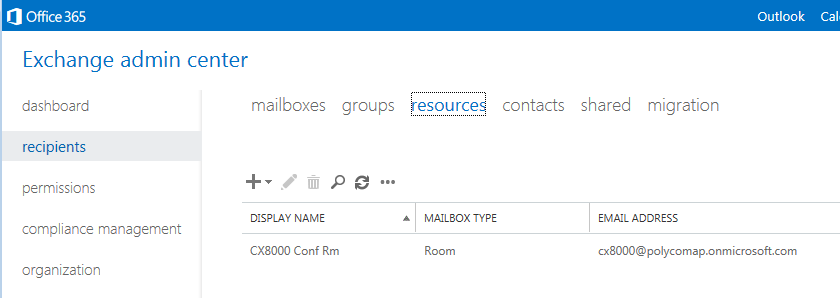
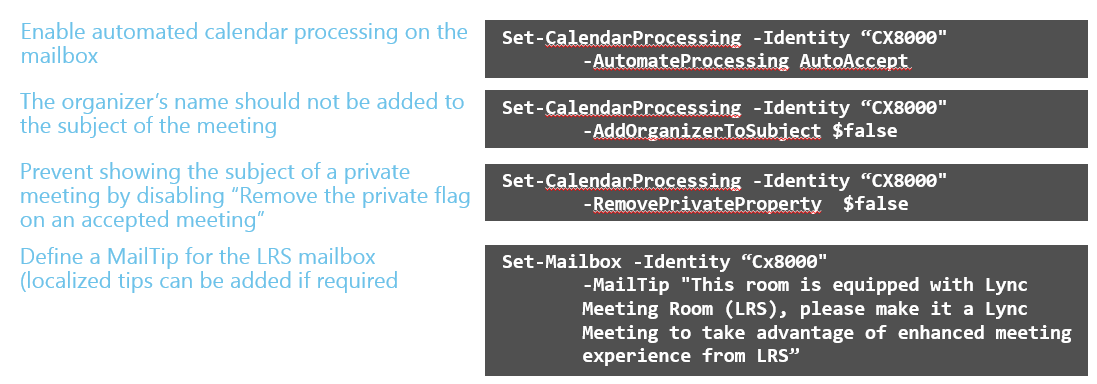
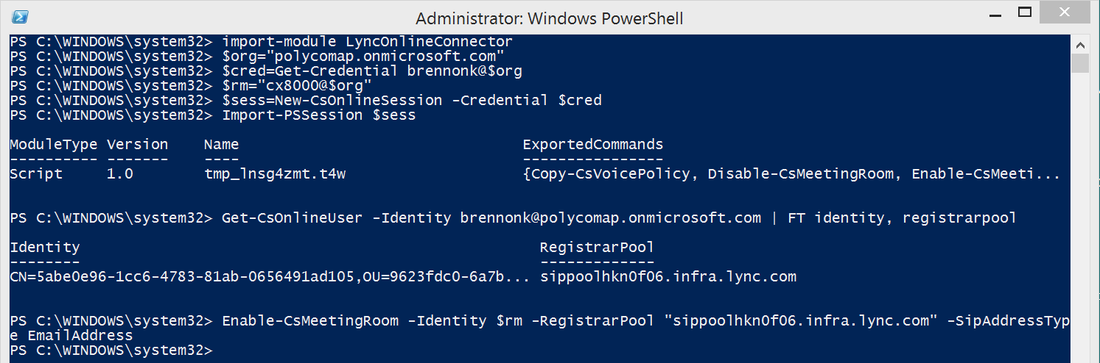
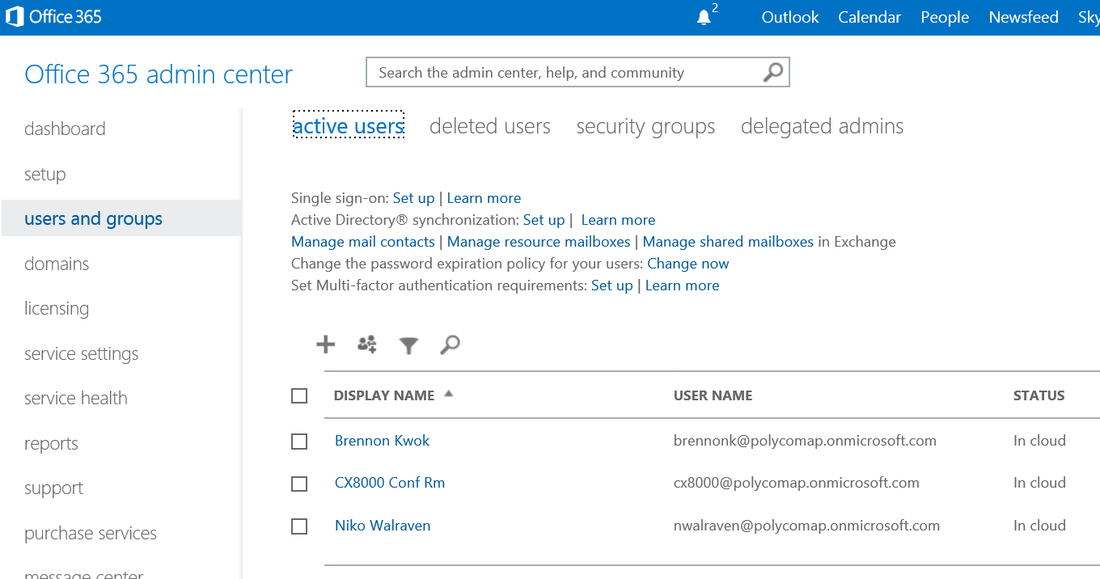



 RSS Feed
RSS Feed