| As many organizations around the world are adopting Microsoft Teams as their enterprise communication and collaboration platform, the demand of IP desktop phones continues to be strong as companies replace their aging PBX phones in place of newer Teams certified IP Phones. Teams calling plans are now available in more countries and Direct Routing can be used virtually anywhere with a certified SBC. To ensure the best possible call quality when deploying Teams Phone system, QoS can be implemented so that the network is optimized for audio and/or video calling. Microsoft provides detailed documentation on how to implement QoS in teams and in this blogpost, we look at how it works with Teams certified IP Phones such as the Poly CCX family shown on the left. Click here for the complete list of devices. |
Point to Point call from Teams phone to PSTN via Direct Routing:
Here we are simply calling a cellphone number and lets analyze the wireshark trace. We can see there are 2 audio streams in the packet capture, from the phone's IP 192.168.138 to Teams' IP 52.115.168.51 and vice versa. The IP Phone uses the port 50008 which is indeed between the audio range specified above:
Here we are simply joining a scheduled Teams meeting via the phone as an audio participant and analyze the wireshark trace as before. Since its a meeting hosted on Teams, the destination port for audio is fixed at 3479 while the phone itself utilizes a port within the same range as before and packets going out from the IP Phone to Teams are marked with DSCP value 46 Expedited Forwarding:


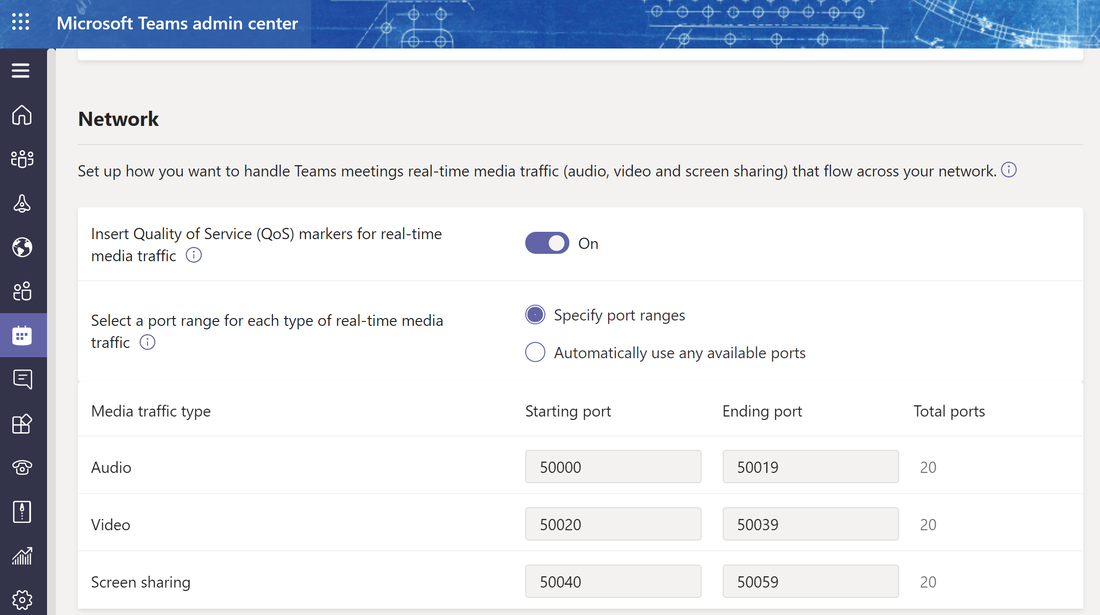
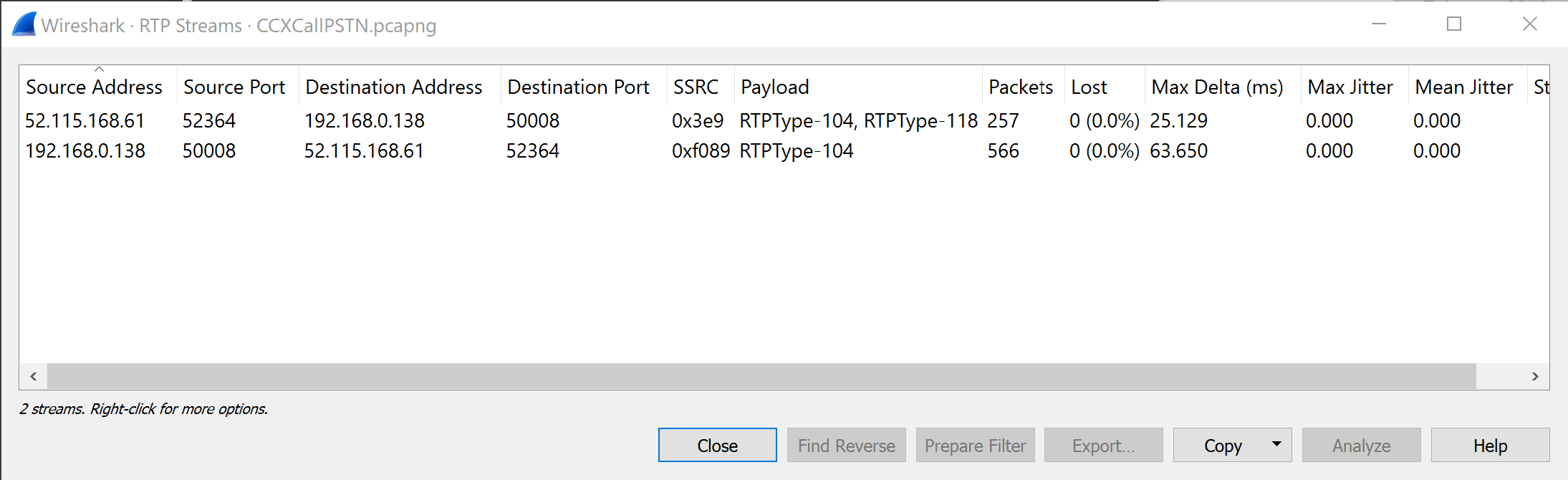
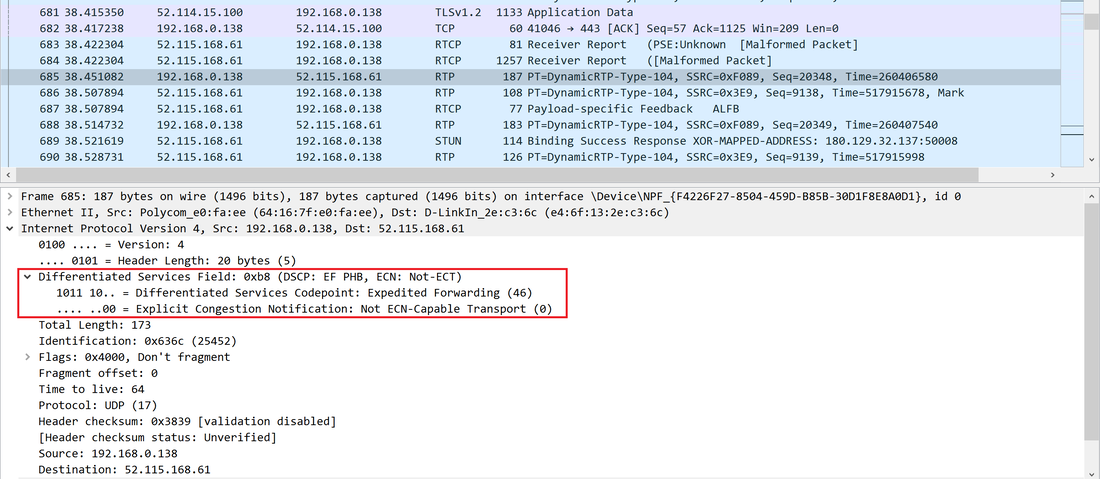
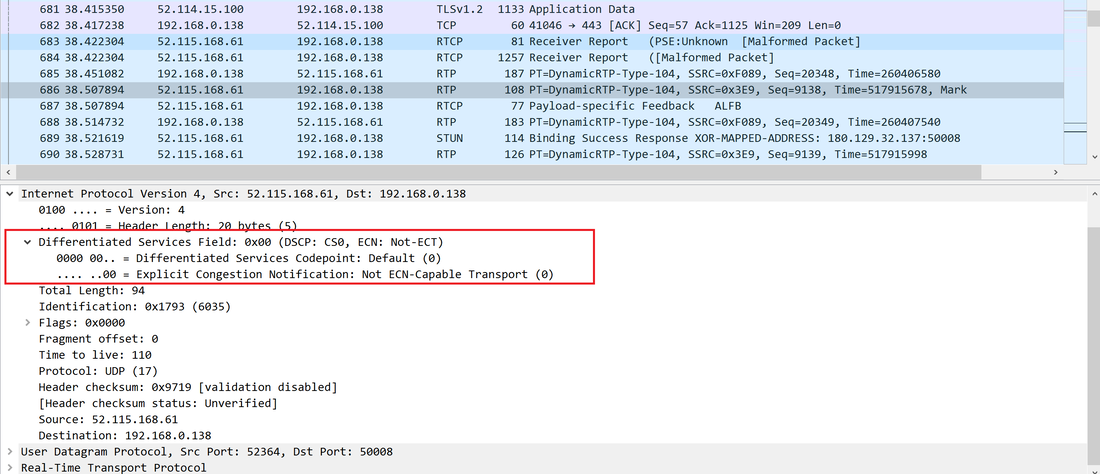
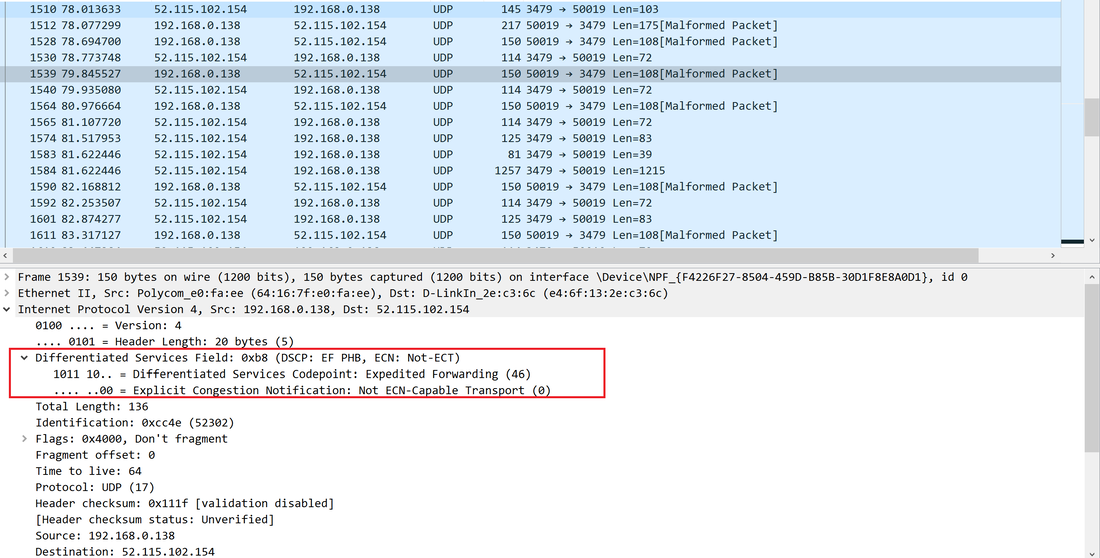
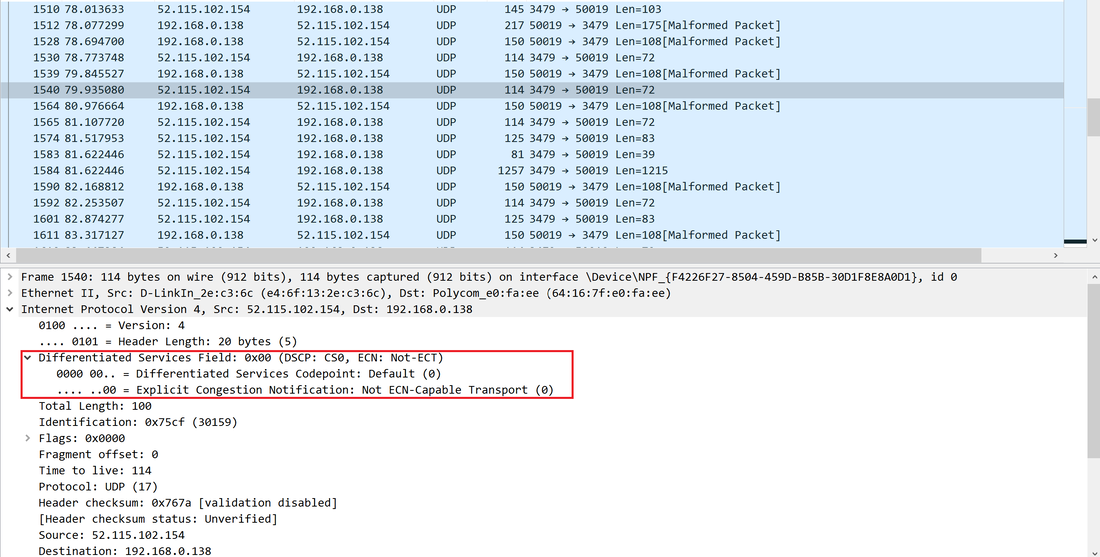



 RSS Feed
RSS Feed