| Since last September's Microsoft’s Ignite 2017 conference in Orlando where the company announced that Microsoft Teams will be the future successor to Skype for Business, many customers have been deploying Microsoft Teams as the all-up client to meet the collaboration and communication demands of today's modern workplace. Microsoft Teams brings together many of Office365 services in one place and supersedes Skype's unified communications with intelligent communications. Even now Microsoft is busy porting over all of the calling and conferencing capabilities from Skype for Business to Microsoft Teams and new features are being brought in continuously. This blog post covers some of the features of running Skype for Business and Microsoft Teams side-by-side and what interoperability features are available at the time of this writing. |
Many organizations have also deployed Skype for Business in their environment and as they begin to transition over to Microsoft Teams over the coming months, there are several aspects that should be noted by IT administrators. Before jumping ahead on how to get Teams deployed, its important to note that Microsoft is still committed to Skype for Business Server and a new version of the on-premise server is targeted for release in the second half of calendar year 2018. On the other hand, Teams is completely cloud based and there are no plans to introduce an on-premise Teams server. Everything about Teams has been built from the cloud-up, and thus deploying it is also much simpler than deploying a full Skype for Business on-premise infrastructure. For places where PSTN Calling Plans are still not available, an on-premise deployment of Skype for Business or Cloud Connector Edition (CCE) are two options that are still required to leverage on-premise PSTN infrastructure for dial in/out to PSTN numbers. A list of calling plan and audio conferencing availability by countries can be found in this website: https://docs.microsoft.com/en-sg/SkypeForBusiness/country-and-region-availability-for-audio-conferencing-and-calling-plans/country-and-region-availability-for-audio-conferencing-and-calling-plans
In the case where Skype for Business or CCE is deployed on-premise for PSTN dialling capabilities, its important to know the current limitations of deploying Microsoft Teams. At the time of this post:
- PSTN Calling functionality with Microsoft Teams is only available in countries where Office365 calling plans are available
- Hybrid Voice is currently not supported in Teams - Hybrid Voice customers are not advised to change any of the policies to receive calls in Teams, as this will cause service interruptions.
- Federated calling is currently not supported in Teams - Federated calls will always be routed to Skype for Business regardless of how calling is configured, until it's supported in Teams
Of course we expect Microsoft to be addressing these limitations in the near future.
Deploying Teams side-by-side with Skype for Business
If an organization has an Office365 Business Essentials, Business Premium, E1, E3 or E5 license, then Teams is already turned on by default for all users. At the time of this post, there is an "Off' switch that will turn off Teams for the entire tenant if so desired, and this can be done via the O365 admin portal as shown on the left below. However, Microsoft has mentioned that this switch will be removed in the future and thereafter Teams can be turned on/off via the licensing features shown on the right below:
Whilst Teams is turned ON by default for all users, interoperability with Skype for Business must be manually enabled by the administrator in organizations that wish to deploy both Teams and Skype for Business side-by-side. This is the recommended approach for a phased approach to migrating users from Skype for Business to Teams and since there are overlapping features in both platforms, most organizations will opt for this migration strategy. The good news is that Microsoft provides good guidance on such a phased migration at this website https://docs.microsoft.com/en-us/MicrosoftTeams/guidance-skypeforbusiness
Without interoperability enabled, Skype for Business Chats, Calls and Meetings will stay within Skype for Business and the same is true for Teams. To turn interoperability On, we run the Set-CsTeamsInteropPolicy powershell cmdlet on the SFBO tenant remote powershell. This cmdlet has 2 parameters that are relevant at the time of this post:
- AllowEndUserClientOverride - When set to $true, this parameter will allow the end user to choose which client will be default for chats and calls
- CallingDefaultClient - sets the tenant default client for calls. This parameter can be set to either 'Default', 'SFB' or 'Teams' and can be explained using the table below
As mentioned are some limitations when using Teams interop with Skype for Business today that Microsoft will address in the near future. At the time of this post, the limitations can be summarized below:
Absence of unified presence between Teams and Skype for Business
- Teams and Skype for Business currently have their own independent presence states
For chat interop, the following are the current list of limitations:
- Multi-party (group) conversation (chat) in Teams can only include participants using Teams
- Multi-party IM conversation (chat) in Skype for Business can only include participants using Skype for Business
- File transfer for two-party chat conversation or file attachment in multi-party conversation across Teams and Skype for Business, vice versa, are not supported
- Interop chat is not persisted in Teams
- Markdown, rich text, full emoticon set, etc. in Teams are not supported for interop chat
For calling interop, the following are the current list of limitations:
- Screen sharing (desktop or app sharing) between Teams and Skype for Business is not supported
- Escalation of ongoing peer to peer (P2P) voice and video call to multi-party call involving Teams and Skype for Business users is not supported
For additional information and updates, I have found the links below very useful:
https://docs.microsoft.com/en-us/microsoftteams/teams-overview
https://docs.microsoft.com/en-us/MicrosoftTeams/journey-skypeforbusiness-teams

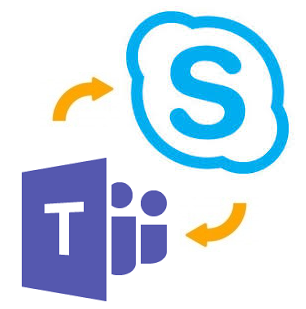
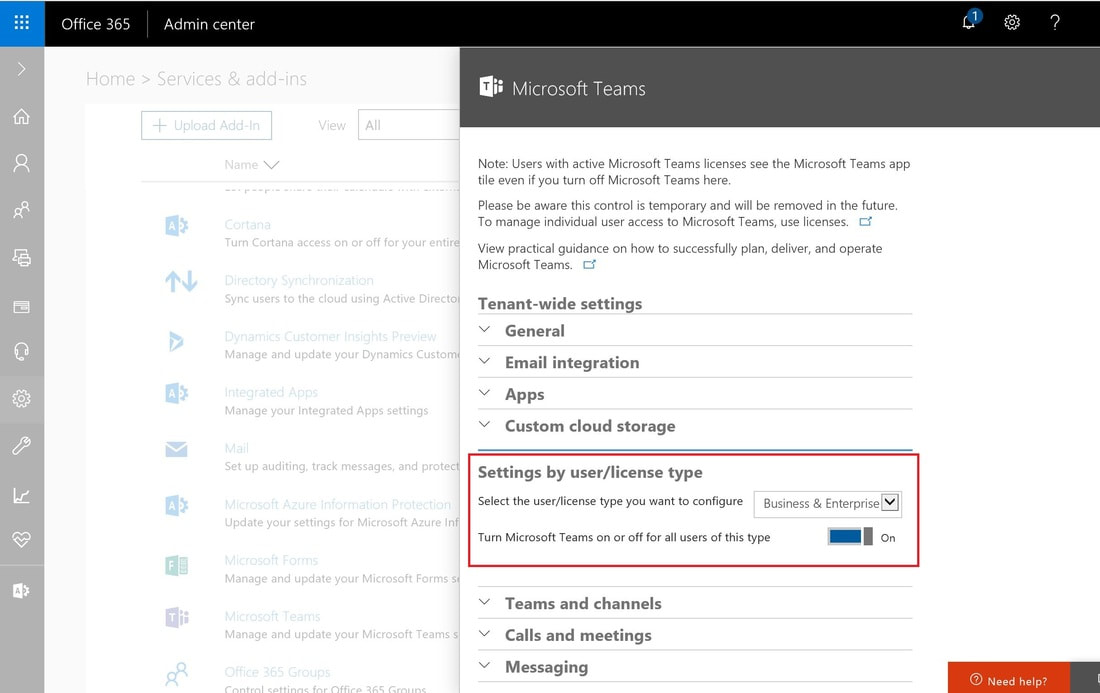
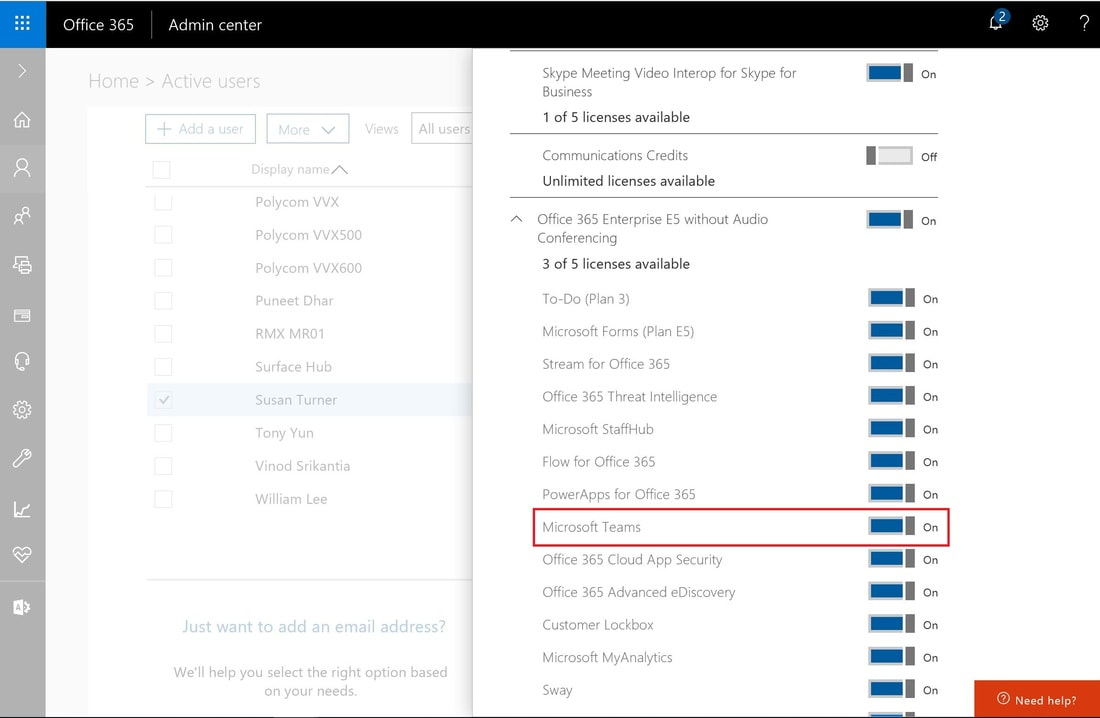
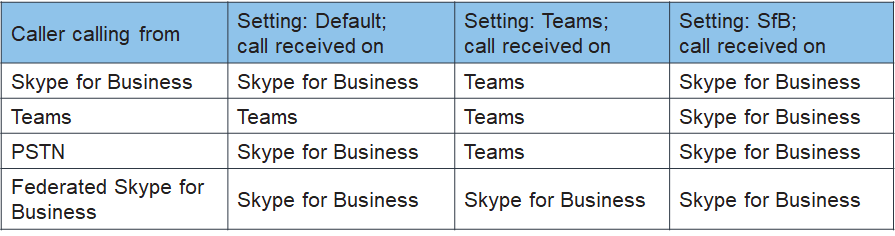
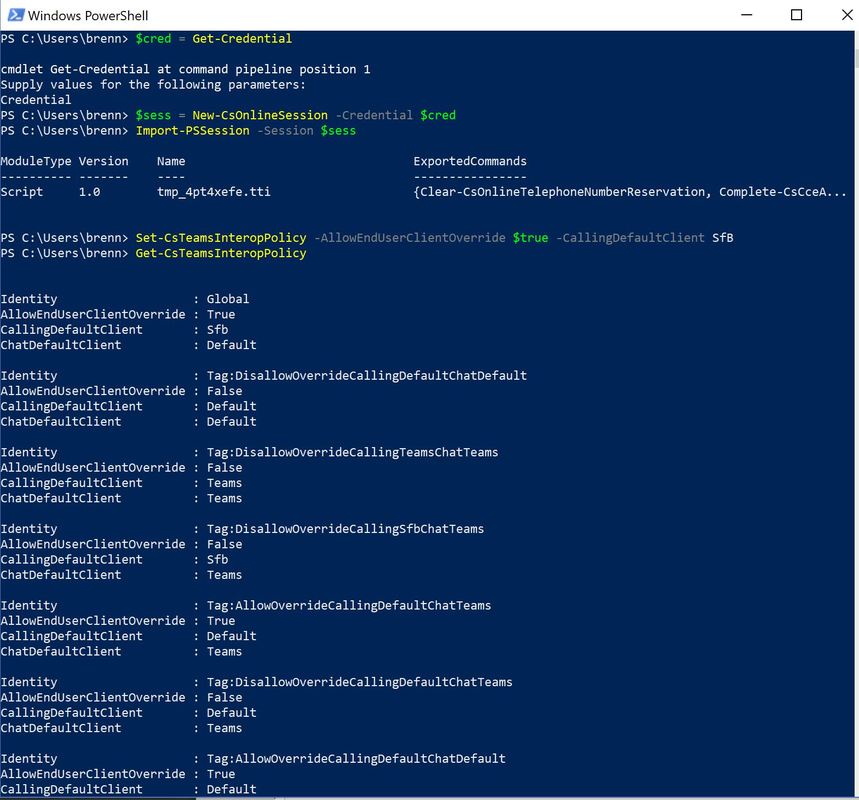
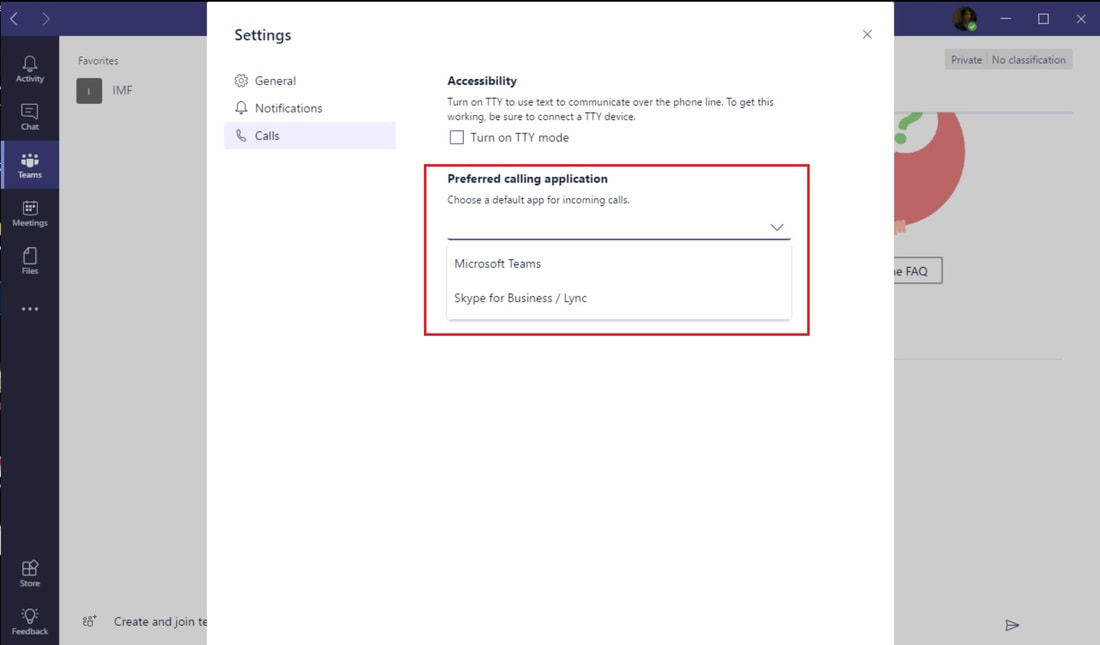
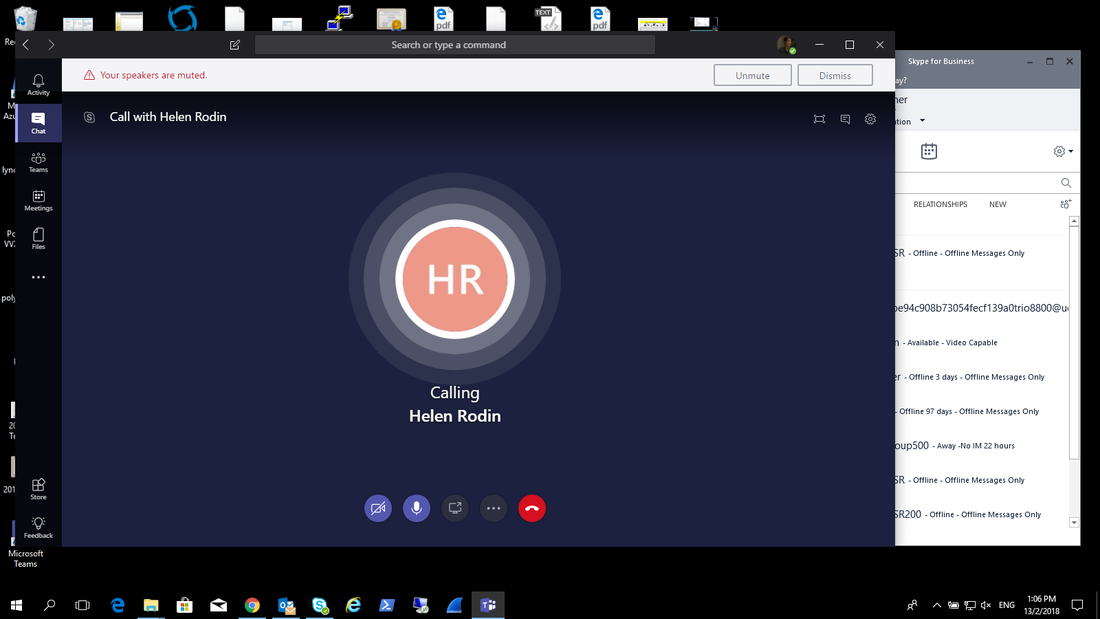
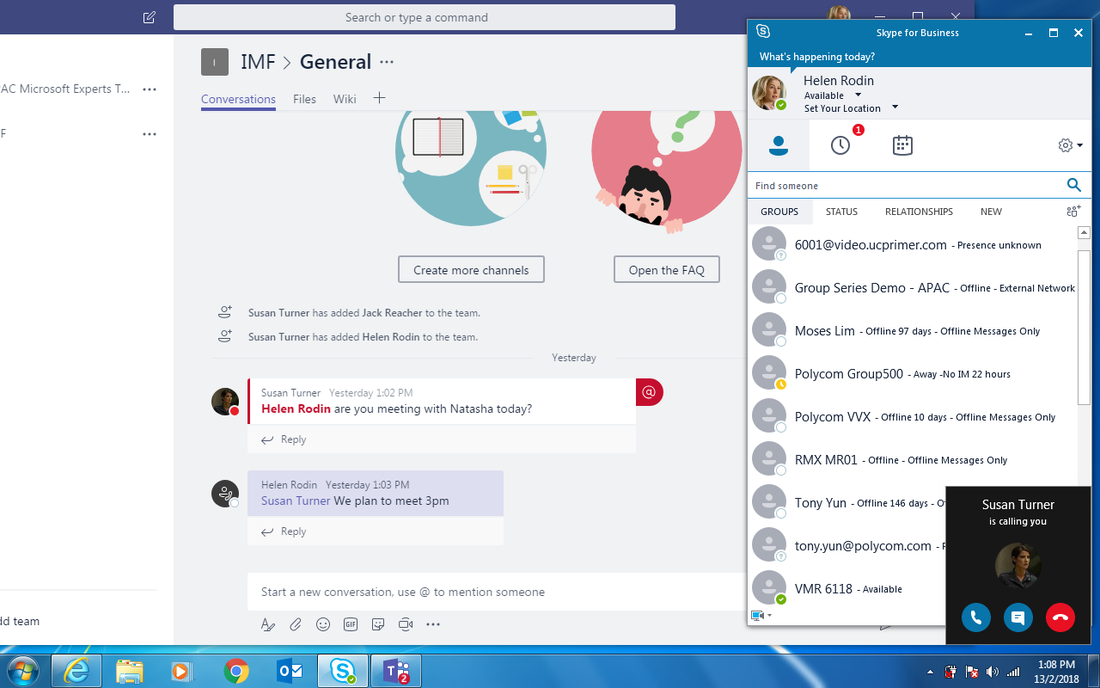



 RSS Feed
RSS Feed