| The Microsoft Skype Operations Framework (SOF) provides a set of comprehensive & practical guidance for customers to deploy Skype for Business Online with Office365. This framework was derived from traditional service management methodologies but built to specifically focs on Skype for Business Online. In the initial Plan phase of the SOF, there is a network essentials assessment which must be conducted to determine if the customer's network is able to meet the requirements for an optimal experience with Skype for Business Online. The Network Assessment involves several components including completing a questionnaire, creating the personas and calculating bandwidth requirements. This blog post will not cover all the components but focuses specifically on how to use the Network Assessment Tool that Microsoft recently updated to perform the necessary network tests to determine if the requirements are met and identify any potential network issues. The tool itself is free, easy to run and can be downloaded here https://www.microsoft.com/en-us/download/details.aspx?id=53885. |
Now that we've covered the fundamentals, we can deep dive into the Network Assessment Tool itself. First and foremost, the tool itself is based on the same Skype for Business client and media stack, does not require any installation and is a command line tool. The tool supports both TCP and UDP and utilizes the same ports and protocols as the Skype for Business client. It can be run on any client or server running Windows7 / WinServer2008R2 or later but it does require the VC++ redistributable package and you should ensure the appropriate package is installed for the machines that will be running this tool. The general recommendations for running this tool is as follows:
- The tool should be run at every location where Skype for Business will be used
- At each location, the tool should be run using a machine in the corp network as well as in the DMZ
- The tool should be run at representative times for 1 hour, for eg: Monday 9-10am, Wednesday 12-1pm and Thursday 3-4pm, Friday 12-1am and Saturday 3-5pm Saturday
- Once initial testing has completed, there should be ongoing proactive tests such as running the tool every last Friday of the month for 30minutes
What about ExpressRoute?
When network performance is unable to meet the requirements for an optimal Skype for Business experience, one option may be to use ExpressRoute that may potentially improve the results, however this may not always be the case and its worthwhile to understand what exactly ExpressRoute offers in order to make the right decision. Firstly, ExpressRoute is a managed connection offered by qualified partners to connect the customer's Edge network to the Microsoft Edge network. It provides predictable performance, application of QoS and 99.9% availability SLA. ExpressRoute has 3 different peering modes as shown in the diagram below:
Conclusion
The Skype Operations Framework is a critical element in any Skype for Business Online deployment. The Network Assessment tool is a vital component of SOF and customers should leverage this tool to measure network performance and address potential network issues that the tool uncovers.

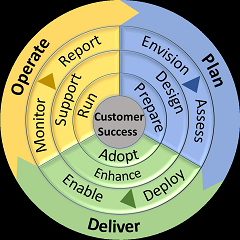
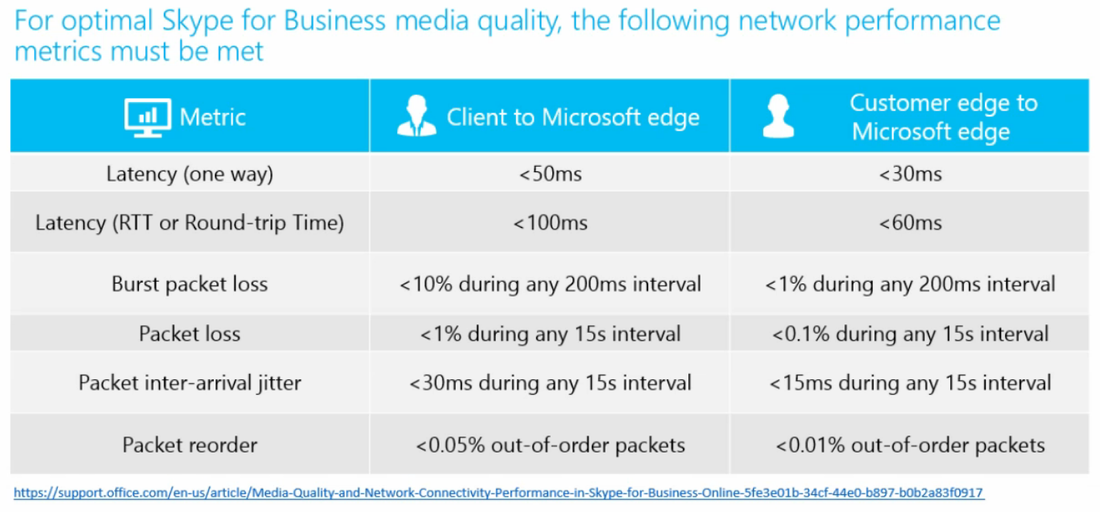
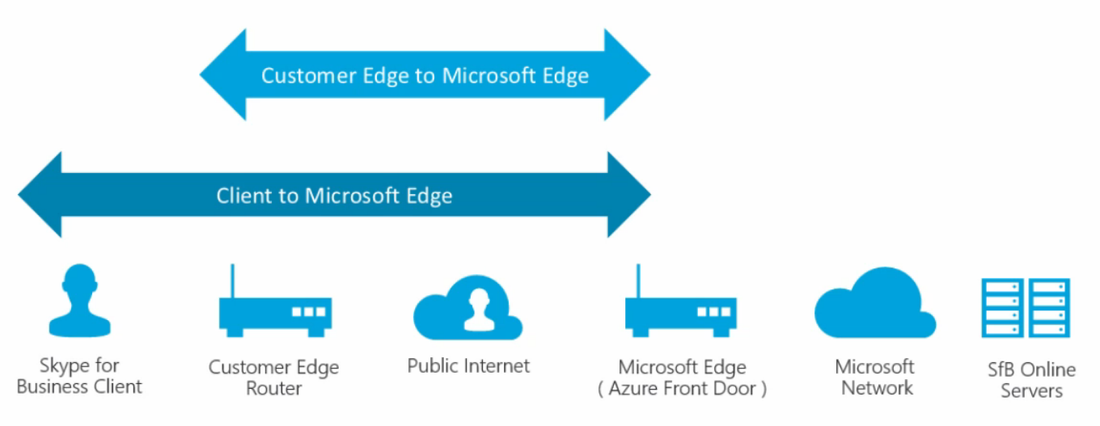
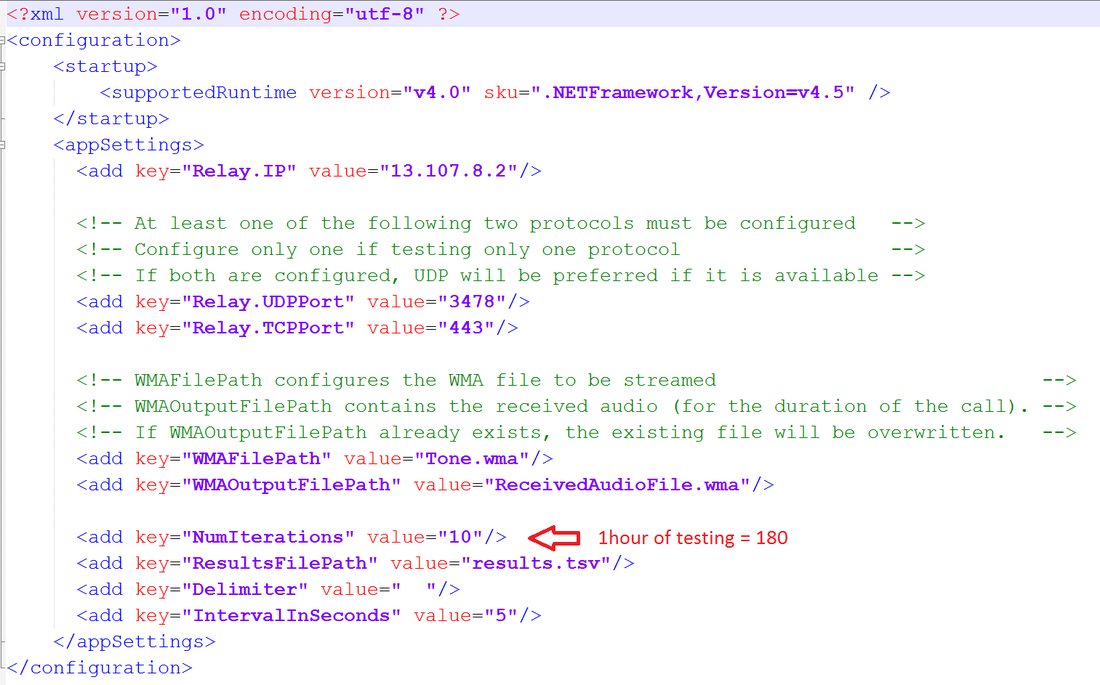
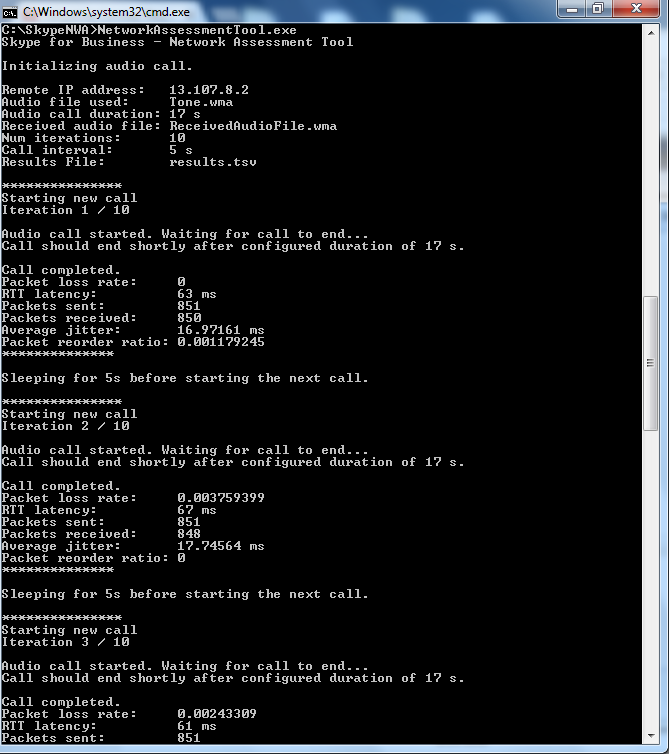
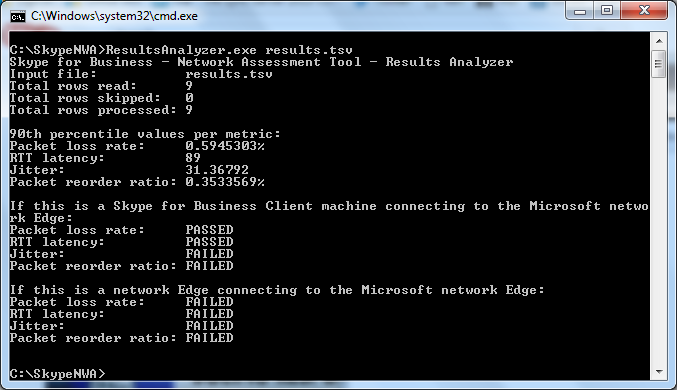
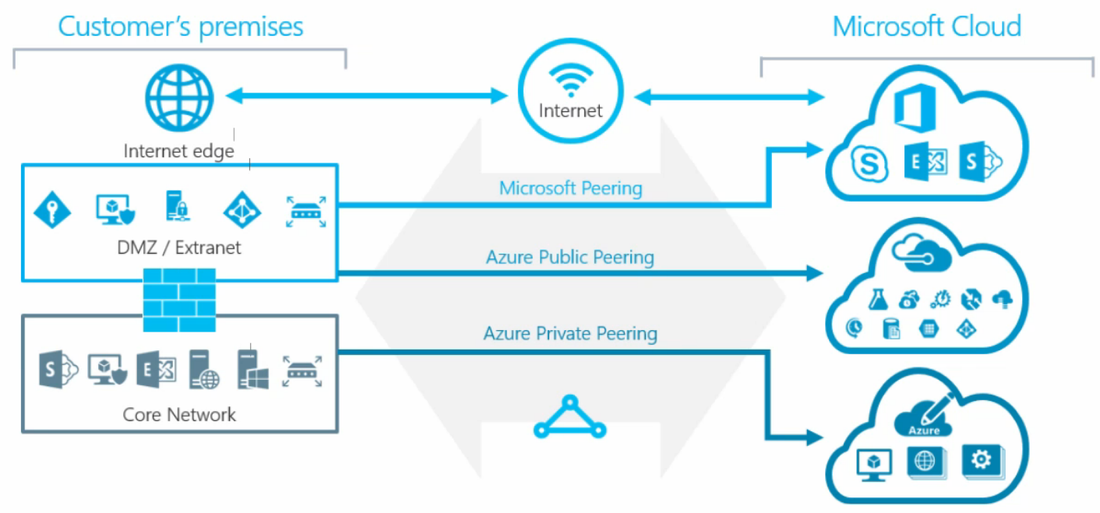



 RSS Feed
RSS Feed