| Customers with legacy Poly SIP phones can now use Poly Lens cloud management platform to centrally provision Poly phones such as the 3PIP certified VVX Business Media Phones for the new Microsoft SIP GW for Teams interop. Poly Lens will be proxying the provisioning toward Microsoft SIP gateway service, while also still providing the ability of Lens to deliver configurations beyond what is available on the MS Teams Admin Center (TAC). Best part of this is that the Lens management platform and all its capabilities are available completely free of charge. |
Currently the Poly Voice devices that support Microsoft Teams SIP GW with this feature include:
- Poly Trio 8500, Trio 8800
- Poly VVX 600, VVX 601
- Poly VVX 500, VVX 501
- Poly VVX 400, VVX 401, VVX 410, VVX 411, VVX 450
- Poly VVX 300, VVX 301, VVX 310, VVX 311, VVX 350
- Poly VVX 201, VVX 250
- Poly VVX 150
To configure lens provisioning for the VVX phone, we should be using DHCP option 160 using the provisioning URL obtained above. However, for this lab, we will simply configure the provisioning URL directly on the phone using the web admin interface as shown:
Once the phone has been provisioned in Lens, we can begin to configure Lens assisted provisioning for MS Teams SIP GW. In the Poly Lens portal https://lens.poly.com, sign in as the administrator and perform the following steps
- Go to Manage > Inventory.
- Select the VVX phone that was just provisioned:
- Note: The device must have a State of Provisioned or Provisioned (Active).
- Select Settings > Integrations > Microsoft Teams from the side tab.
- Note: The Settings option is not available until Device Provisioning is enabled. See Enable Device Provisioning on an Account.
- Once the Enable Lens Assisted Provisioning Feature is enabled, additional options are displayed.
- Set the SIP Gateway Region from the dropdown list (Americas, EMEA, and APAC).
- Set the Device Language from the dropdown list (English, Spanish, Japanese, German, French, or Portuguese).
- Click Apply.



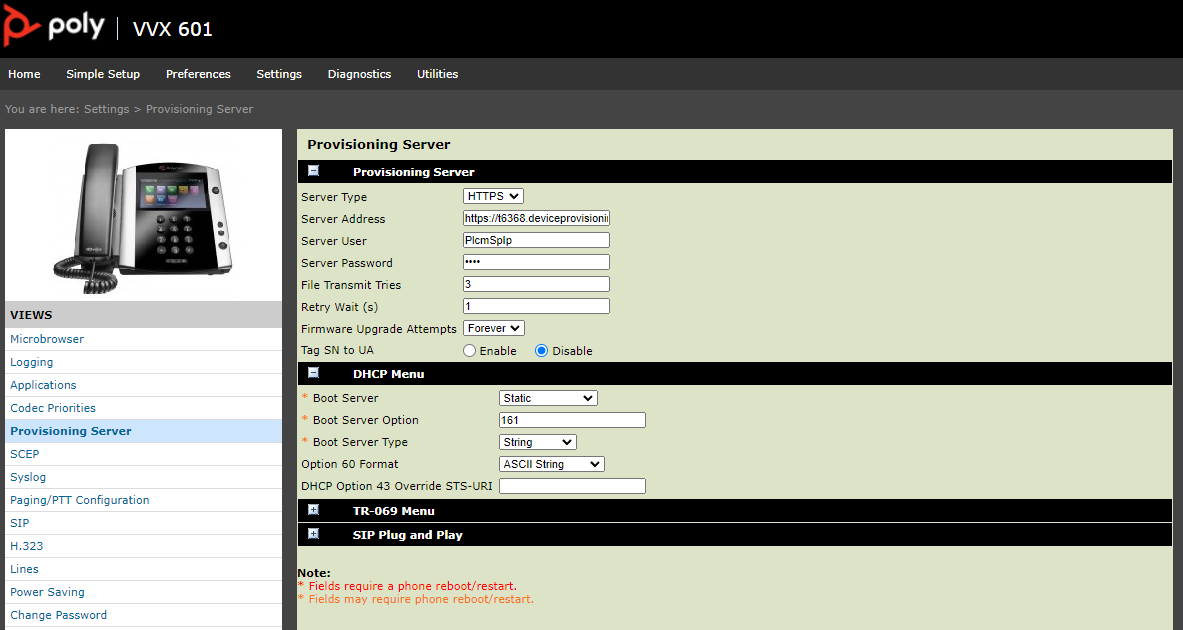
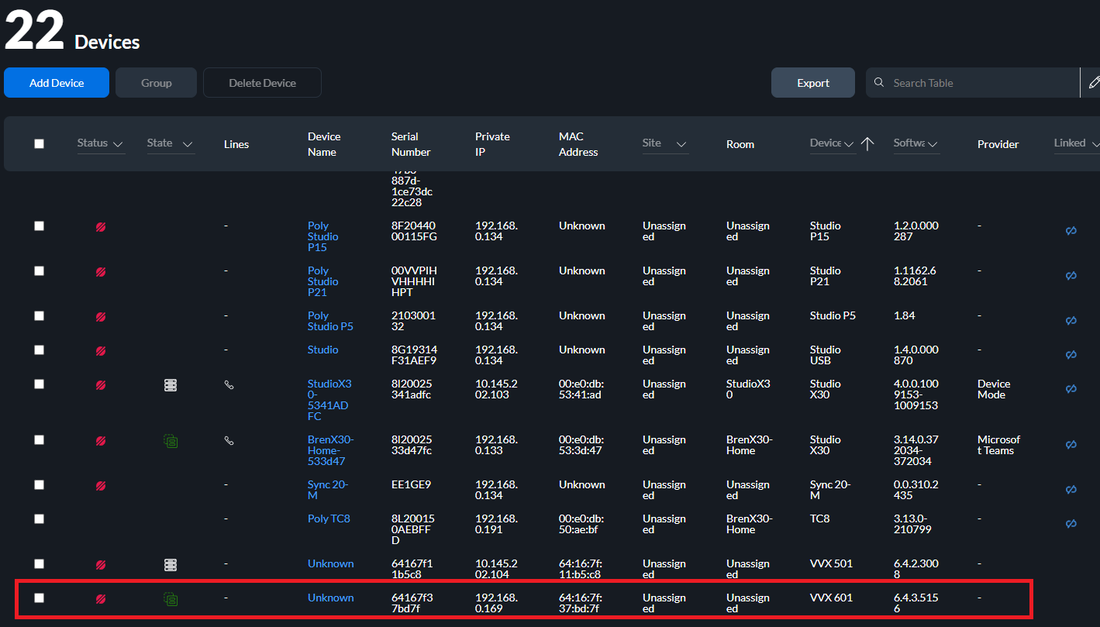
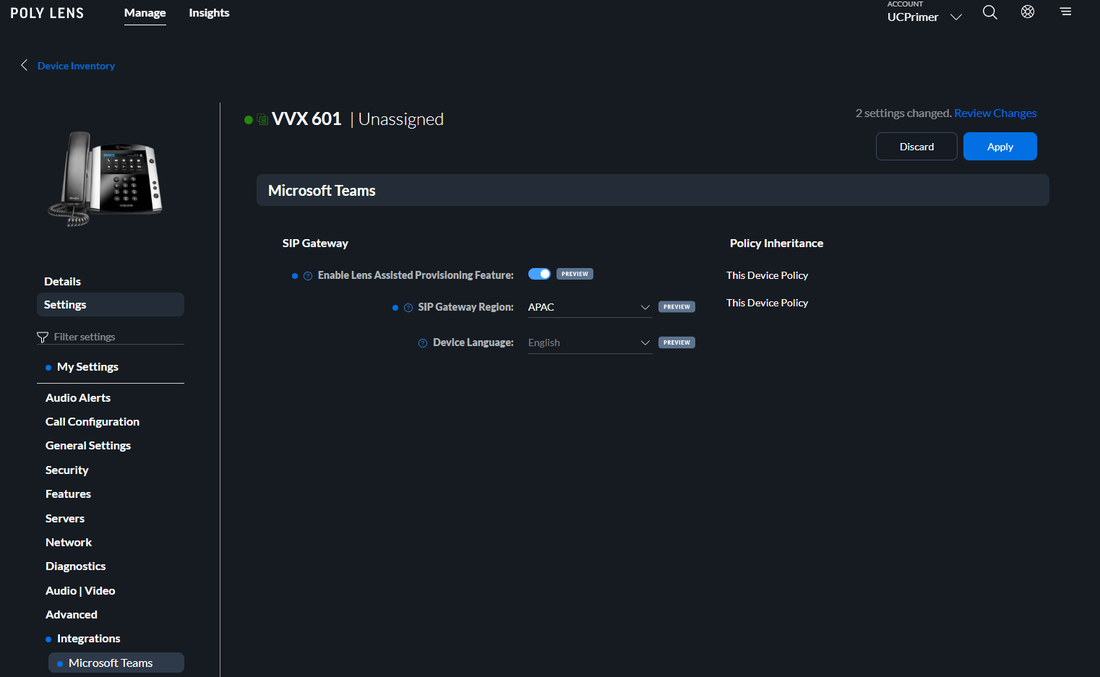
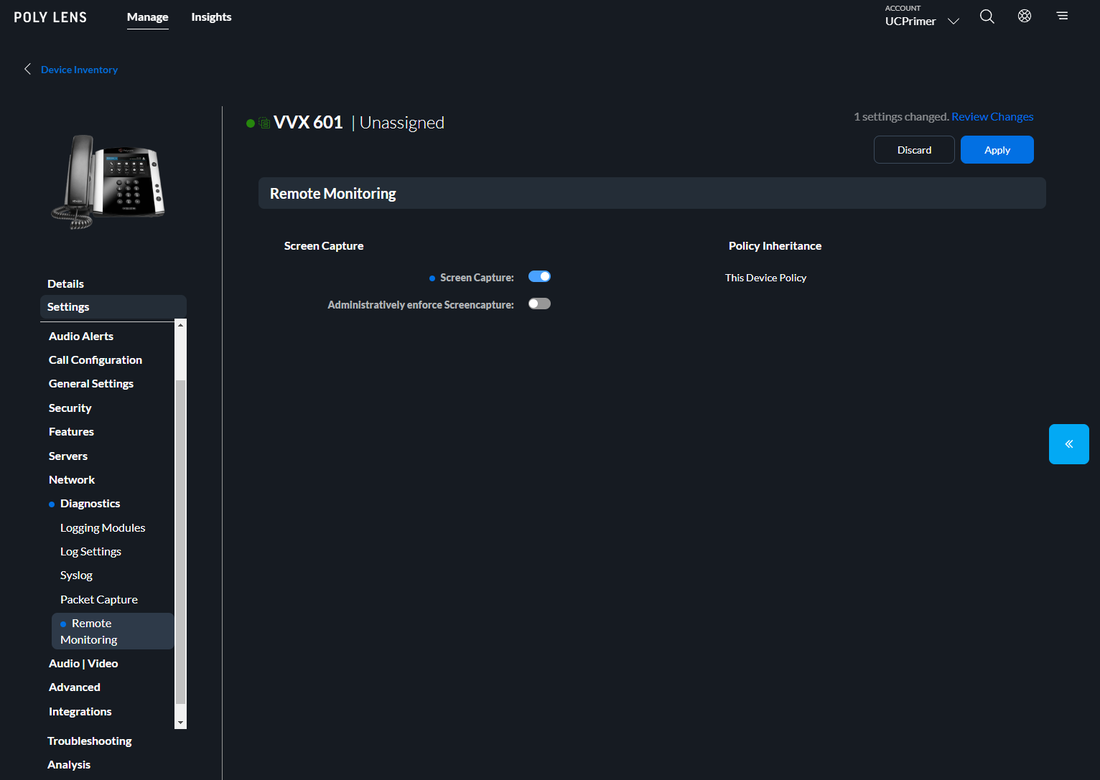
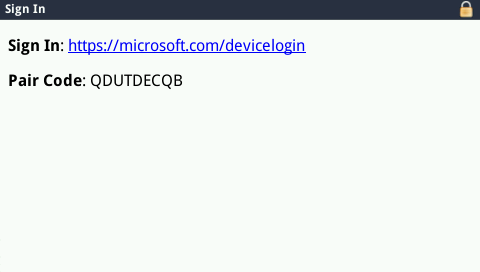
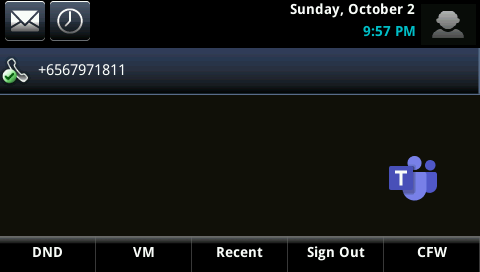
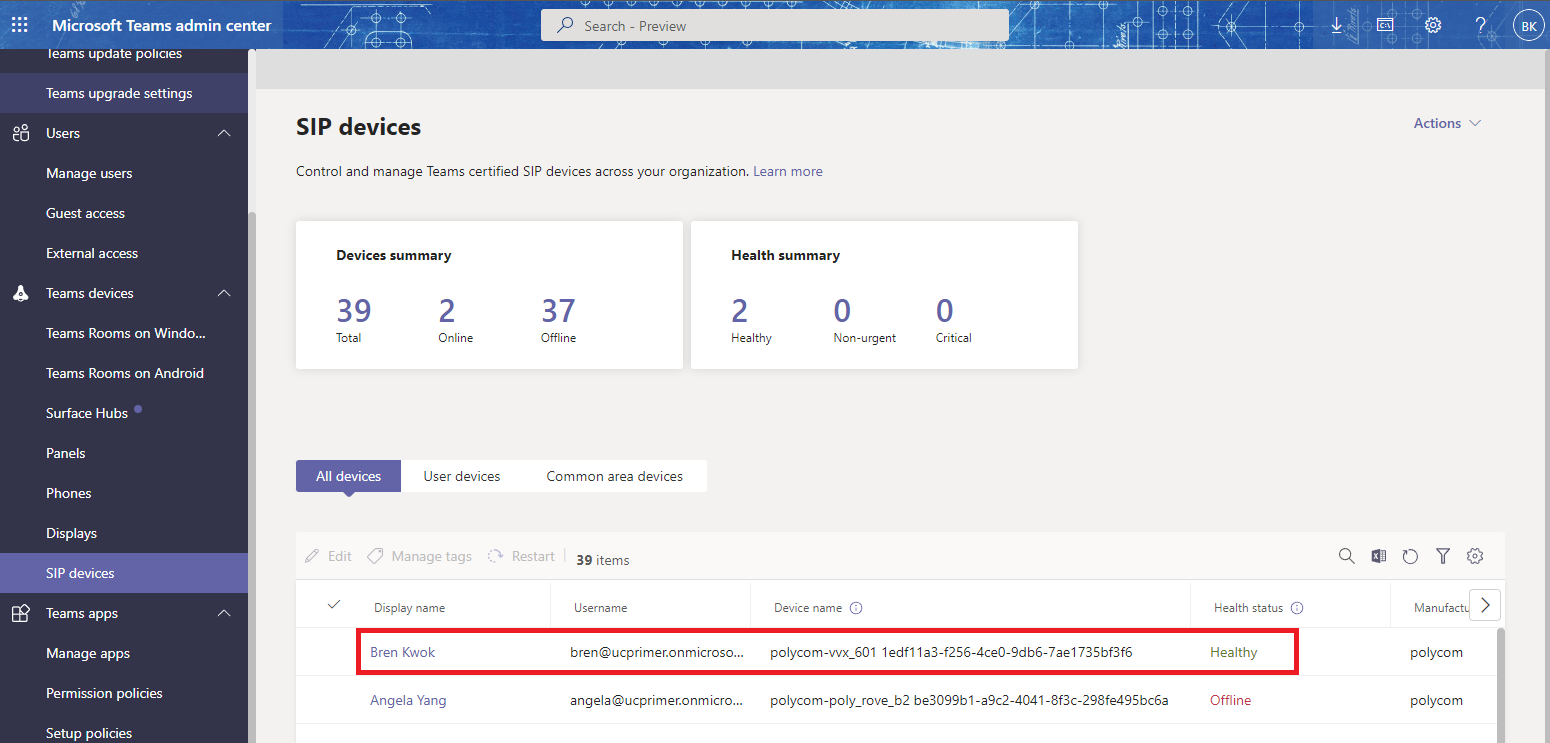



 RSS Feed
RSS Feed