| Microsoft Teams continues its strong momentum of market adoption not just among enterprise customers but also with hardware vendors as evident from the many announcements made at Microsoft Ignite that just ended 2 days ago. There are now various personal and shared audio and video devices that customers can use natively with Microsoft Teams and the list can be found at this website http://office.com/teamsdevices. At the same time, many organizations that are moving from Skype for Business Enterprise voice and who have deployed 3PIP certified Skype for Business IP phones may be asking if these devices can still be used after moving to Teams. Thankfully, the answer is yes because of a SFB-Teams interop service that Microsoft provides which allows these 3PIP devices to interop with Teams; thereby protecting customer's investment while migrating from Skype for Business. This blog post explains how this interop works and what configurations are necessary to leverage this interop service |
- Presence of Teams User
- P2P Call to/from Teams User
- P2P Hold/Resume & Transfer call with Teams User
- Display/Join Teams meeting in Calendar
- Conference call Hold/Resume and Mute all
- Conference call Invite additional SFB participants
However, the following are not working on the 3PIP device:
- BTOE with Teams Client
- Conference call Invite additional Teams participants
- Conference call remove participants
- P2P call escalate to conference
Now that we've got the concepts covered, lets move on to the powershell cmdlets that need to be run to get this working as discussed. To see the coexistence mode available, we can just login to SFBOnline remote powershell and run the get-CsTeamsUpgradePolicy as shown below:

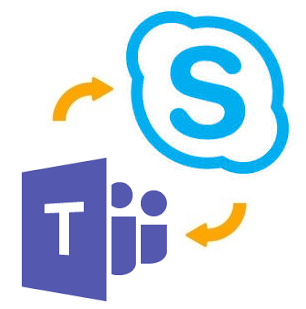
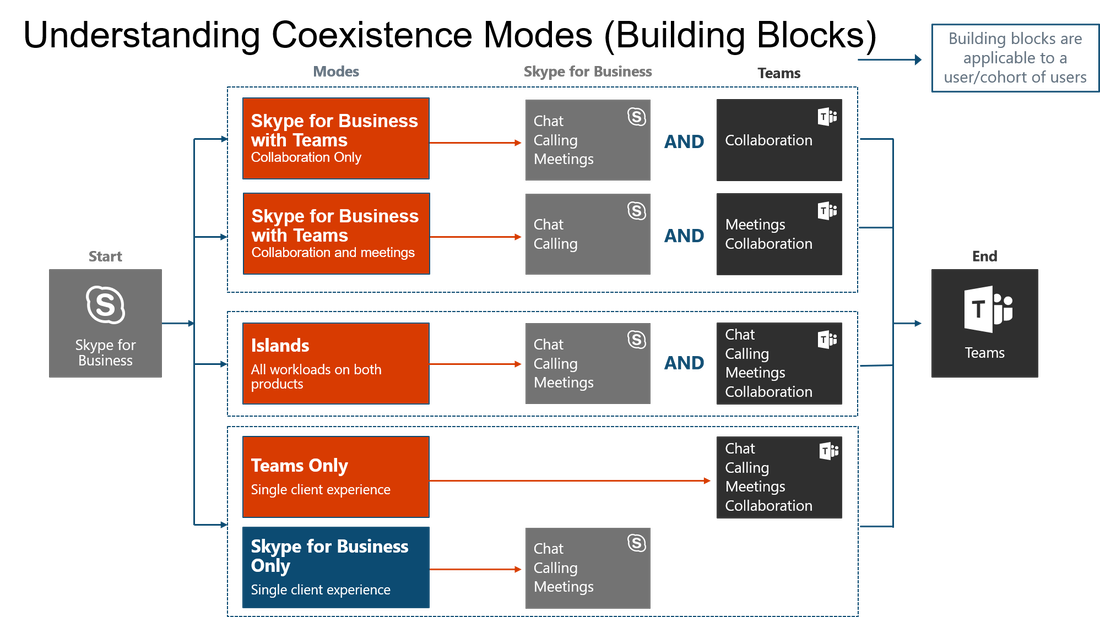
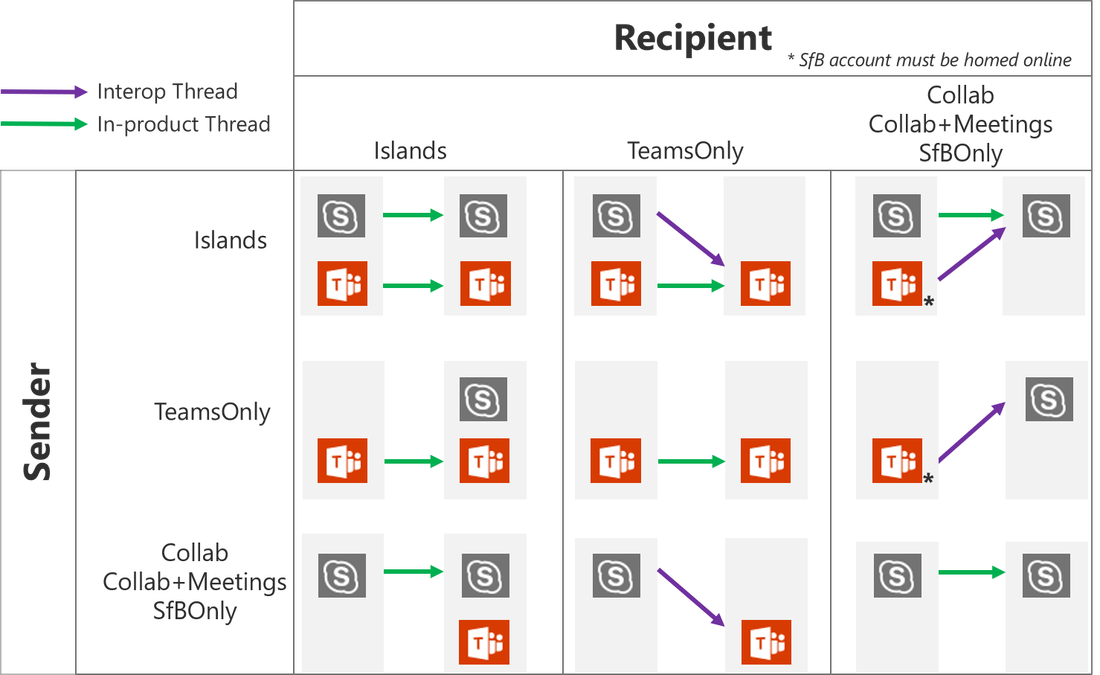
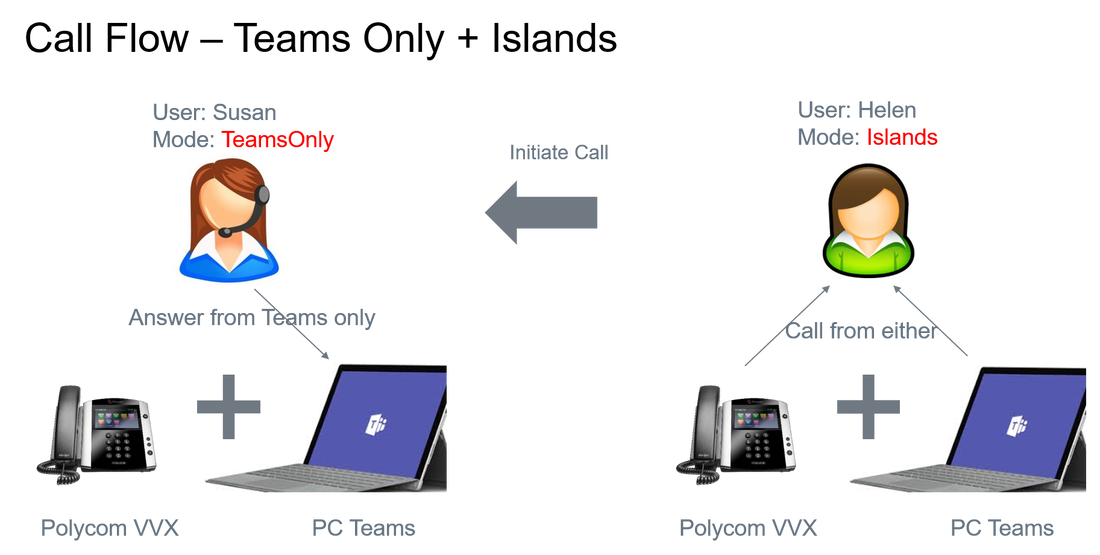
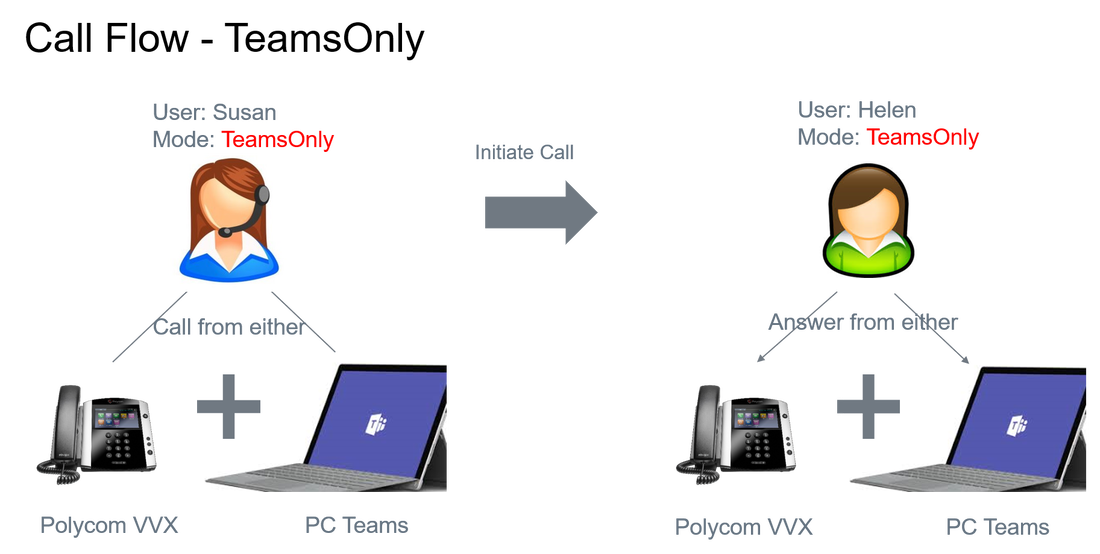
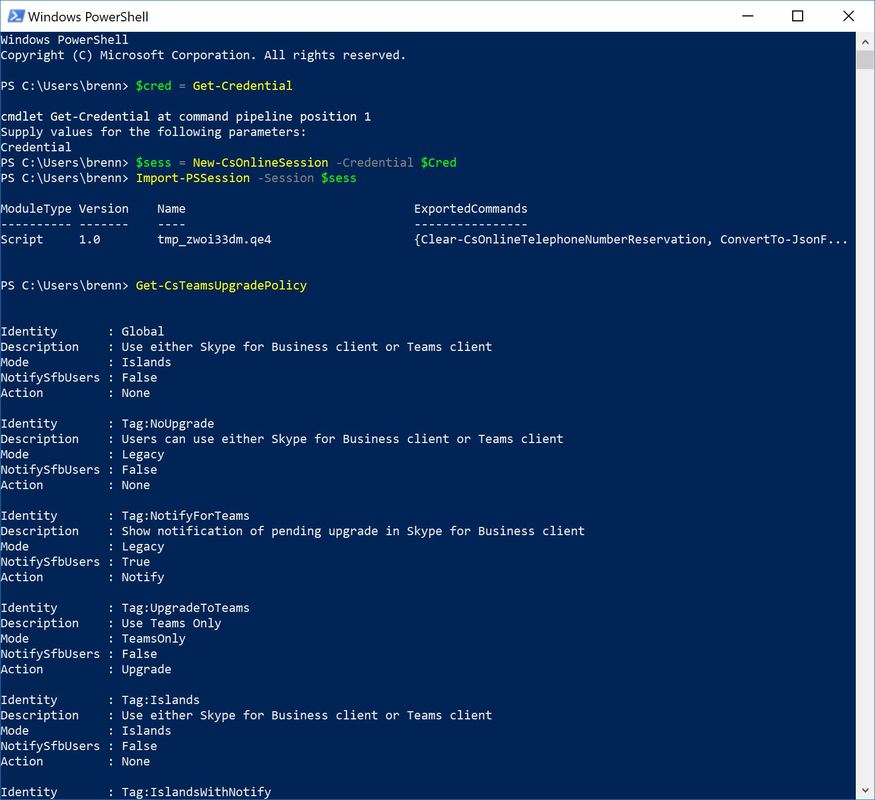
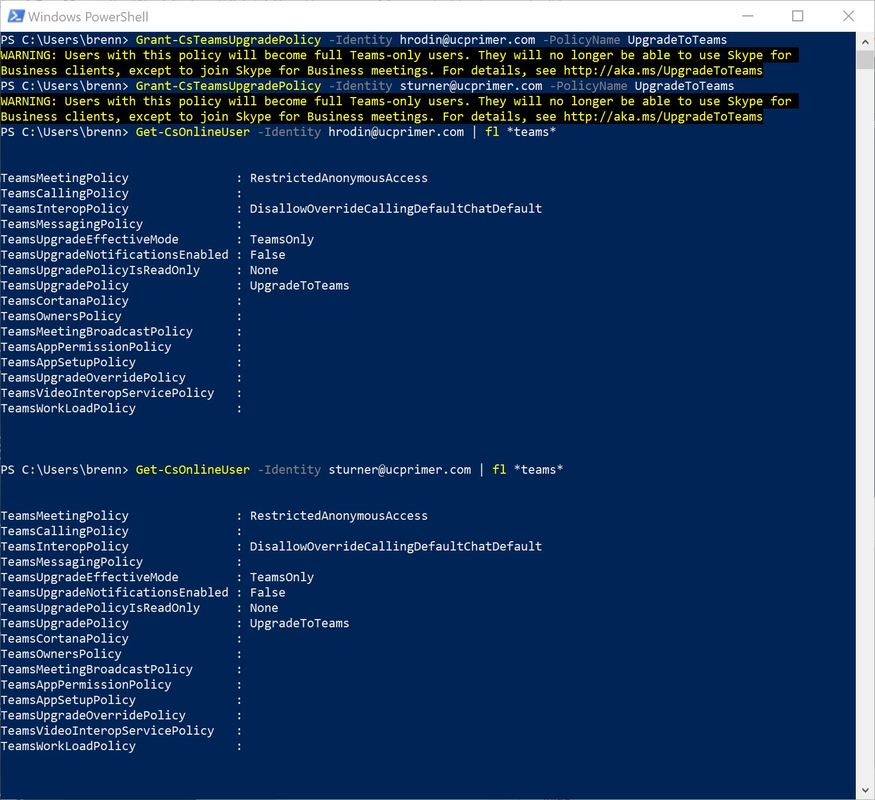
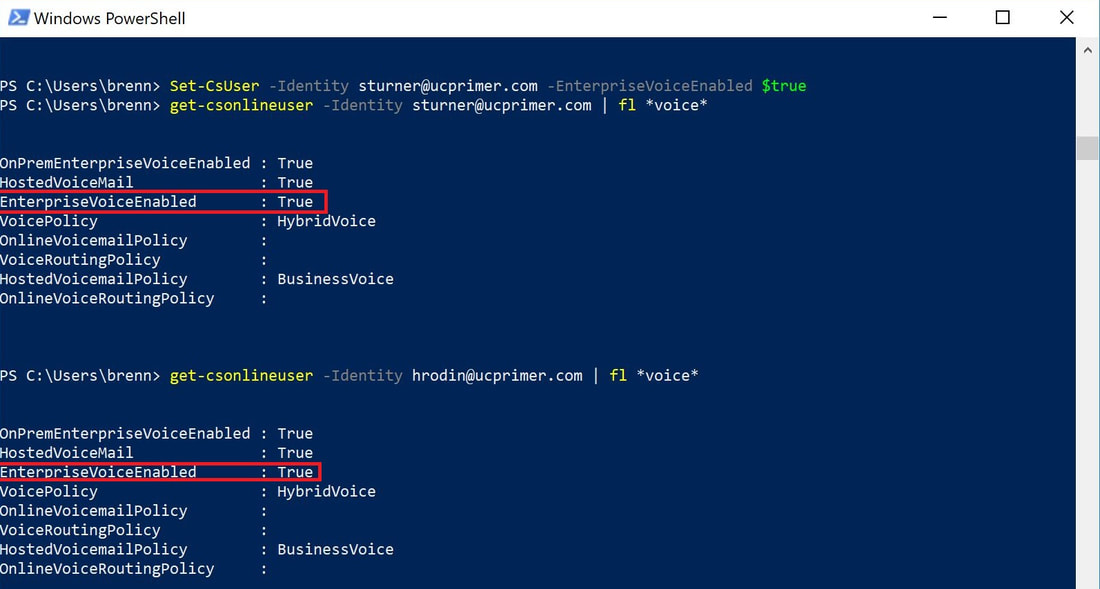



 RSS Feed
RSS Feed