| Formerly known as "Collaboration Bars", Microsoft Teams Room on Android (MTRoA) devices have become widely adopted in both large and small organizations that want a native Teams room experience in their small to medium sized meeting rooms. These devices are simple to setup and manage, and provide a rich Teams meeting experience thanks to many new features introduced since these devices began shipping last year. this blogpost focuses on some of the best practices deploying and managing MTRoA specifically on the Poly Studio X30/50 devices available today. |
- 3x3 Video Layout (>10 participants)
- Auto-answer on Proximity Meeting Join
- Dual Screen support (X50 only)
- Video Spotlight
- Raise Hand
- “Rate my call” experience
- Large Gallery and Together Mode
#1. Accounts and licensing for MTRoA
Similar to its cousin the MTR for Windows (MTRoW), MTRoA devices are best licensed using the O365 Teams Room license as this provides the most cost effective solution than other licenses such as O365 E5 and includes all the necessary components such as Teams, Exchange, Skype for Business, Intune and Phone System licenses for PSTN calling. Of course, to make PSTN Calls, either a Calling Plan or Direct Routing has to be configured and enabled for the room account. Fellow MVP Jeff Schertz has an excellent blog post on that provides step-by-step to create Teams Room accounts.
#2. Web Proxies
Web Proxies are generally not recommended for Teams Room devices as mentioned in this Microsoft Docs article However, for some organizations Web Proxies are mandatory and therefore its still supported. However, note that Microsoft Teams Rooms does not support proxy authentication as it may interfere with regular operations of the room. Ensure that Microsoft Teams Rooms have been exempted from proxy authentication before going into production. The good news is that the Poly StudioX series does support Web Proxy configuration via the web admin UI as shown below:
#3 Implementing 802.1x Network Access Control
The StudioX devices supports implemtation of 802.1x Network Access Control for high security requirements. To begin the Root CA certificate must first be loaded using the "Install Certificate" button in the network settings screen as shown below:
Its always best practice to keep the StudioX firmware updated and there are several ways this can be done. The easiest is via the Teams Admin Center (TAC) where multiple devices can be upgraded within a schedule time or manually initiated by the TAC administrator as shown below:
#5. Company Portal Issues during Sign-in
There may be cases where during Teams sign-in, the device gets stuck at the Company Portal page or the system gets thrown back to the login page after clicking on the "Sign-in" button. When this happens, there are several things to check. Firstly, check the the system is able to contact a NTP server over UDP to get the correct time. There's no way to manually set the clock on the StudioX. Second, make sure that the necessary firewall rules are allowed for the device and the list of ports and addresses are provided by Microsoft in the Office 365 URLs and IP address ranges webpage. Make sure all ports and addresses stated as "Required" are allowed for the StudioX. Thirdly, make sure Intune is disabled or bypassed for accounts used by the StudioX. A good blogpost by fellow MVP Adam Jacobs shows how to create a dynamic group in AzureAD that can be used to bypass Intune policies that are implemented for regular user accounts. Fourthly, make sure that the accounts used to sign in on the StudioX are exempted from Azure AD Conditional Access policies as these are not supported for MTRoA devices. Finally, if Multi-factor Authentication (MFA) is enabled for the StudioX accounts, then the web sign-in method should be used to login to Teams as shown below:


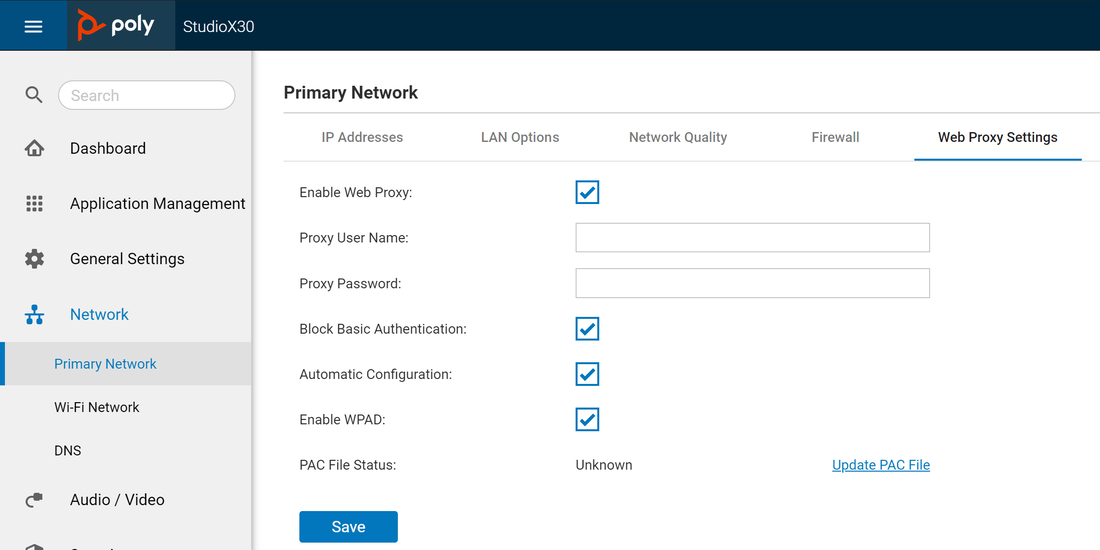
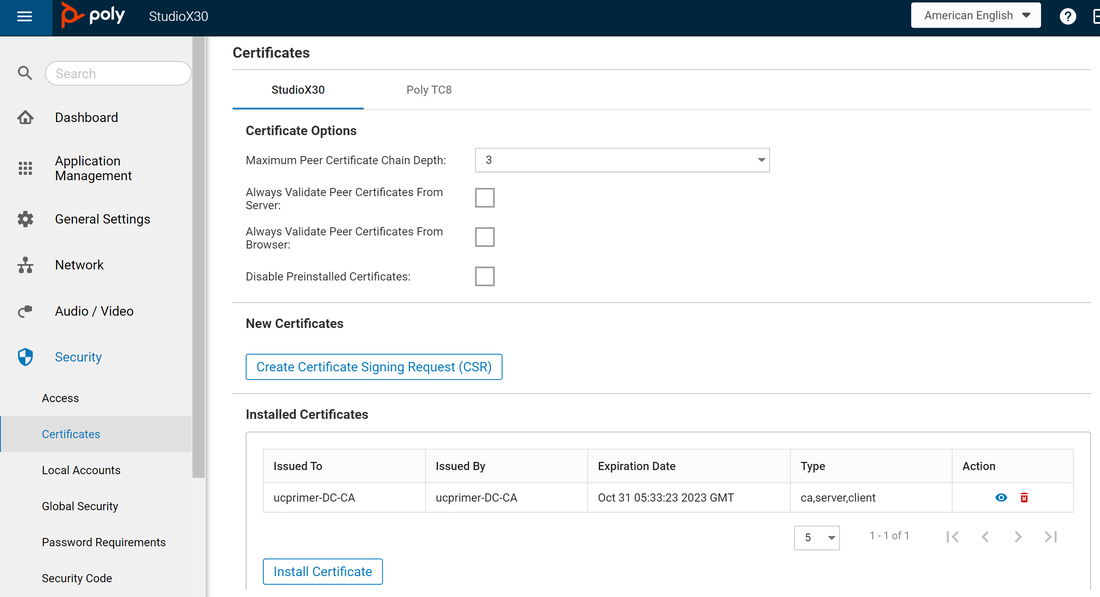
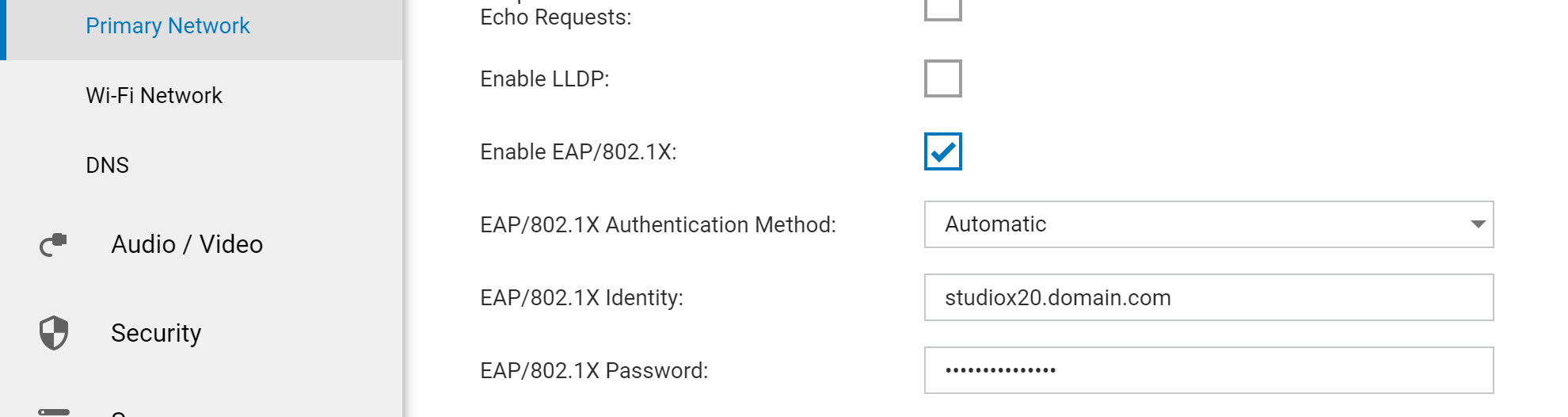
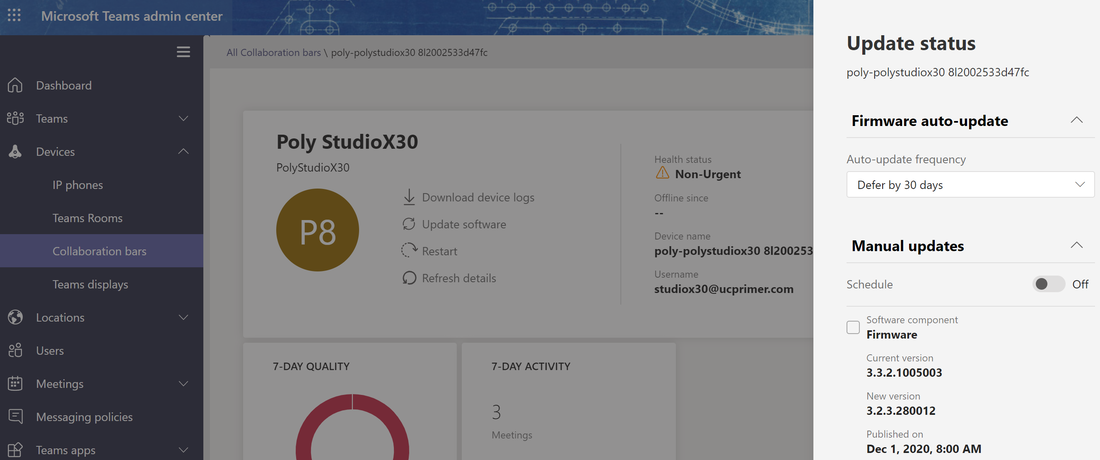
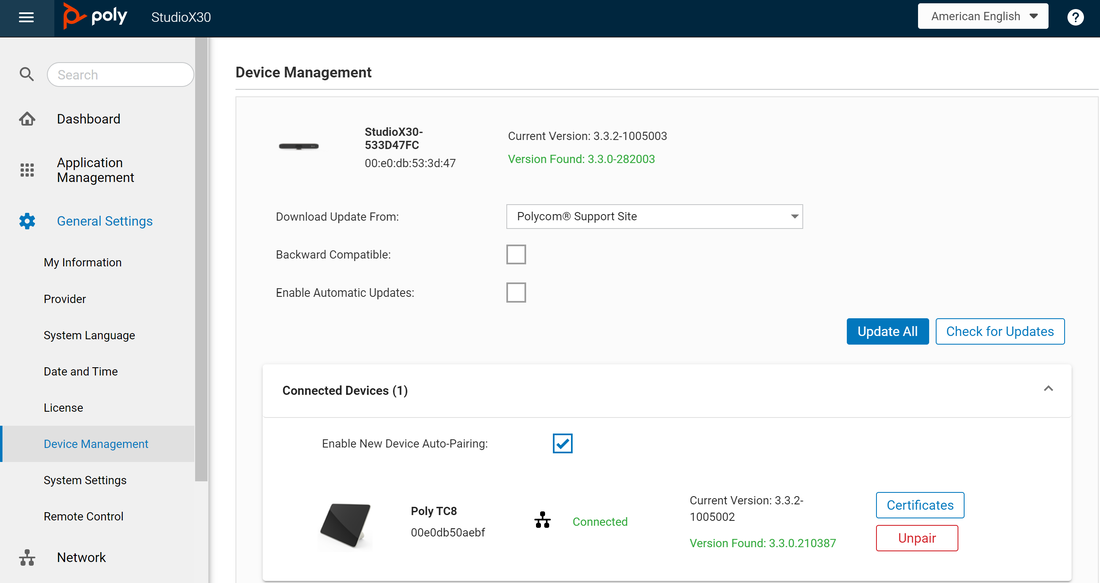
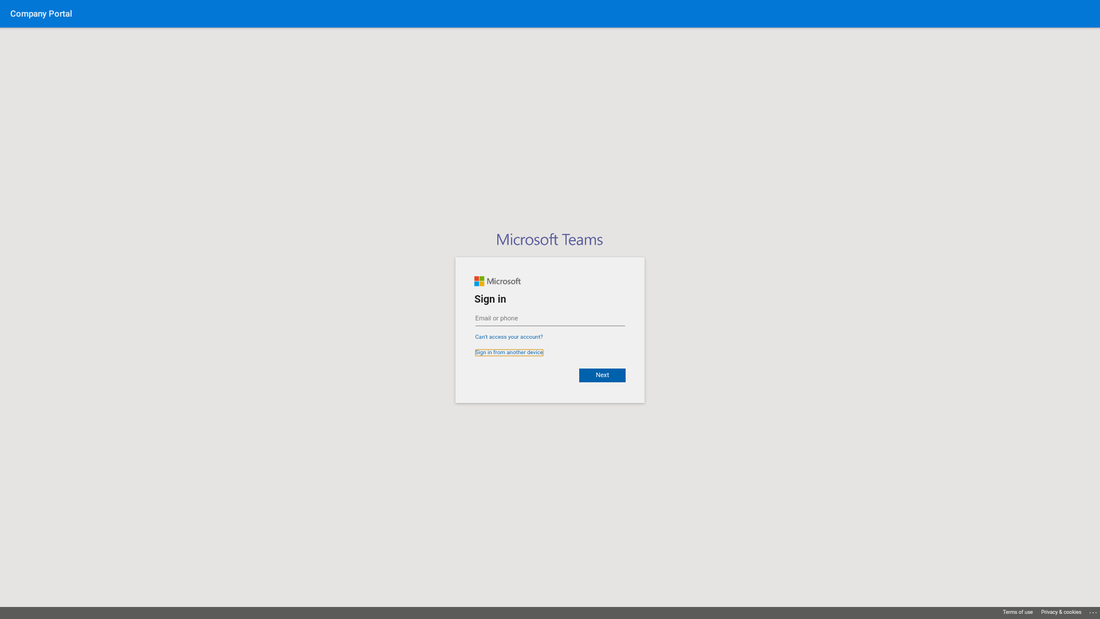



 RSS Feed
RSS Feed