1. Auto Attendants and Call Queues are supported in a pure-cloud environments. Hybrid environments such as the one seen in this walkthrough are not officially supported
2. Creation and set-up of auto attendants requires either getting or transferring existing toll or toll-free service numbers. In addition, toll-free service numbers require PSTN Consumption Billing to be setup. In this walkthrough we will acquire and use toll-free service numbers for our Auto Attendant and Call Queues but note that none of this will be callable as we do not have PSTN Consumption Billing setup.
With the above, lets begin the walk-through.
We first create a distribution list so that it can be assigned to our Auto Attendant and Call Queue. In this example, we create a DL called Main Reception" and turn off the option to allow people outside of my organization to send email to this DL This is done to prevent junk mail. This is shown in the diagram below:
2. Go the Skype for Business Admin Center
Here we can see a new "Call Routing" menu on the left which shows two tabs - Auto Attendants and Call Queues. This is where we will create and configure these 2 new features in CloudPBX:
As mentioned, we need toll or toll-free service numbers for this Auto Attendants and Call Queues to work. In this walkthrough, we go to the voice menu and the left and acquire the available toll-free numbers for our location. We have 5 available and we select to acquire all 5 as shown below:
Now we can proceed to create a Call Queue. This is done in the "call routing" menu on the left and selecting the "call queues" tab then clicking the "ADD NEW" button. This will bring up the window on the right which allows us to enter a name for the queue, select the phone number from a drop down list and optionally uploading and select an audio greeting in MP3, WAV or WMA format. We can also choose to upload and select a Music on Hold file or use the default one. This is seen in the diagram below
Next we proceed to create an Auto Attendant by selectin the "auto attendants" tab and clicking on the "ADD NEW" button. This brings up the menu on the right which allows us to specify general information. In this walkthrough, we create a new Auto Attendant named "Sales AA" and select one of the acquired toll-free numbers from the drop down list. We choose the domain, language and whether to allow Speech Recognition which gives callers the ability to give their input by voice in addition to using DTMF tones. In the "Operator" section, we can choose a person or a call queue. Note that when selecting a person, this user must be enabled with an E5 license and homed on-line. Alternatively we can select the call queue that we created earlier. This is shown in the diagram below:
As can be seen in this walk through, creating auto attendants and call queues is simple and straightforward. Microsoft has made these 2 much sought after features part of the CloudPBX capability in Office365 E5 which adds great value to the subscription. Organizations can expect even more enhancements in the future as Microsoft adds more capabilities in the coming months.

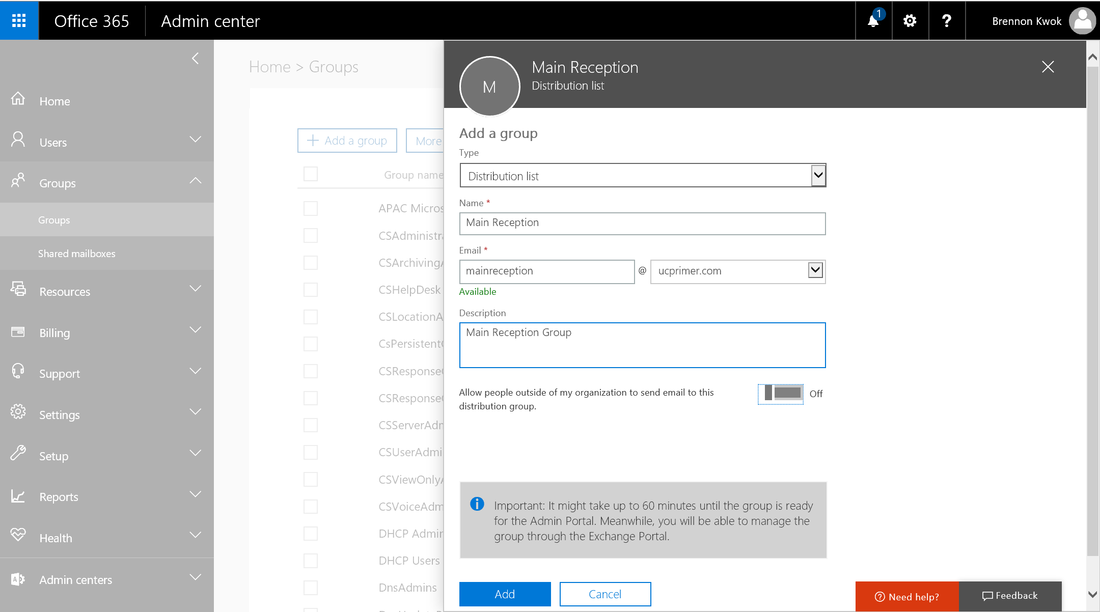
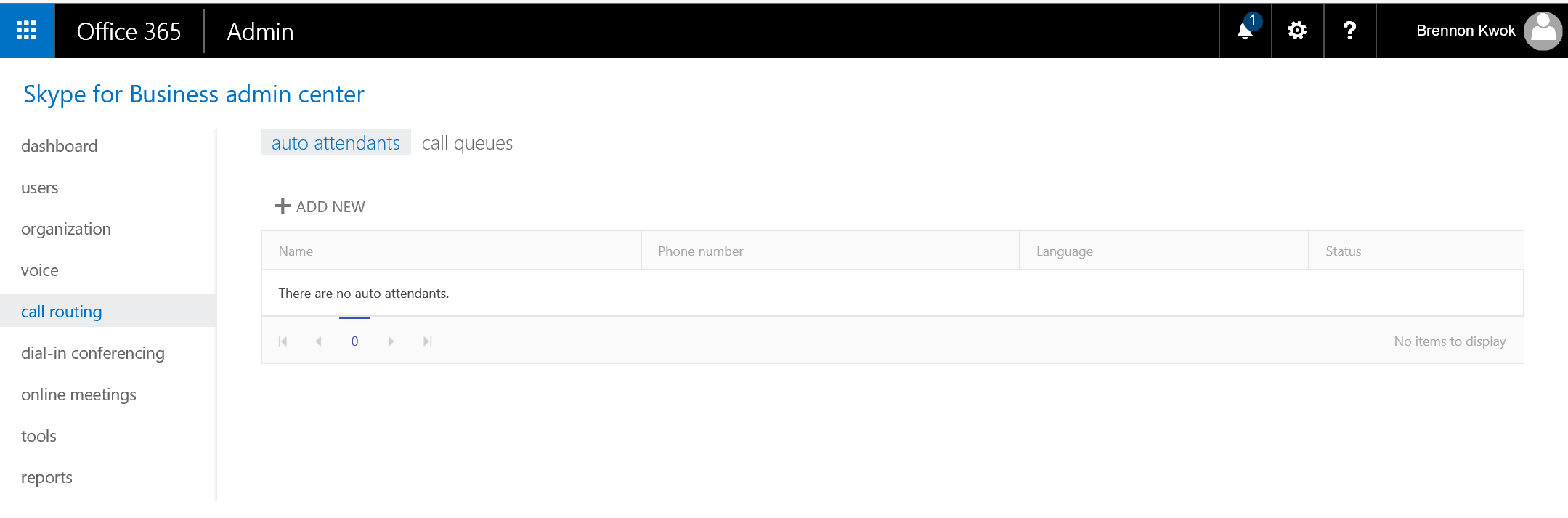
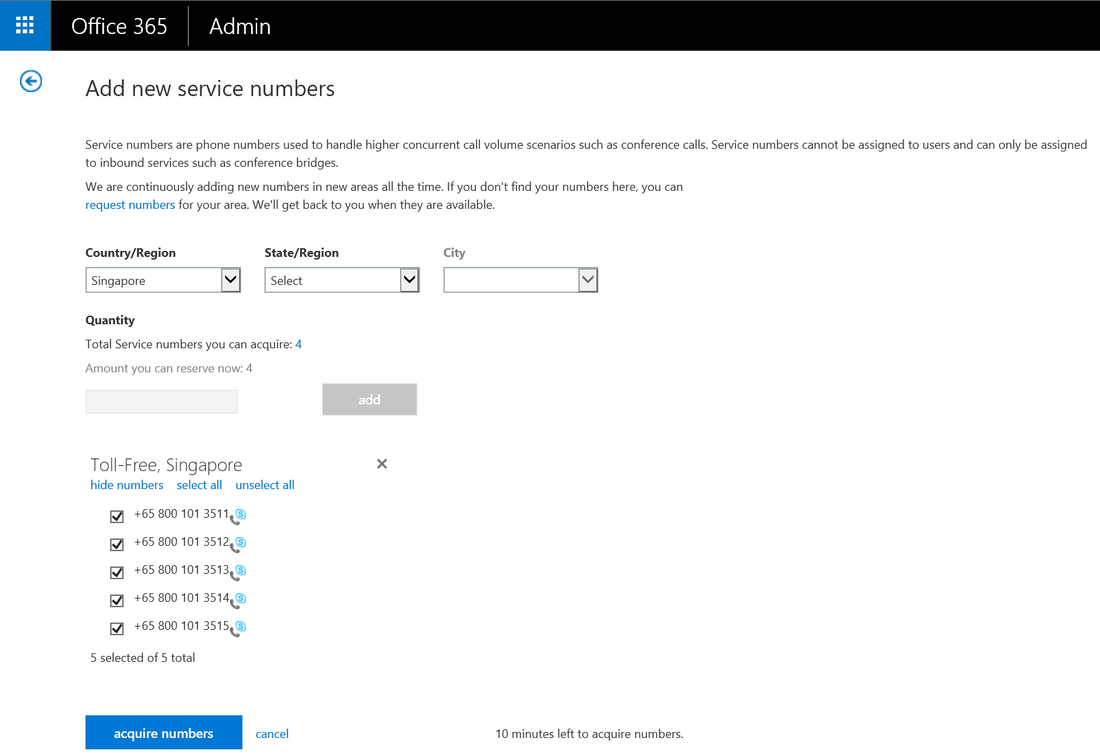
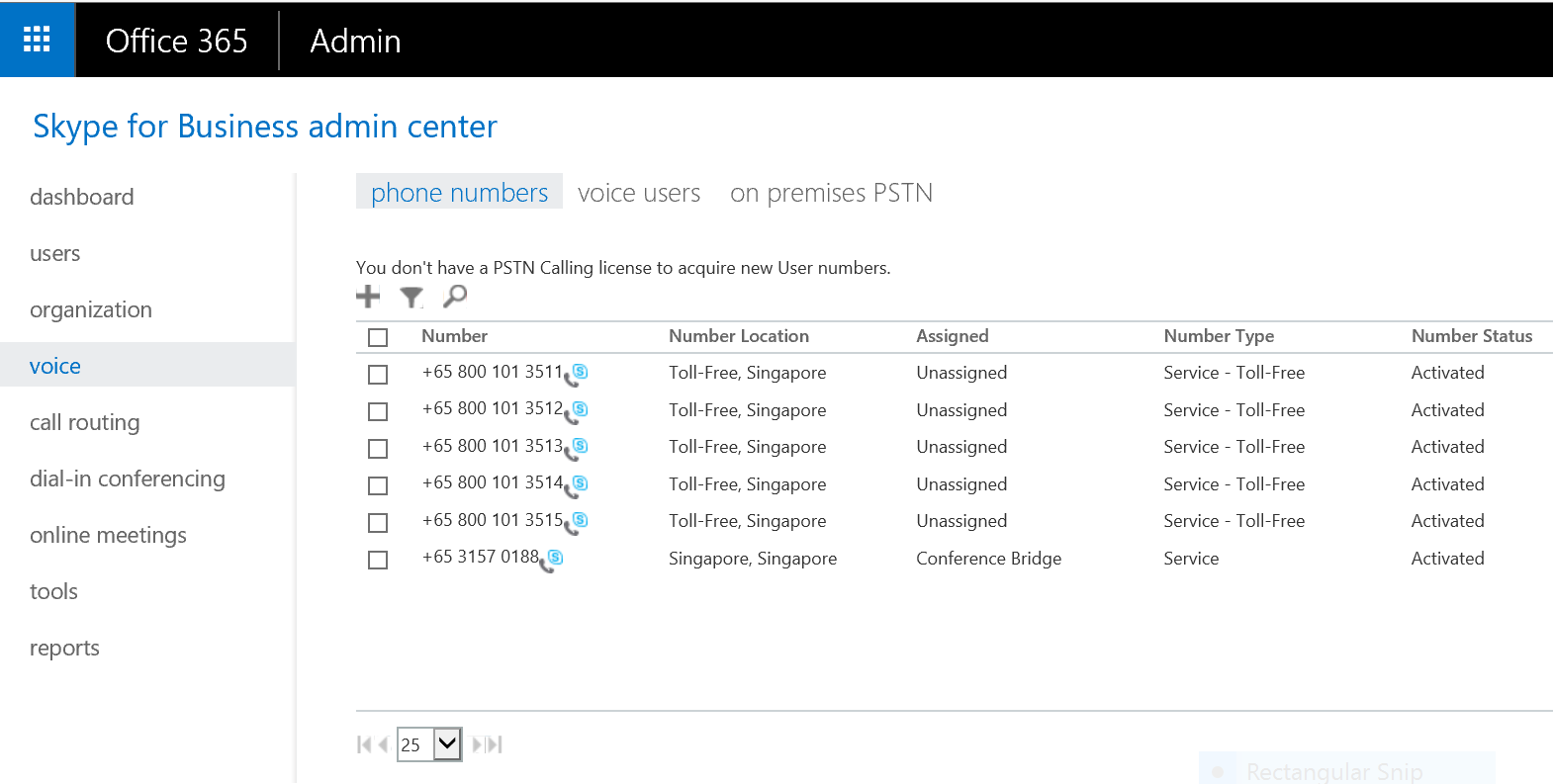
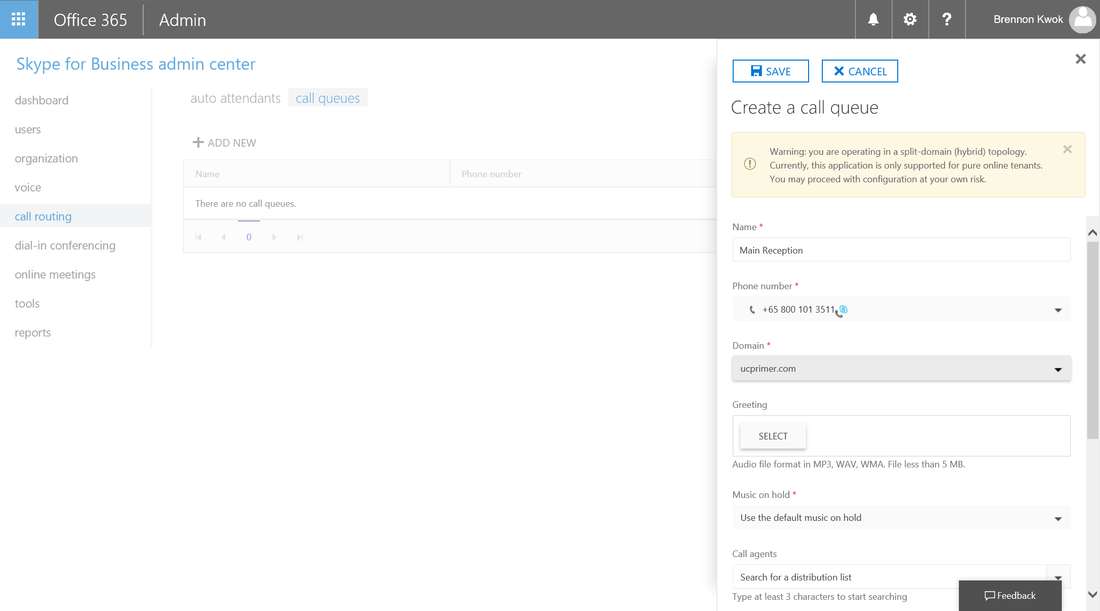
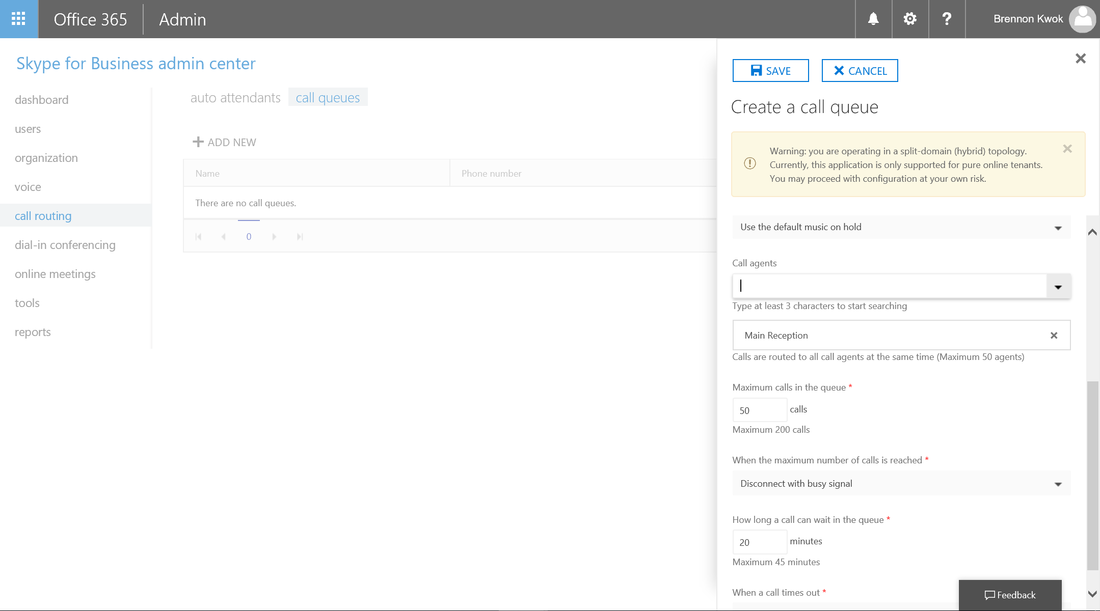
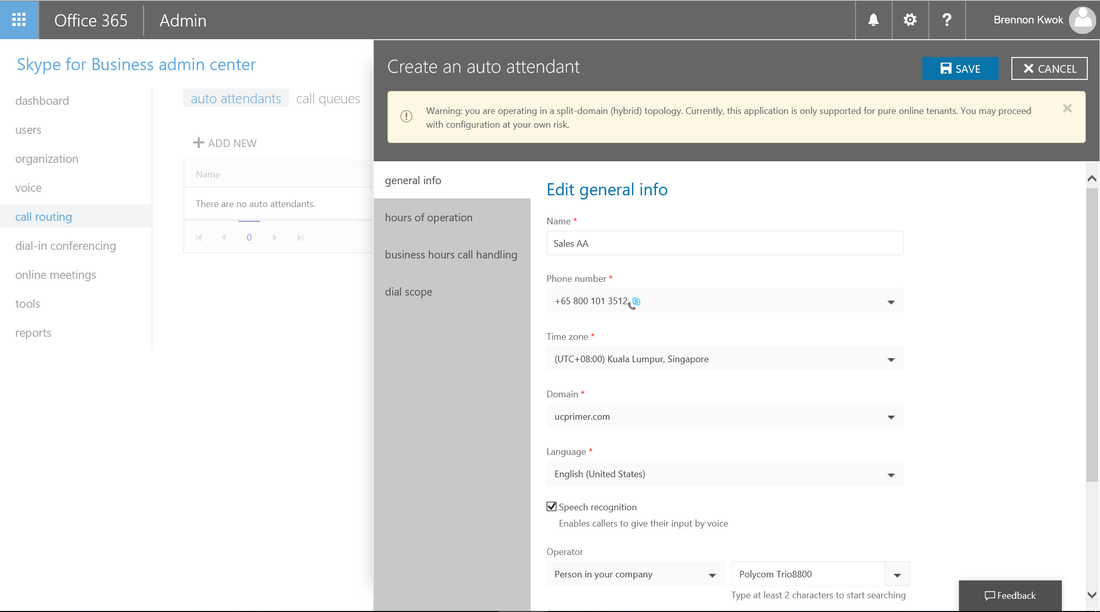
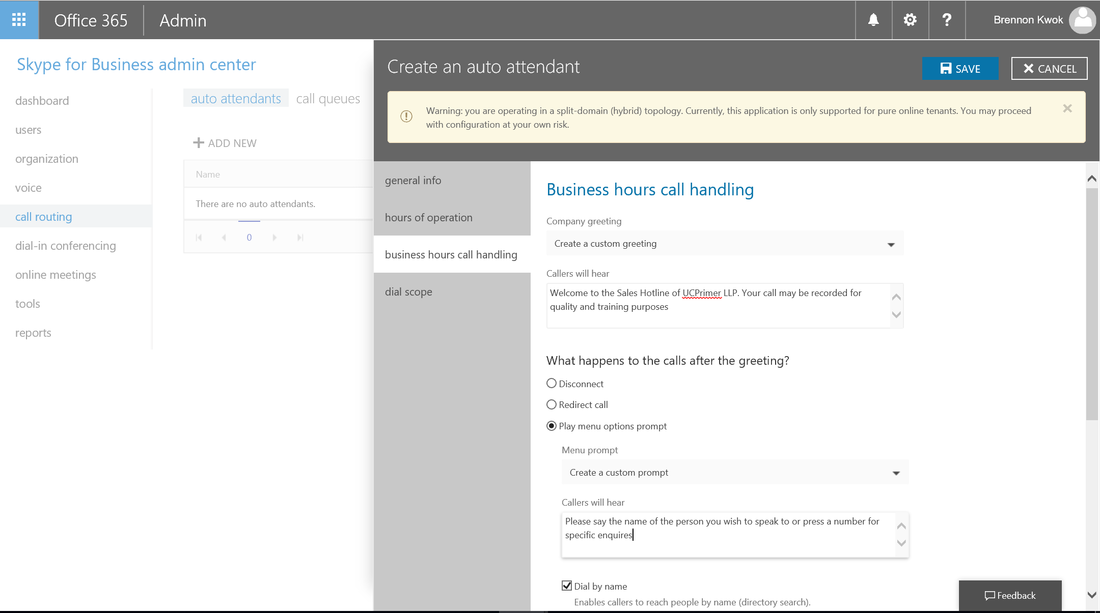
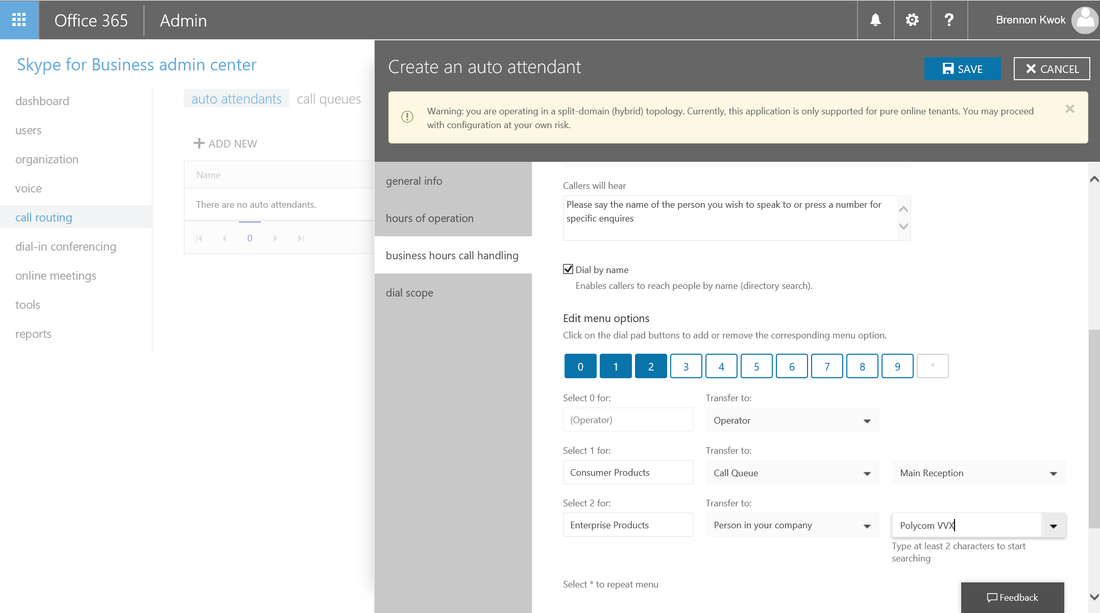



 RSS Feed
RSS Feed